Mail queues -incoming
The Mailings > Mailing Status > Mail Queues > Incoming is a table of all the email coming into your server or created through the interface to be distributed.
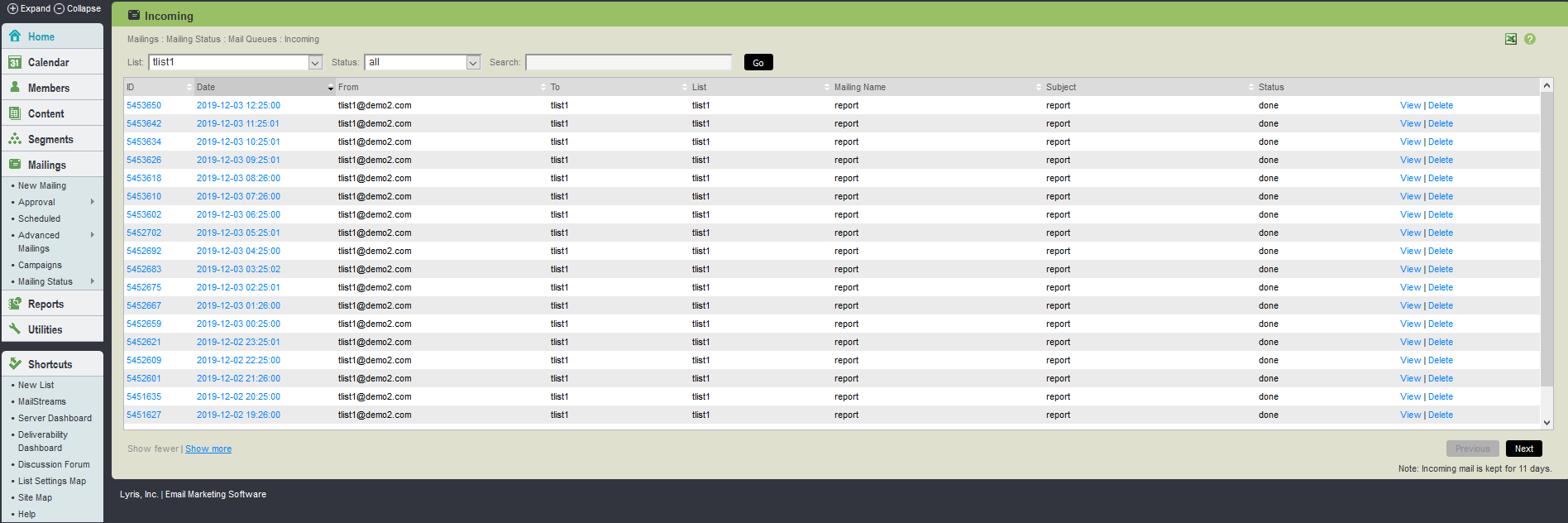
Mail Queue Incoming UI
The table below explains the options available in Mail Queue Incoming page:
| Field Name/Action | Description |
|---|---|
|
Finding an Incoming Message |
Twenty messages are shown at a time. To view more, click Show more. Repeatedly clicking Show more shows greater numbers of messages at a time. You may change the sorting order of the messages by clicking the up or down triangles next to Date, From, To, or List. By clicking the top triangle, the sort order is ascending (a-z); clicking the bottom arrow makes the sort order descending (z-a). Click Next to see the next twenty messages, Previous to see the last twenty. |
| Date |
The date and time the message was received. |
| From |
Who the message was addressed from. |
| To |
Who the message was addressed to. |
|
List |
The list or list and segment the message is addressed to, if applicable. |
| Subject |
The subject: line of the message. To search this table, click |
| Display options |
By default, incoming mail for the current list is displayed. To change the list or to view incoming mail for all lists, select the list from the List drop down box. To view messages of a particular status, select the status from the status box. The possible status options are:
|
| Viewing an Incoming Message |
To view an incoming message, click on the date or view next to the mailing you want like to view. You are taken to the Utilities > Mail Queues > Incoming > View Message page, where you can view the message. |
| Deleting a Message |
Click Delete next to the message you want to delete. Aurea List Manager asks you if you are sure before deleting the message. |
Refer to the following topic for more information: