Import content
The Import Content page shows you all available content to be imported into a mailing, sorted by content name.
To view Content selections, in the left Navigation bar, click Content, and then click View Content.
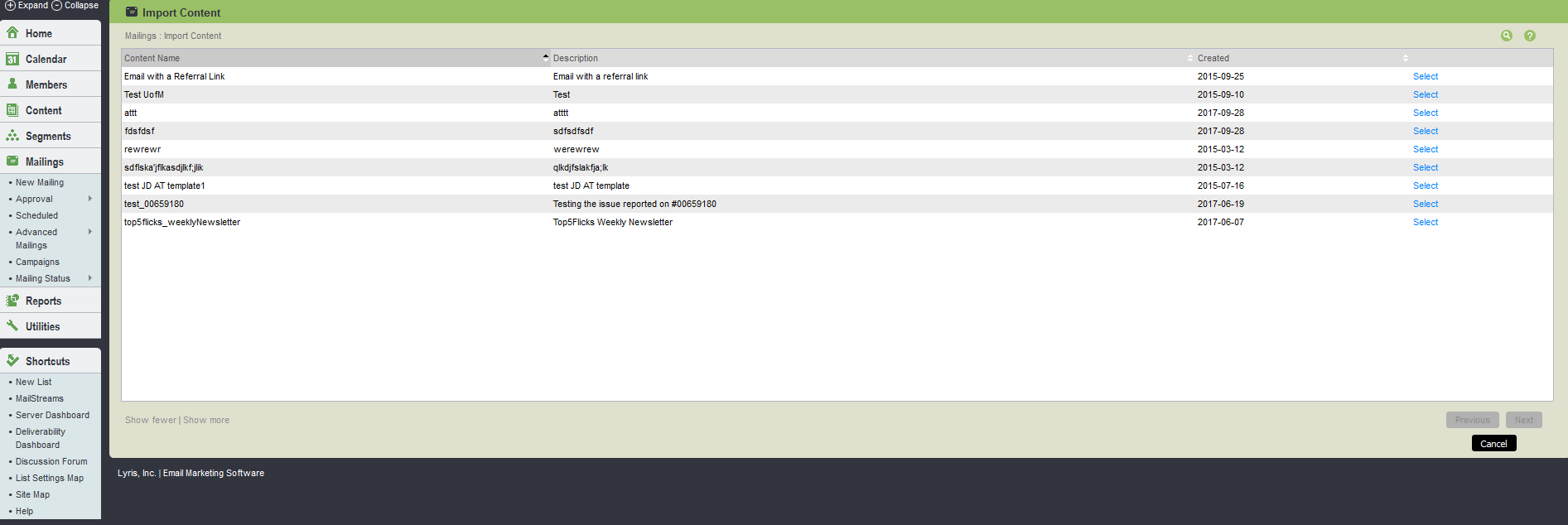
Import content UI
The table below explains the options available in Import content tab:
| Options | Description |
|---|---|
| Importing Content |
Twenty content units for the list are displayed, sorted by Content Name. To view more, click Click the Select link to the left of the Content Name to import it into the mailing. Click Cancel to return to the New Mailing window without importing any content. |
| Content Name |
Displays the content name entered when the content was created. For details on this, see Content > New Content > Essentials. |
|
Description |
Displays the content description entered when the content was created. For details on this, see Content > New Content > Essentials. |