Choose mailings to purge from
This page displays the mailings that are available for you to purge from. You may use the Ctrl key to select multiple mailings at a time.
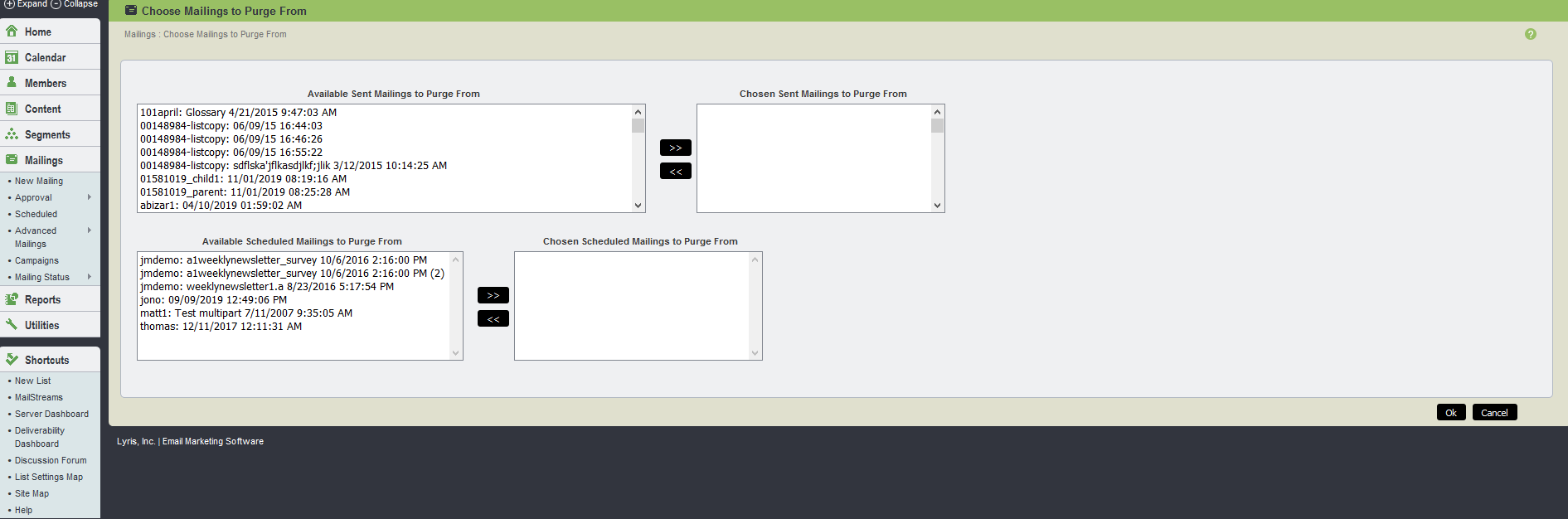
Choose mailings to purge from UI
Aurea List Manager gives you the ability to remove or purge recipients who were sent previous messages. For example, if you want to test the effectiveness of your message by sending it to half of your list. Later if you like to send a message to the list members who were not included in the first mailing. You can purge the recipients of the previous message, so your members only receive one message from you.
Note
In this case, recipients are purged even if they were sent the initial mailing but did not actually receive it.
You can purge recipients of sent messages and/or scheduled message.
Note
After a mailing has been saved, you can not select messages to purge it against.
By default, you send the mailing to all recipients in the list or subset.
To purge recipients
- Click Choose Mailings.
- In the Available Sent Mailings to Purge From and/or Available Scheduled Mailings to Purge From list, select the message you want. To select multiple messages, hold down the CTRL key while selecting each message then click >>.
- To deselect a message, select it in the Chosen Sent Mailings to Purge From or Chosen Scheduled Mailings to Purge From list, then click <<.
- Click OK to return to the Mailings > New Mailing > Recipients page.