Utilities: Administration: MailStreams
On the MailStreams page, you can view create, edit, copy or delete MailStreams.
A default mail stream is created when you install ListManager.
To create a new mail stream
Click the Create New Stream button. Learn more.
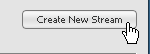
To edit a mail stream
In the Name column, click the mail stream name. Learn more.

To copy a mail stream
Click the Copy command for the mail stream. Learn more.
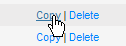
To delete a mail stream
Click the Delete command for the mail stream.
To view more mail streams when you have more than six
Click the Show More command
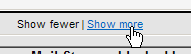
(A scroll bar appears, allowing you to scroll down to see more)
-or-
Click the Next button to display the next page of mail streams

Blocking Information
The bottom two sections give you information about blocks:
Mail Streams blocked by Domains

- Mail Stream: The name of the mail stream that is blocked.
- Blocking Domain: The name of the domain that is blocking the mail stream.
- Retry: Click this command to try sending mail again.
IPs and the MX servers that are blocking them

- Mail Stream: the name of the mail stream that is blocked.
- IP: The IP address within the mail stream that is blocked.
- Domain: The name of the main that is blocking the mail stream.
- Blocking MX: The IP address for the MX server that is blocking the mail stream.
- Description: The reason for the blockage.
- Next Retry: The date and time that another mail send is attempted. If this column says Permanent, there are no more retries.
- Retry: Click this command to try sending mail again.
- If an up/down arrow appears next to a column name, you can sort the list by that column. To do so, click the arrow.
- If you change the mail stream for a particular list, currently active mailings for the list are not affected.