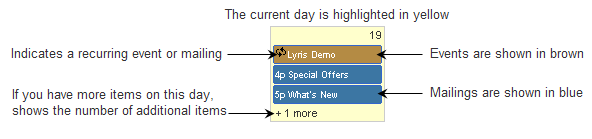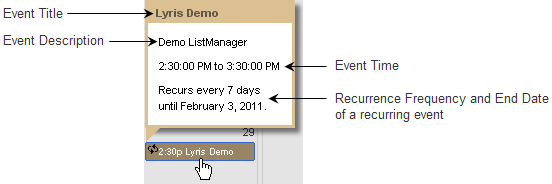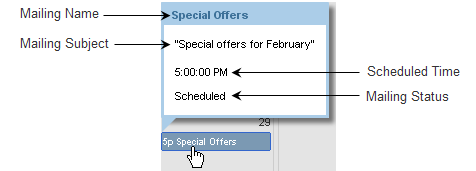The Calendar interface
The Calendar interface gives you -a glance view of essential information about all your events and mailings.
To open the Calendar, click  on the left navigation bar.
on the left navigation bar.
The following illustration shows the calendar interface in the month view:
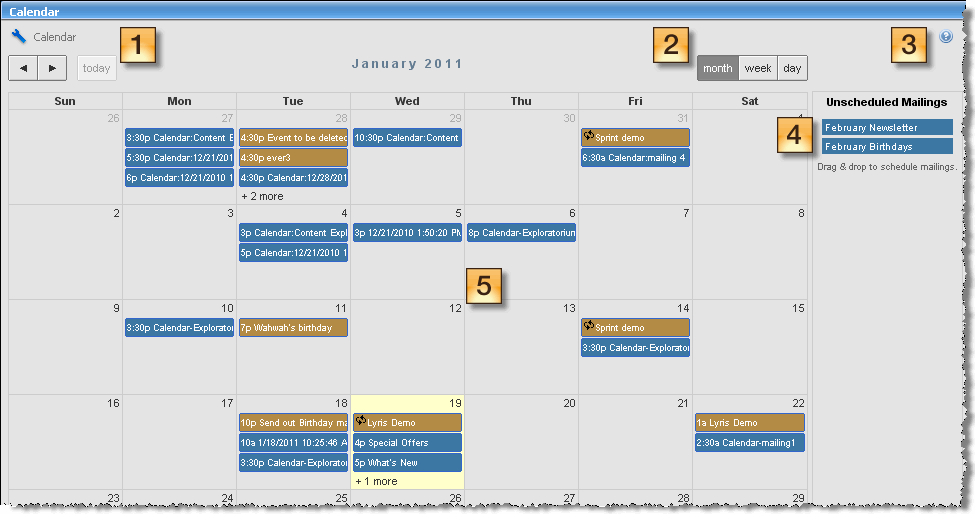
The Calendar UI
The table below describes the different Calendar UI elements as annotated in the image above:
| Annotation | Label | Description |
|---|---|---|

|
Navigate the calendar | This is used to move to the previous  or next or next  month, week, day or to today month, week, day or to today  . . |

|
Switch between views | This is used to switch to the monthly, weekly or daily view. By default, the calendar opens in the month view. |

|
Help | This is used to get help for using the calendar. |

|
Unscheduled Mailings |
This shows a list of all unscheduled mailings. Point at a mailing to see its name, subject line, and status. You can drag any unscheduled mailing onto a day in the calendar to schedule it. Note The Unscheduled mailings section does not show transactional messages. |

|
Events and mailings |
This shows all your events, scheduled, and sent mailings, as shown in the following illustration.
Daily Schedule On the Calendar, you can:
Event Schedule
Mailing Schedule Note The Calendar shows all dates and times in the time zone of the Aurea List Manager server. If your browser's time zone is different than the Aurea List Manager's server time zone, the Calendar displays a notification with the time offset. |