Patching CRM.launcher and Aurea CRM web offline
CRM.launcher and Aurea CRM web offline installs the new patch automatically to upgrade.
CRM.launcher is used to automatically upgrade itself and Aurea CRM web offline on the client: It enables users to install new service packs, hotfixes and other patches, e.g. new template versions.
CRM.launcher checks for new files in the following directories on the server:
-
<GlobalPatchDirectory>for global files intended for all offline clients -
<CommunicationPath>\{offlineStationNumber}\patchesfor client-specific files
For information on how to prepare the files, >> Folder and File Preparation.
*.exe) signed by Aurea software are executed. To enable the execution of other files (*.exe, *.
msi, *.ps1), you need to change the <
PatchingSettings
> in the update.launcher.exe.xml file. For more information on parameters, see the article “How To Configure Patching Settings for CRM.launcher” at https://support.aurea.com.*.bat and *.
cmd files is not supported since these files cannot be signed.<
GlobalPatchDirectory
> or <
CommunicationPath
>\{
offlineStationNumber
}\patches.Patches are processed in alphabetic order (executables first), global files are processed before specific files.
CRM.launcher patches are processed before all other patches (both from the global and client-specific directory). Use the following naming conventions:
launcher_any_to_8.2.1.2345.exe
launcher_from_8.2.7.1234_to_8.2.8.5678.exe
CRM.launcher patches are processed in numeric order (i.e. starting with the lowest to_<version> number).
If a CRM.launcher patch is found, CRM.launcher first patches and restarts itself and afterwards downloads and installs all other patches.
If the client has a CRM.launcher with a higher service pack than the server, initialization and patching are not possible.
Checking for Updates
The check for new updates is performed as follows:
- Whenever CRM.launcher is started, it automatically performs a version check (service pack and hotfix numbers) and searches for available updates.
- In addition, CRM.launcher checks for new updates at regular
intervals (default: 7 days) configurable via the
<CheckForUpdatesIntervall/>tag in theupdate.launcher.exe.configfile. For further details, see update.launcher.exe.config. The interval is calculated based on the<LastVersionCheck>entry in thelauncher_telemetry.xmlfile. - Users can check for new updates manually by selecting Check for updates in the context menu.
If the Aurea CRM web offline version on the client is out-of-date and/or any updates are available, CRM.launcher informs the user as follows:
Scenario 1:
An optional update for Aurea CRM web offline (or CRM.launcher) is found on the server. The user can choose between installing the patch or starting Aurea CRM web offline.
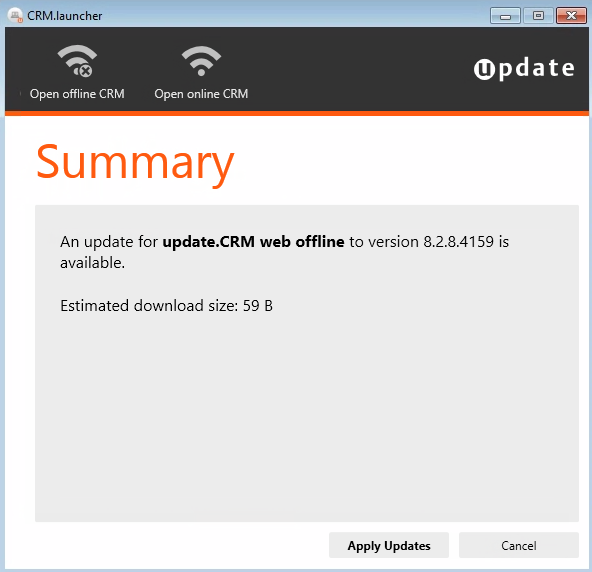
Scenario 2:
Server and client have different service pack (or version) numbers.
The user can choose between installing the patch or starting Aurea CRM web offline. The user is informed that he is not able to synchronize until the new patch is installed.
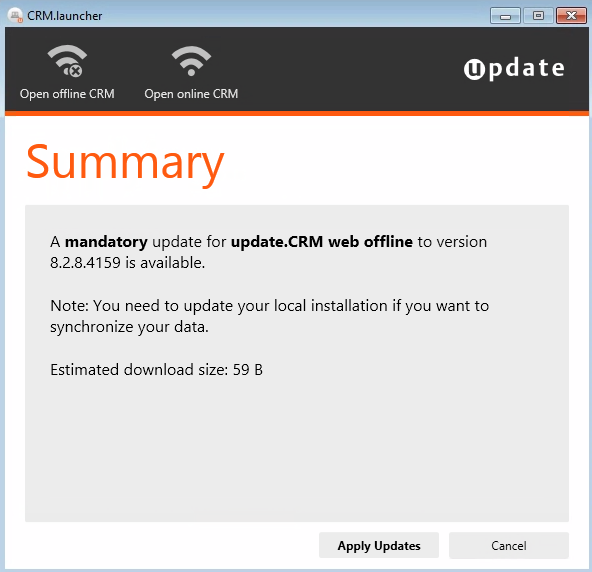
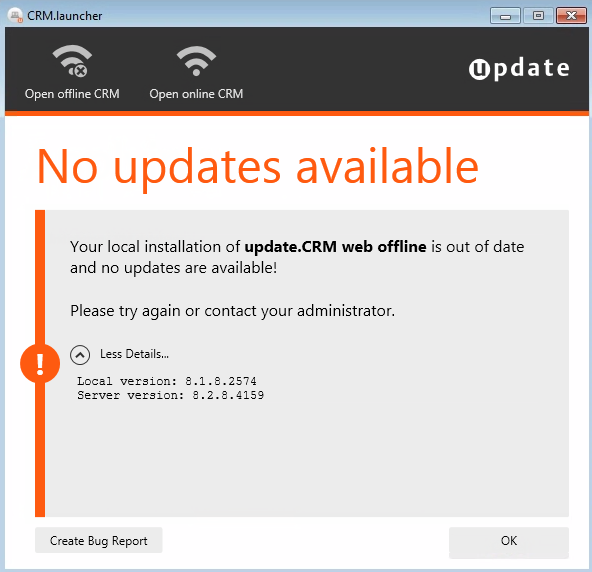
Installing Patches
Users start the patching process by clicking Apply Updates.
CRM.launcher executes the following steps:
- download files from the server
- run executables
- extract zip archives
The files are downloaded to the user's %
LocalAppData
%\
update.CRM
\CRM.launcher\download directory. If files in the global and the
client-specific directory have the same name, only the client-specific file is
downloaded.
The downloaded files are automatically deleted after patching.
Files that have been already downloaded to a client are logged in the station-specific
downloadAcknowledge.xml (located in <
CommunicationPath
>
\{
offlineStationNumber
}) on the server. CRM.launcher reads this file to identify which files
to download.
The downloads are verified via MD5 hash. For troubleshooting information, see the article “Troubleshooting CRM.launcher 8.2 Feature Pack” at https://support.aurea.com.
Information on each processed file is written to the patchmanifest.xml
file (located in %
LocalAppData
%\
update.CRM
\CRM.launcher\download on the client).
If the user clicks Cancel while patches are being installed, the
patching process is aborted. Users can resume patching by clicking Resume
Patching (context menu option and button). Patching is resumed according
to the information in the patchmanifest.xml file.
For further details on the patching process, see the article “CRM.launcher 8.2 Feature Pack at https://support.aurea.com.
For information on how to customize the patching process (logging, parameters, exit codes), see the article “How To Configure Patching Settings for CRM.launcher” at https://support.aurea.com.