Setting Up Offline Clients
The setup of Aurea CRM web offline is executed in silent mode enabling users to install Aurea CRM web offline on the client without any user interaction.
The SilentClient.ini file containing all necessary settings
must be present in the installation package, see SilentClient.ini.
To execute the setup, the user must be local admin. The user must have full access to the installation path.
All steps executed by the setup are logged in the OfflineSetup.log file (located at the path specified by the value of LogPath in the SilentClient.ini.
The setup consists of the following:
- all required 3rd party products, see Installing 3rd-Party Products.
- Aurea CRM win (reduced installation)
- Aurea CRM web
-
update.Launcher.exe -
Encrypt.exe - default
Offline.xml -
Config_0.gz(UPDATE_DEFAULT) andConfig_6.gz(UPDATE_DEFAULT Offline)
The below sections in this chapter describe the process of setting up offline clients.
For more information, see “HOWTO Setup an offline client” on the Aurea support site: https://support.aurea.com.
System Requirements
You can find all system requirements (hardware, software, disk space, access rights, supported browsers etc.) at https://support.aurea.com (web offline section).
Setup Types
The setup can be executed in the following variations:
- silent setup with on-screen progress information, see Setup with Progress Information.
- silent setup without any on-screen information except error messages, see Setup without Progress Information.
Setup with Progress Information
The user starts the setup by double-clicking setup.exe.
If setup is started on an unsupported operation system (see System Requirements), a
message is displayed and the error is written to the OfflineSetup.log
file.
Installing 3rd-Party Products
Setup checks if the necessary 3rd-party products are installed on the client.
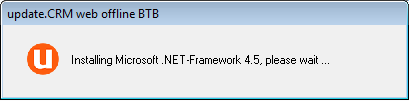
Setup checks for/installs the following 3rd-party products:
- .NET Framework 4.5
- SMO 2012
- MSI 4.5
- MSXML 6.0
- SQL Server 2014 LocalDB
- Web Server IIS Express 8.0
- SQL Server Native Client 11.0
If the installation of a 3rd-party product fails, a message is displayed and the error
is written to the OfflineSetup.log file.
Copying Files and Creating the Local Database
After verifying/installing all required 3rd-part products, setup starts the file copy process.
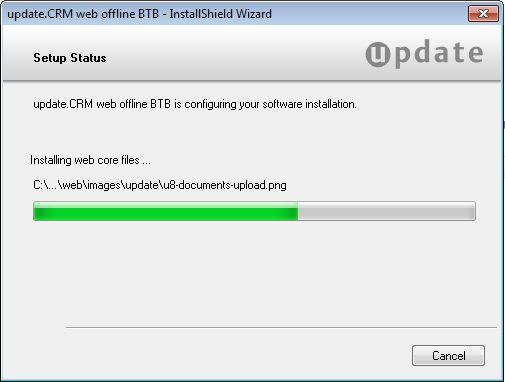
The setup screen displays a progress indicator and information on the currently executed action.
The directory structure is created according to the value of InstallDir
in the SilentClient.ini file.
The following defaults are used:
c:\Program Files\
update.CRM
\Aurea CRM web offline BTB\mm
c:\Program Files\
update.CRM
\Aurea CRM web offline BTB\web
update.launcher.exe and update.launcher.exe.config are
copied to Aurea CRM web offline's root directory. The language files for CRM.launcher
are copied to the ..
\Resources\Texts folder.
Offline.xml, settings.xml and
users.xml are updated in/copied to ..
\web\system\settings.
Setup creates the Aurea CRM database and tables and enters the connection string in the
mmdb.ini file according to the settings in the
SilentClient.ini file ([DATABASE] section).
Setup Complete
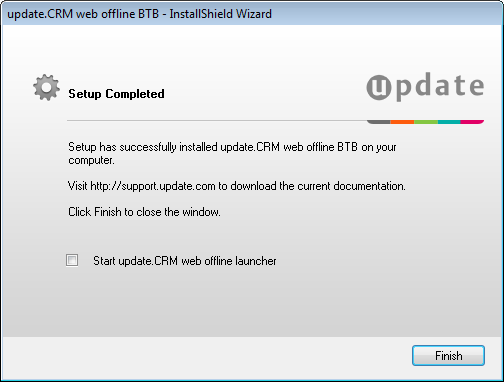
Once the installation of Aurea CRM web offline is completed, a folder Aurea CRM web offline is added to the Start Menu. It contains CRM.launcher.
Users can choose to start CRM.launcher upon exiting the setup.
Setup without Progress Information
Run the setup.exe program from the command line shell with the parameter
-silent, setup is executed without any on-screen information (except
error messages).
The setup is executed as described under Setup with Progress Information.
For more command line options see Command line installation options.
Executing Setup in the User Context
If you want your users to execute the setup on their own, you need to complete the
following preparative steps (on each client machine and in the
SilentClient.ini file respectively):
- Make sure all 3rd-party products are installed.
- Create a destination folder to which the user has full access.
- Both Aurea CRM web offline and the database must be installed to this folder
(
InstallDirandDatabasePathin theSilentClient.inifile).Installing to the default folder of Windows (e.g.
c:\Program Files) is not supported. - Make sure
LogPathpoints to a location where the user has write access. - Add the following option to the
[Installation]section in theSilentClient.inifile:UserInstallMode="Y"