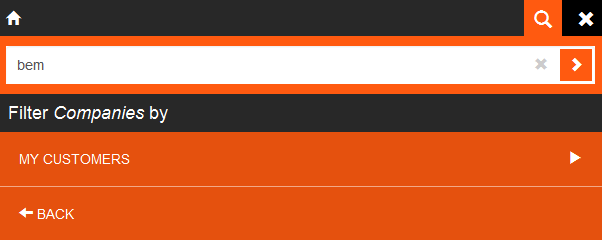Searching
You can access the search from the start page (global search and info area search).
Tap on ![]() in the application menu to open the search. Tap on
in the application menu to open the search. Tap on ![]() to close the search. If you search from the start page, the search contains a
global search area and search areas for individual info areas. When returning to the search
from the global search results, the global search is also opened.
to close the search. If you search from the start page, the search contains a
global search area and search areas for individual info areas. When returning to the search
from the global search results, the global search is also opened.
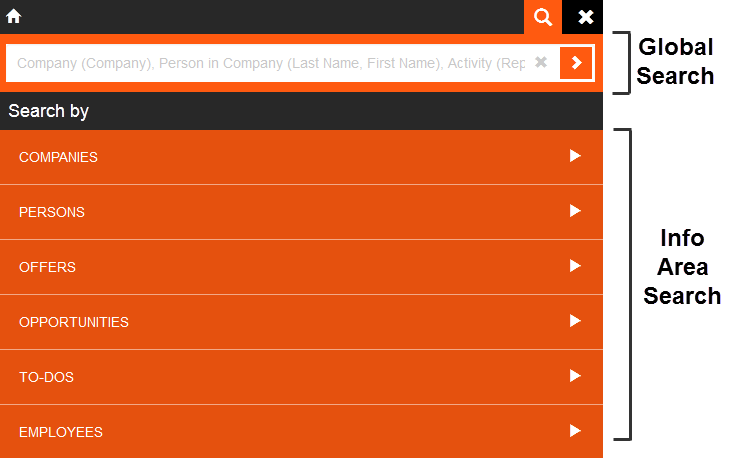
If no search term has been entered, the fields that the application searches in are displayed in the search field. For example, the global search searches for persons with matching first or last names. The search term will be found if it is entered in any of the fields, i.e. when searching for "James", the search will return all persons whose first or last name is "James".
 to clear the current search term.
to clear the current search term.Enter a search term and tap on ![]() to start the global search. All hits in the global search areas (e.g. companies,
persons, activities) are displayed.
to start the global search. All hits in the global search areas (e.g. companies,
persons, activities) are displayed.
Tap on a list heading to display the list of results in just that info area.
Click on one of the info areas under Search by to search in a specific info area.
Tap on ![]() , e.g. next to Companies to search in a specific info area. The search only
searches in the selected info area and displays the results, for example, the matching
companies. When searching in a specific info area, the system searches for the search term
in the search fields defined for the info area (e.g. Company,
Synonym, Country,
City and Postal Code for companies).
, e.g. next to Companies to search in a specific info area. The search only
searches in the selected info area and displays the results, for example, the matching
companies. When searching in a specific info area, the system searches for the search term
in the search fields defined for the info area (e.g. Company,
Synonym, Country,
City and Postal Code for companies).
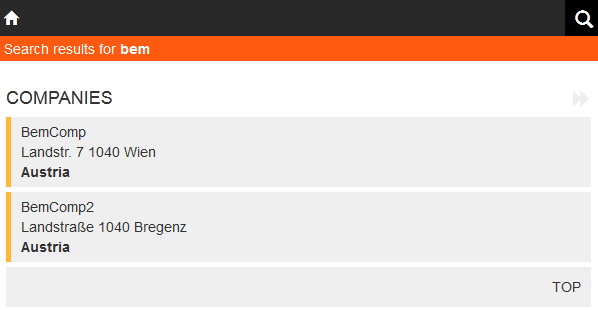
Tap on ![]() in a list to search in the current info area (e.g. search for companies). Apply or
remove filters by clicking on them or to return to the global search. The search term is
only searched for in the current info area. Filters are applied to the search as additional
criteria (using a logical AND) alongside your search term.
in a list to search in the current info area (e.g. search for companies). Apply or
remove filters by clicking on them or to return to the global search. The search term is
only searched for in the current info area. Filters are applied to the search as additional
criteria (using a logical AND) alongside your search term.