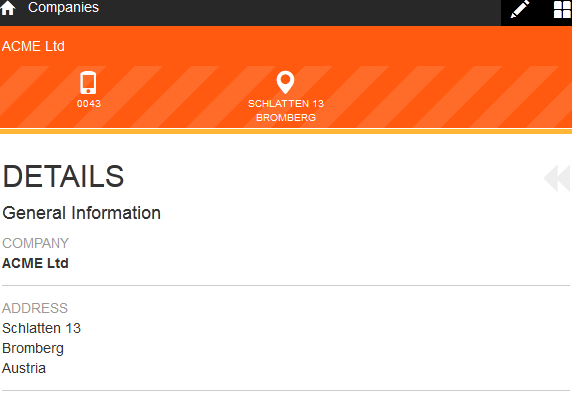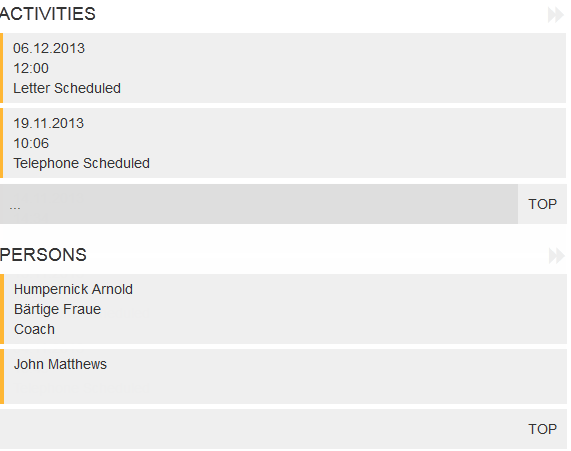Overview and details
If you tap on a record, the record is either opened in an overview or in the details view.
The details of the record and child records are displayed. For example, when displaying a company, the persons, activities and offers linked to the company are displayed.
You can add and edit records. For further details, see Adding and Editing Records.
Depending on your settings, various quick actions (e.g. add a note) and tiles (e.g. the number of activities) are displayed. For further details, see User interface.
Tap on Overview or Details to
switch between views of a record. You can also tap on ![]() and
and ![]() next to the Overview and Details
headers.
next to the Overview and Details
headers.
Tap on a tile linked to a search result (e.g. the number of activities) to display the corresponding records. The results list is displayed. Tap on the tile containing information (e.g. revenue) to switch to the details view.
All details on the record and its child records are displayed, e.g. the company and the associated persons and activities.
Figure: Overview of a record
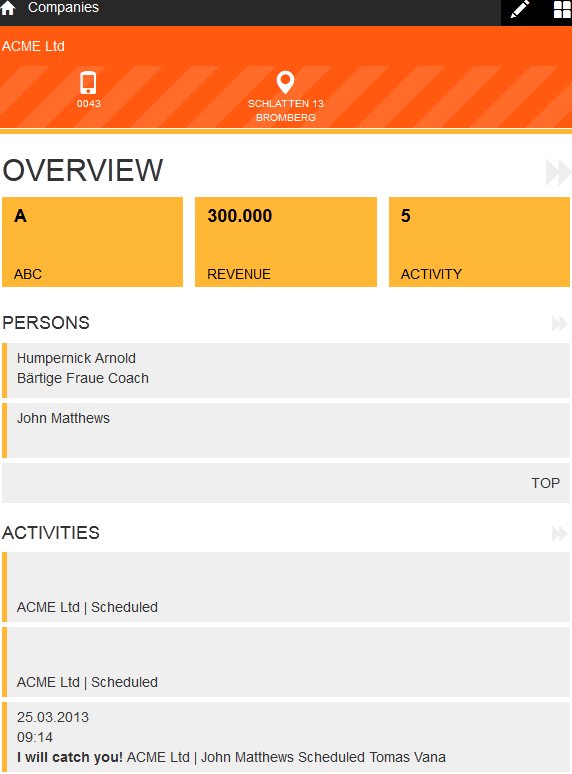
Figure: Details of a record