LSI (BS)
Data Prerequisite for LSI (BS).
Specific data/configuration is required for the following processes.
Country records (LA)
Please create the country records (infoarea LA) for your customer. You need country records to be able to create child records like City (OR), Global KPI (U022), LSI-Template Configuration (U012). Otherwise it is not possible to create child records.
Info: The following records are already shipped:
- Austria
- Germany
- United States
Call Planning
Create the “Use geo-coordinates” parameter in the LSI Configuration table (U012):
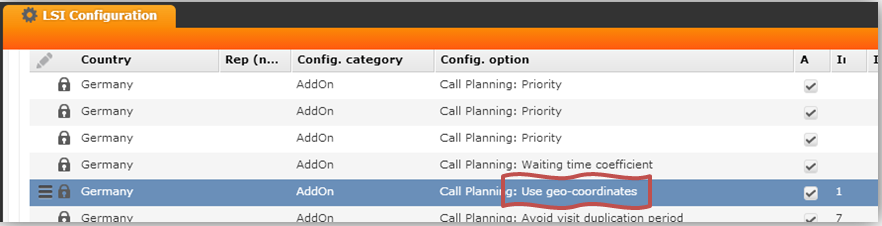
Fill it with the QueriesInfo XML
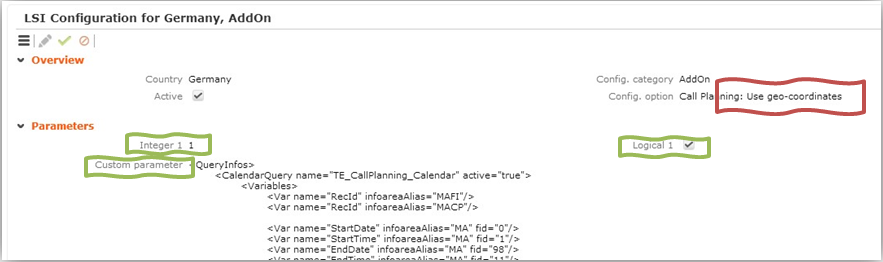
Please review the technical documentation for more detailed information.
Sample Management
The following conditions have to be fitted to add new sample items using the serial entry.
- Samples can only be added if the MA is linked to a Person (PE). If not, it should not be possible to add sample items via the serial entry.
- The activity has to be today.
- The person must be the "Doctor" person type.
- The “Block samples” flag (in PE) may not be true (this flag is set automatically if there are more than 2 samples issued in one year per AR record - linked to the person).
- Item master products (AR), which is submitted as a sample, have to have a sample configuration (MK) for the same business area as the currently logged in user (u8 business logic).
- Sample configuration:

The “Allocated” flag has to be set to true! And there must be a value in the “Units after launch” field. For example, there is a sample configuration with value 4 in the “Units after launch” field. On CRM.pad the user has the possibility to add values in the “Quantity issued” and “Order quantity” fields in the serial entry of samples. Because there are only 4 units which could be issued to a doctor the user gets an error if he enters a value of “3” in the “Quantity issued” field and “2” in the “Order quantity” field (error message:”Your entry could not be saved (partially)”). If the user enters a value of “2” in the “Quantity issued” field and “2” in the “Order quantity” field there is no error thrown. - If values are entered in the “Units during launch”, “Launch start” and “Launch end” fields then the value of “Units during launch” is used to check quotas (the start date from the root MA record must be within the date of the “Launch start” and “Launch end” fields, otherwise the “Units after launch” field is used).
- If there are no values entered in the “Units after launch” or “Units during launch” fields the actual limit of samples per person per period is 2 samples.
- The actual available items for a specific date is calculated based on the number of periods and the number of samples per period:
- If there is a MJ record with a value in the “End of Period” field and this date is after the current date, the remaining quantity is the quantity minus the value of “Issued” field (Items) (if there are multiple records, the record next in size is used for calculation).
- If there is no server connection, MJ records is created offline (automatically), but not sync.
Territory Management
The territory management defines which rep is assigned to which company/person.
For person-related reps fill the following mandatory fields:
- TenNo
- Business area / Geschäftsbereich
- Institution type / Institutionstyp
- Subject / Hauptfach
You need to create records for every institution type for every subject.
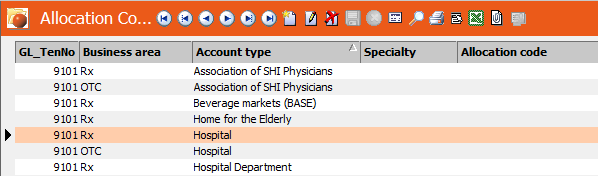
Fill the following mandatory fields for the FI-related rep:
- TenNo
- Business area / Geschäftsbereich
- Institution type / Institutionstyp
KPI
Define global KPIs for every country.

Interests/Characteristics
Define different interests for every interest area.
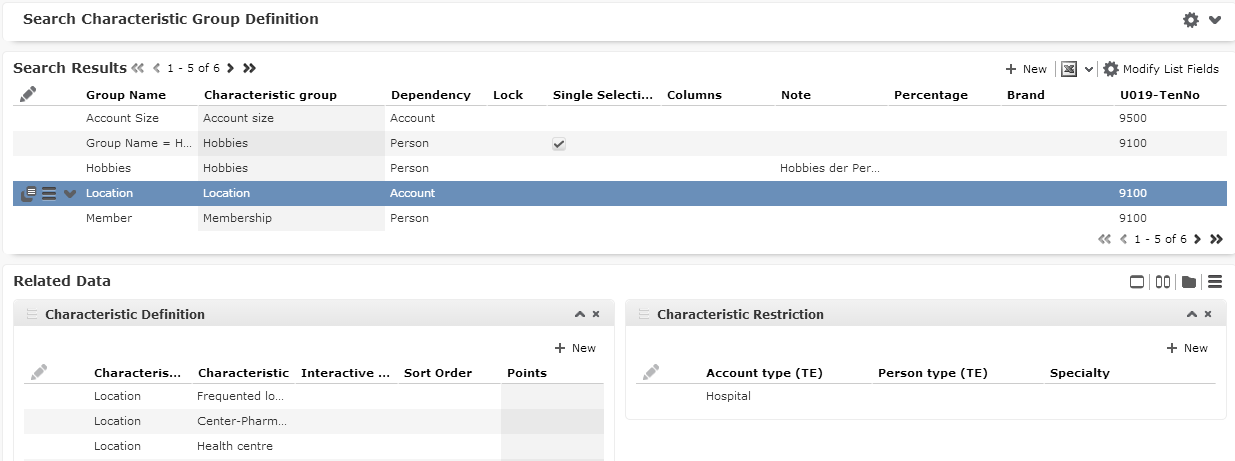
Product Detailing
Create product detailing definitions for every business area:
Mandatory fields:
- PB-Name
- Business area
- Start/End date
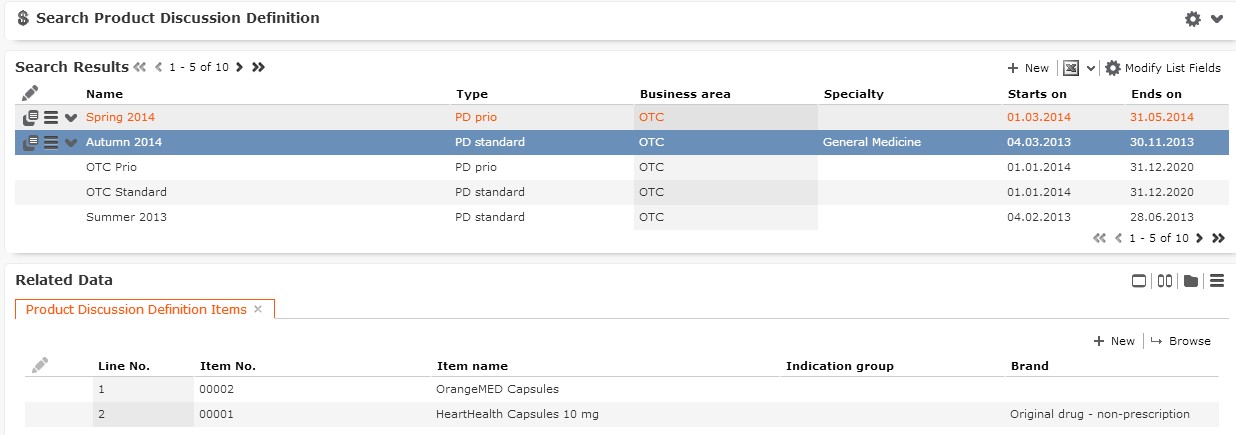
Expenses
Please create the following To-Do, so that every month record is created.
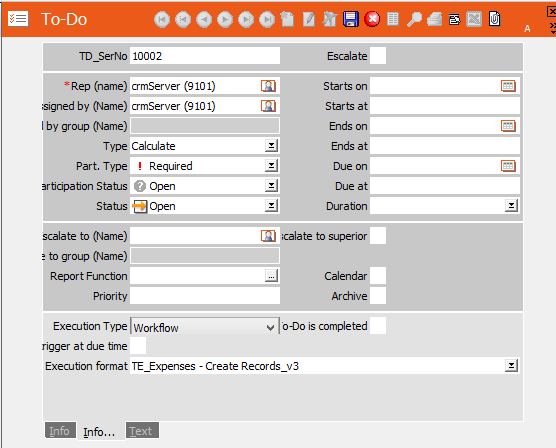
Key Account Management
Set up the CRM.server correctly to use the Campaign/Activity Management.
There are 2 similar prerequisites for Key Account Management (bulk listing and creation of jobcards). Here you can see the data structure on which KAM is based.
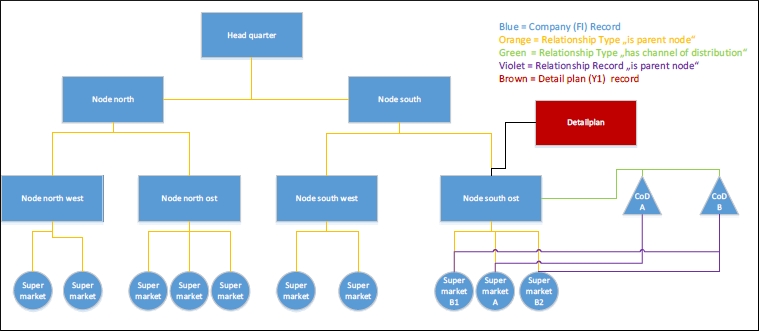
Query im Form results on right hand side with:
- CoD A (Channel of Distribution) – virtual node
- CoD B (Channel of Distribution) – virtual node
Creation Listings results in records (Listing and Listing Items) linked to:
- CoD A
- CoD B
Creation Jobcards results in records (AF) linked to:
- Supermarket B1 (child node of CoD B)
- Supermarket A (child node of CoD A)
- Supermarket B2 (child node of CoD B)
Bulk Listing
On starting the bulk listing you get a list and query result.
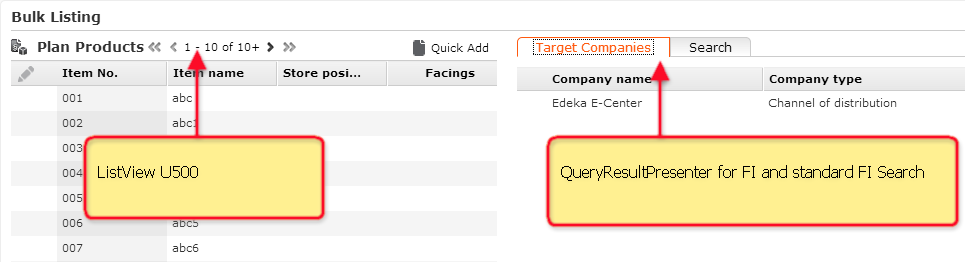
Prerequisites:
- Starting from Detail Plan (Y1) you need to create at least one Plan Product (U500). These records are displayed on the left side.
- The Detail Plan (Y1) is linked to a company (FI). This account needs relationship data sets (PB) to other companies with the “has channel of distribution” relationship type (German: “ist Vertriebslinie von”). The right hand side displays the result from the 'TE_KAM_ChannelOfDistribution' query. If no results are available you can search for any company.
Additional Info for Presenting this Feature:
- At least two detail plans are required as related data of the account plan (e.g. one for listing, one for promotion/special offer).
- Listings which are created by the “Bulk Listing” functionality can be easily looked up in the reference book -> root record and listing items.
- Listing items are inherited to the supermarkets ( “inherits to” relationship type) and is displayed in POS Monitoring and Order when the “Listing” filter is used.
Jobcards
For the “Jobcards” functionality please make sure that the CRM.server is running. For your information: the jobcards (work orders AF) are added through the business logic of the campaign management. The CRM.server rep MUST have the correct role to be able to create eg. MA, AF,…
On starting the JobCards you get a list of U500 and a query result for companies.
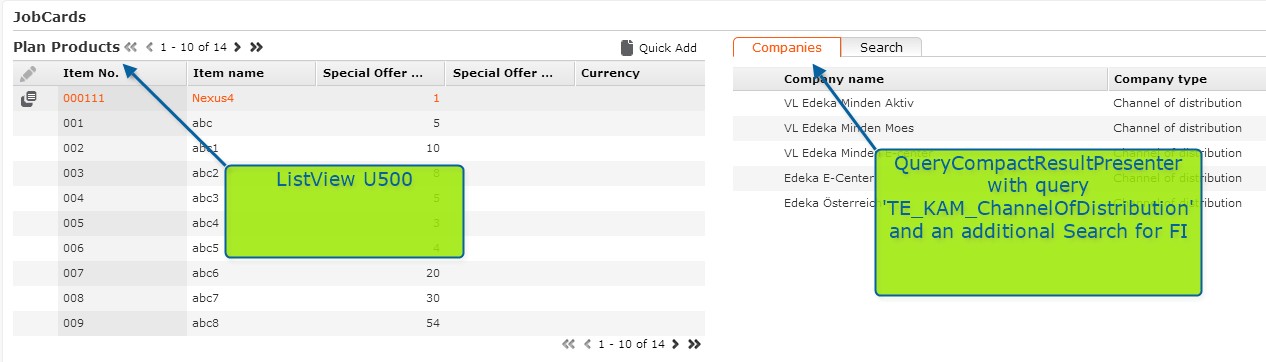
Prerequisites for Job cards:
- For the “Jobcards” functionality please make sure that the CRM.server is running. For your information: the jobcards (work orders) are added through the business logic of the campaign management.
- Starting from Detail Plan (Y1) you need to create at least one Plan Product (U500). These records are displayed on the left side.
- The Detail Plan (Y1) is linked to a company (FI). This account needs relationship data sets (PB) to other companies with the “has channel of distribution” relationship type (German: “ist Vertriebslinie von”). The right hand side displays the result from query: 'TE_KAM_ChannelOfDistribution'. If no results are available you can search for any company.
- The Jobcards were added to the supermarkets which are connected to the selected „channel of distribution“ with a “is parent node of” relationship type. The target group for the Execution (AD) is defined in that way.
- In the KAM Calendar (opened via QuickLink on the Key Account Management start page or via the “Marketing” -> KAM Calendar application menu) all marketing activities are displayed in Calendar week view.
- Above the temporal bar it is displayed how many jobcards were already completed in comparison to the total number.
The progress is announced on the joist in color. A click on the joist opens the details view of the marketing activity in the new tab and also shows the related data (relevant jobcards).
Global KPI
- Data prerequisite: A Company (FI) or Role (CP) record with an associated Account Manager (SB) must be available.
- Create a Global KPI record
- The Country must be the same as the company’s country.
- The Year and Period must be in the current date range.
- The Business Area must be identical with the account manager’s business area.
- Target visits must be entered.
- The Classification must be the same as the company’s classification.
- The KPI type must be either “Target visits – Account” for FI-related KPIs or “Target visits – Person” for CP- related KPIs.
- Example for a global KPI-record:

- Workflow logic and conditions
- Loop over all SB records (where business area <> empty)
- Get business area from current SB record
- Look for a linked KPI record (U007) for the current FI/CP with the
following condition:

- Create a new KPI if no KPI is found.
- Update the found record if a KPI is found. (KPI must have the same business as the SB that is to be updated).
- Loop over all SB records (where business area <> empty)
KPI Report
- A calendar has to be defined within the ID record.
- Values for the occupation overview are used from the occupation management from B2 records. One day is split into 4 parts. It doesn’t matter if the occupation approval status from B2 is approved or not. Each record is used for calculation.
- Only if an activity is completed (manually or via Call Documentation process) it is used for calculation.
- To get only the records for the appropriate language, the station right has to be changed for the CD info area. The condition that has to be set, links the Calendar Id to that of the user, so any other calendar entry cannot be selected. In the admin role, this condition is removed. This is done because there is no link between the involved infoarea.