Included Designer Configurations
This topic lists the designer configurations included in the Cockpit package.
The following table shows the Designer Configurations that are included in the Cockpit Package:
| ISI web |
TE_CORE TE_ISI CU_Customer |
| ISI CRMpad |
TE_ISI_TABLET CU_ISI_TABLET |
| LSI/CG web |
TE_CORE TE_LSI XX_LSI_Country_Customer TE_LSI_Marketing TE_LSI_RxSales TE_LSI_KeyAccountManagement TE_LSI_Base TE_ LSI_Management TE_LSI_Service TE_LSI_OTCSALES TE_CONSUMERGOODS |
| LSI/CG CRMpad |
TE_LSI_tablet TE_CG_tablet |
| FSI web |
TE_CORE TE_FSI |
Aurea CRM win – CRM Process Configuration (BS)
To ensure that the correct process configuration is loaded please go into the Rights module and load the “TE_ProcessConfiguration_Global” process configuration.
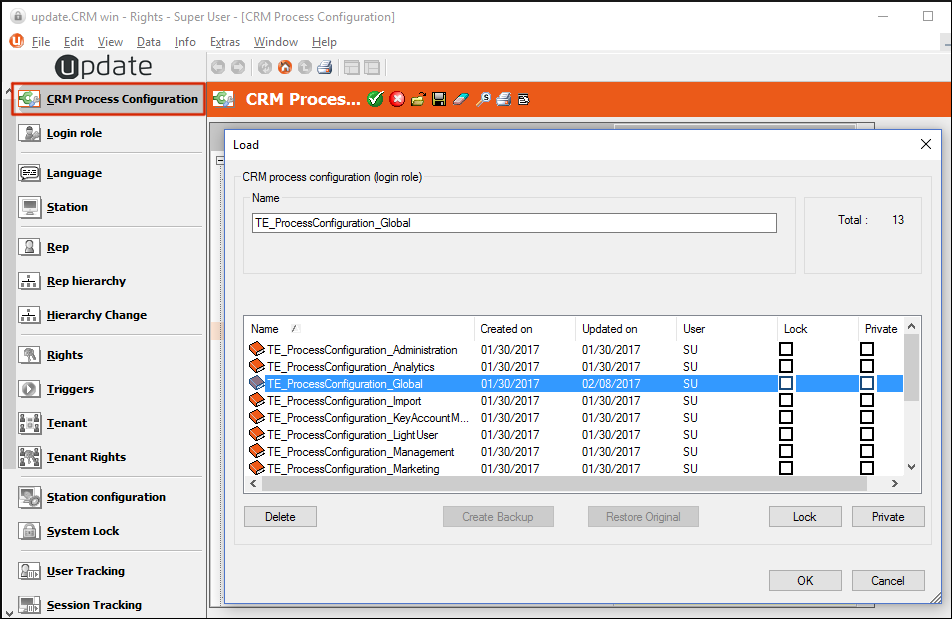
Aurea CRM win – Configuration (MC) (BS)
The configuration records are delivered without a station number.
LSI&CG
The following records are delivered without a station number and can be considered as an example configurations. They have an effect on your customer’s station. Changes to these records are not overwritten by a template upgrade.
|
Category |
Option |
ID |
|---|---|---|
|
Data Model |
Reference Text |
(MC-10002-10) |
|
General Settings |
Connection Settings for SMTP |
(MC-10002-25) |
|
General Settings |
E-mail Client |
(MC-10002-8) |
|
General Settings |
Title bar |
(MC-10002-18) |
|
Geo-coordinates |
Active in the following modules |
(MC-10002-56) |
|
Geo-coordinates |
Geolocation handler |
(MC-10002-34) |
|
Geo-coordinates |
Geolocation handler |
(MC-10002-35) |
|
Geo-coordinates |
Geolocation handler |
(MC-10002-37) |
|
Geo-coordinates |
Geolocation handler |
(MC-10002-38) |
|
Geo-coordinates |
Geolocation handler |
(MC-10002-40) |
|
Geo-coordinates |
Geolocation handler |
(MC-10002-41) |
|
Geo-coordinates |
Geolocation handler |
(MC-10002-46) |
|
Geo-coordinates |
Geolocation handler |
(MC-10002-47) |
|
Listing |
Inheritance - Serial Input |
(MC-10002-23) |
|
Listing |
Inheritance |
(MC-10002-22) |
|
Triggers |
Log triggers |
(MC-10002-3) |
|
Word processor |
Document Types |
(MC-10002-16) |
|
Workflow |
Log workflows |
(MC-10002-9) |
Calendar >> Holidays
There are no MC-records delivered with Category: Calendar and Option: Holidays in the LSI & CG Business solution.
The XML files containing the default calendar definitions are located at ..\system\xml\Calendars. For more information please look at the CRM.core Administrator Guide.
update.CRM win – Variables (Z5/Z6) (BS)
Aurea CRM win – Variables (Z5/Z6) (BS)
Variables are used to configure different parts of the template.
The values of the variables are delivered without a station number!
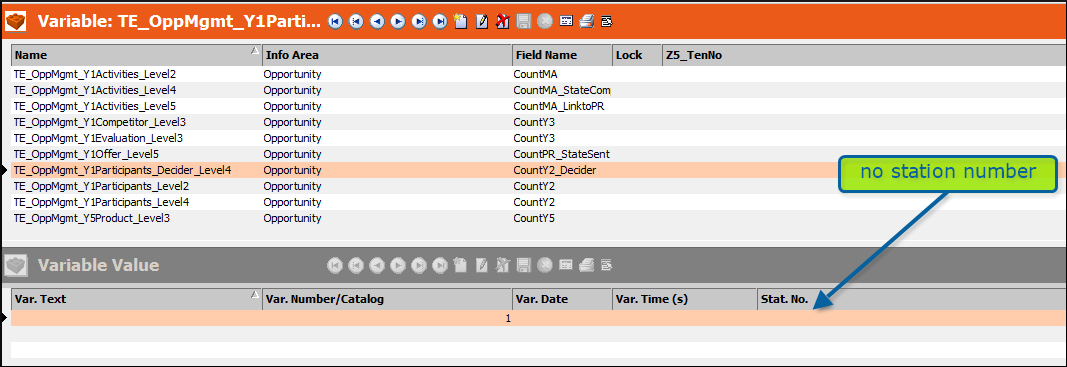
Therefore all values are valid for all stations!
There are two possibilities to define project-specific variable values:
- Change the variable value which is delivered by the template – the record is not updated with the next upgrade.
- Create a new variable value for your station number.
Please also define the correct tenant.
Corporate Currency variable
The corporate currency feature is activated and has some default values out-of-the-box.
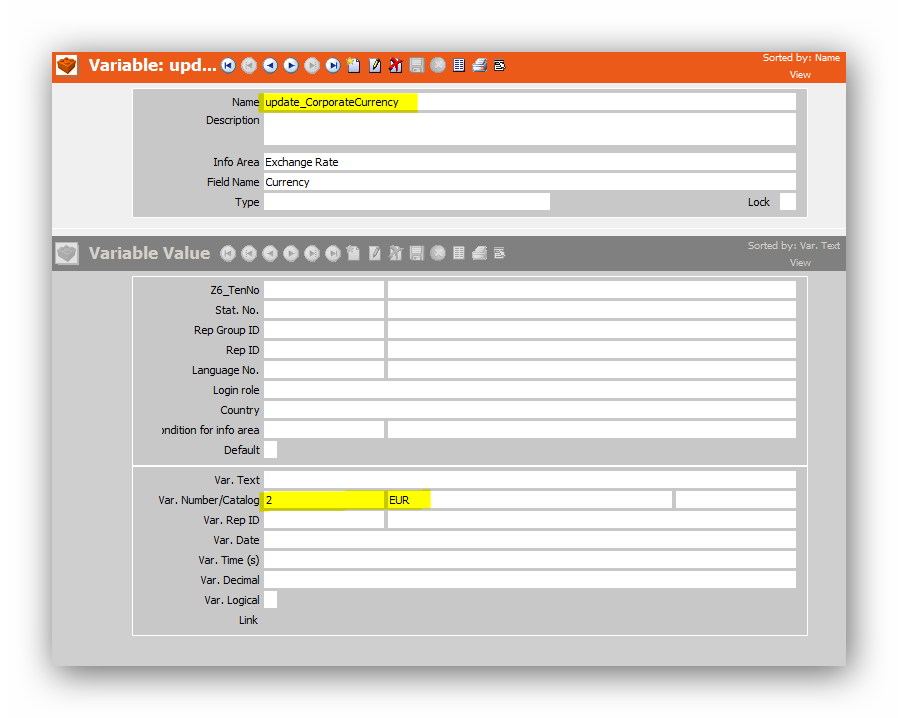
Whether you want to use this feature or not should be defined in the beginning of a project. For more information please check out the template’s technical documentation.
Aurea CRM win – Language Configuration (only Necessary for LSI&CG) (BS)
After the installation is complete the parent language for CU is empty. You have to configure the CU_languages for your project. Dependent on LSI or CG you have to configure different parent languages. For LSI projects you need languages based on 100. For CG projects you need languages based on 200.
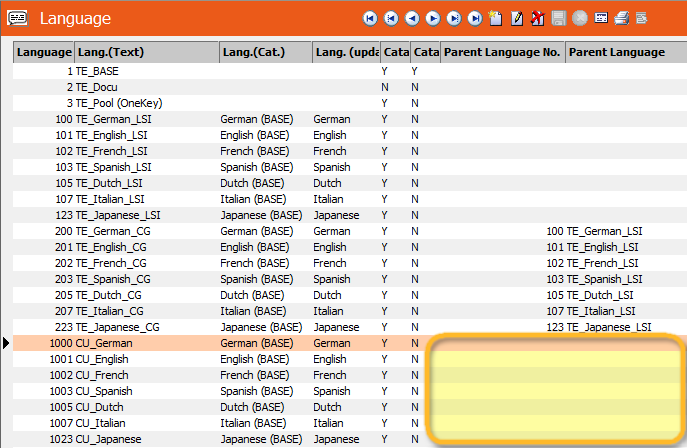
Example LSI Project
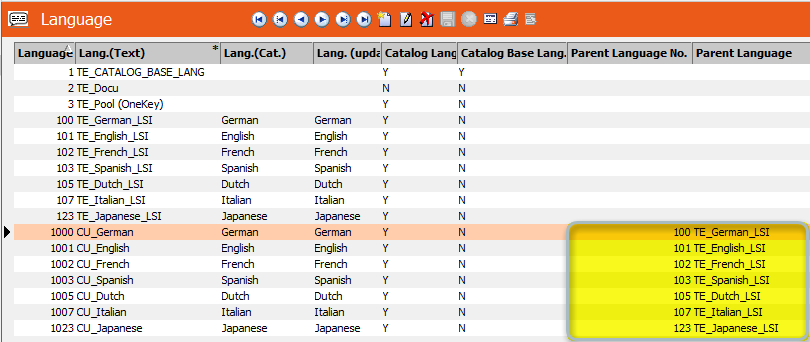
Example CG Project
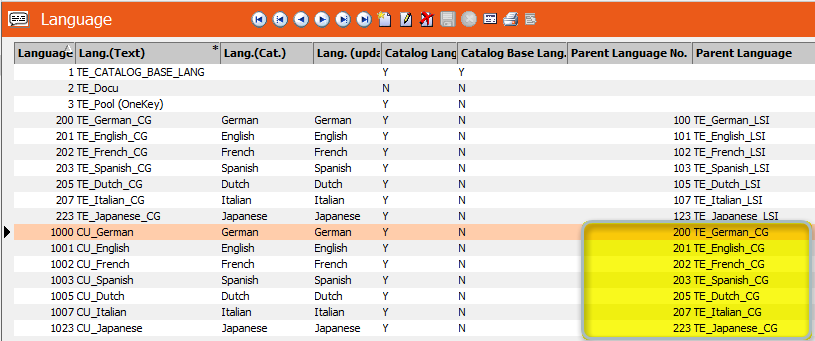
Aurea CRM win – Tenant Configuration (BS)
The template includes tenant 1 as a sample value for your customer. Tenant 1 has tenant 9000 as additional tenant. In ISI and FSI projects it is enough if you can see the template tenant 9000 in addition.
In LSI & CG projects you have to add tenant 9004 or 9005 depending on whether you are using an LSI or CG project.
Example LSI Project
Add additional tenant 9004 for LSI projects.
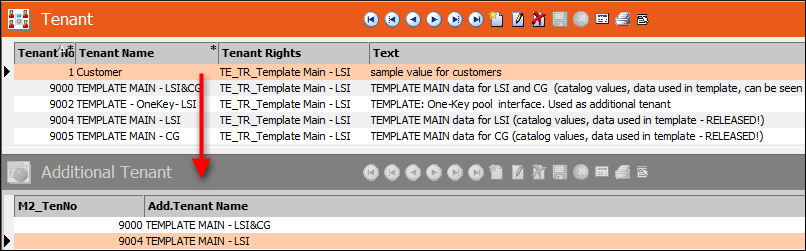
Example CG Project
Add additional tenant 9005 for CG projects.
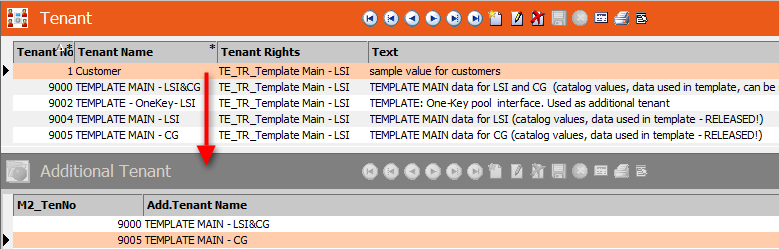
Aurea CRM web – settings.xml (OP)
In the web package you find a sample file settings_Example.xml which includes all necessary template changes.
Please replace your settings.xml with the provided settings_Example.xml which is located in
…\web\system\settings. Also ensure that you provide the correct connection string in your new settings.xml.
The template.dll file has been added as a plugin in ISI, LSI and FSI:

Virtual TFI1, TPR1, TPR2 and TPR3 info areas have been added in the ISI settings.xml:
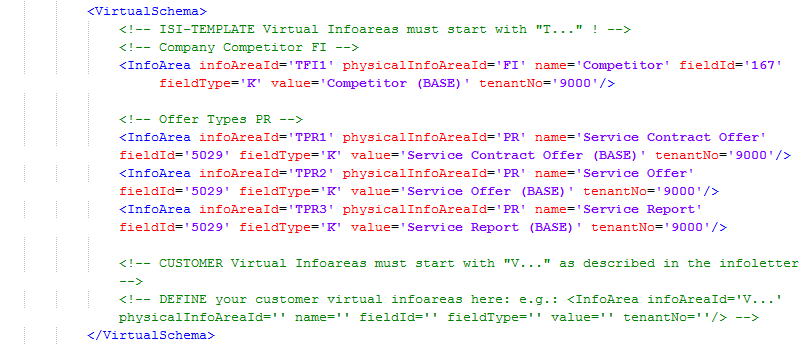
Aurea CRM web – web.config (OP)
- The file …\web\web_Example.config includes all necessary changes for the ISI template.
- Rename file …\web\web_Example.config to web.config.
The te.bin folder has been added:

Aurea CRM web – custom-color.css (BS, OP: deploying the file)
- With the file ...\web\styles\te.base\custom-color_Example.css you can use your own color scheme for update.CRM web.
- Rename the file ...\web\styles\te.base\custom-color_Example.css to custom-color.css.
Aurea CRM web – Application Pool Settings (OP)
Please be sure to configure your application pool like the following screenshot:
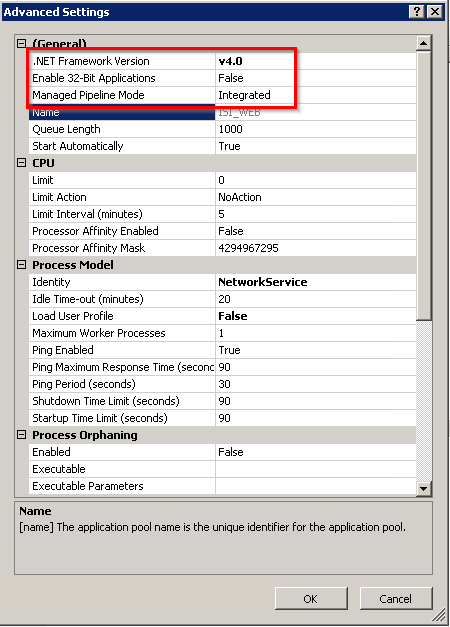
Now start the web. You should see the login screen for the user:
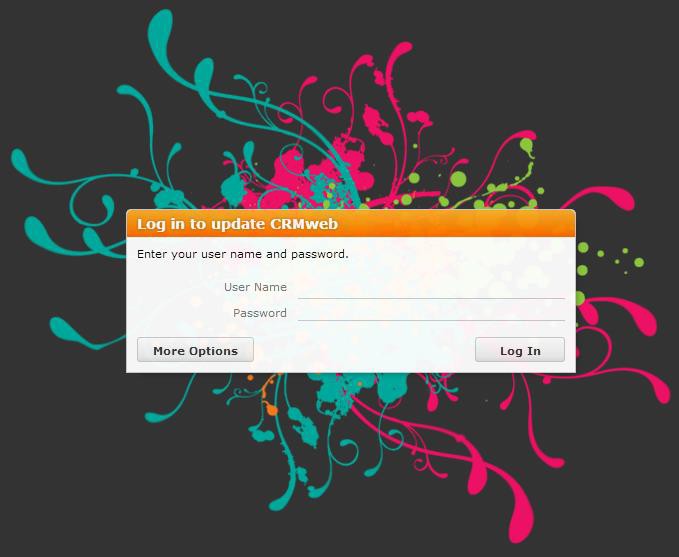
Aurea CRM designer (OP)
To synchronize the designer datamodel with the current CRM.core datamodel please start the update.CRM bulkloader located in …\update crm web\designer\database.
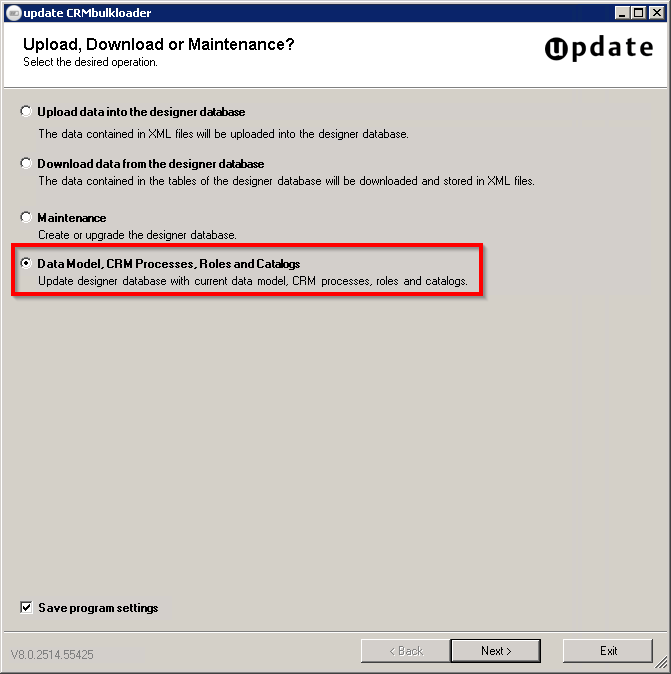
Please provide your SU user credentials and the address to your web service. In case you are using RAS, please provide your RAS login credentials. The language you select here is the language that the fields are displayed in the designer, e.g. if you select eng, then the fields in the Designer is displayed in English:
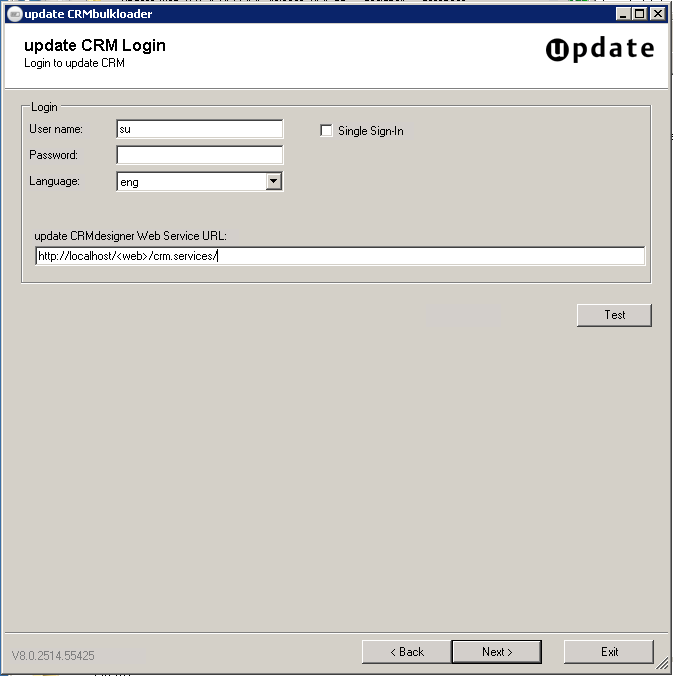
- Click Next. The Data Model, CRM Processes,
Roles, and Catalogs dialog displays.

- Select the Data Model tab and click Update Data Model.
- Select the Processes and Roles tab. Check all radio
buttons.
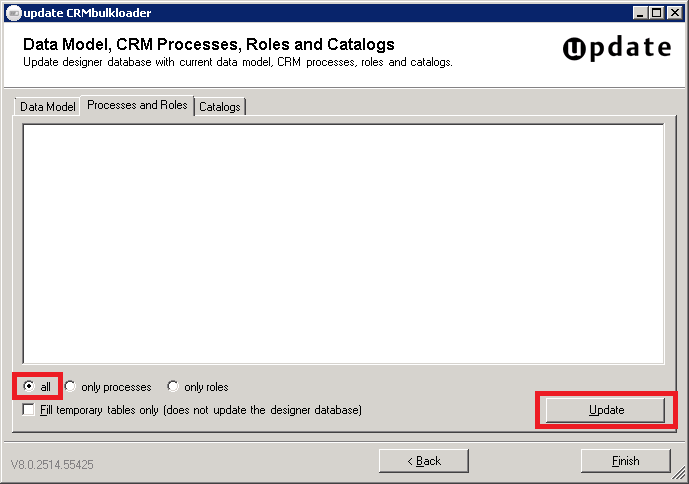
- Click Update.
Aurea CRM designer – Languages (BS)
As the CRM sub-language is not transported with the cockpit package and is filled with ‘0’, please insert the corresponding CU language which is used in the CRM sub-language as shown below.
- ISI:

- LSI:
For LSI projects you have to enter the CU_Language number (1000) as CRM sub-language in the designer’s Global Language Settings.

- CG:
For CG projects you have to enter the CU_Language number (1000) as CRM sub-language in designer’s Global Language Settings into the CG languages. The parent language doesn’t change.

- FSI:

Congratulations, you have successfully installed the template!
Aurea CRM designer – Customer Configurations (BS)
Starting from version 6 of the template, we are not delivering the customer configurations anymore. Please make sure that you create these configurations and customize them. The configurations for the respective verticals should be named are listed below:
ISI:
- CU_Customer (child if TE_ISI)
- CU_ISI_TABLET (child of TE_ISI_TABLET)
FSI:
- CU_Customer (child of TE_FSI)