Changing Team Greeting
On the Teams page, the Team Greeting panel provides the option to change the individual team’s greeting.
Each team’s Voice Team System Name and From Email Address variables default to the customer-level settings. To override these values, on an individual team basis, edit the Team Greeting. Deleting the Team Greeting resets the team greeting back to its customer-level default values.
NOTE
- Because the Global team uses the customer’s default values, its Team Greeting cannot be overridden on the Team Greeting page. To change the Global team’s greeting, change the default values in Application Settings > Edit > Notification Parameters.
- Any change made to a team’s Team Greeting is limited in scope to that individual team and are not propagated to sub-teams. If a sub-team’s greeting must match the parent-team, each sub-team’s Team Greeting should be changed.
- If a Team Greeting has been changed, but the customer-level greeting is still being played, determine if a custom prompts file(s) is being used (see Customizing Prompts), and if the custom prompts file(s) contain any of the following prompts:
voice.outbound.greetingvoice.notificationrecord.greetingvoice.hotline.greetingvoice.answeringmachineafterbeep.greeting
If so, the prompt values in the custom prompts files overrides values in the default prompts file and the values specified in the Team Greeting section.
To resolve this conflict, either download an updated version of the prompts file and update it again with your organization’s customizations, or add the following logic to the above prompt values in all your custom prompts files:
Hello. This is the <#if notification.team?? && notification.team.voiceNotificationSystemName?has_content>${notification.team.voiceNotificationSystemName}<#else>
${customer.voiceNotificationSystemName}</#if> calling for ${user.name}
Change a team’s ‘System Name’ and ‘From Address’ greeting values
- From the left navigation menu Administration section, click Teams.
- From the list of teams, click the name of the team that needs its Team Greeting changed.
- In the Team Greeting pane, click the Edit button.
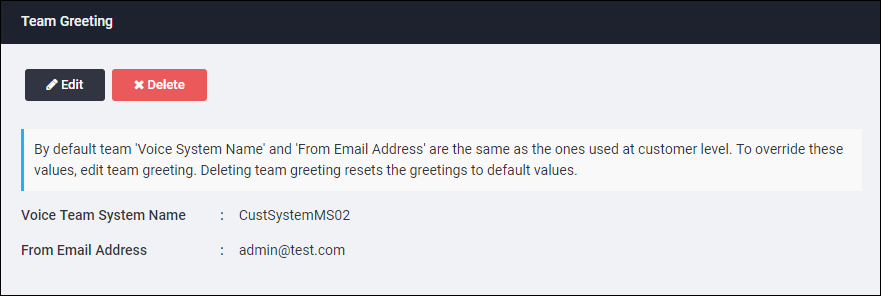
- Enter new values in either or both Voice Team System Name and From Email Address fields.
- Click OK.
The Teams page is displayed containing the new values.
Reset Team Greeting values to default
- From the left navigation menu Administration section, click Teams.
- From the list of teams, click the name of the team that needs its Team Greeting changed.
- In the Team Greeting pane, click the Delete button, to reset values back to customer-level default. A verification dialogue box appears.
- Click OK.