Adding a User or Group to a Team
An administrator can add an existing user, broadcast group, escalation group, or Smart Group to a team or create any of these on a team.
To add a user or group to a team:
- From the left navigation menu Administration section, click Teams.
- Click the name of the team to which you want to add the user or group. The Team page appears.
- Click Edit.
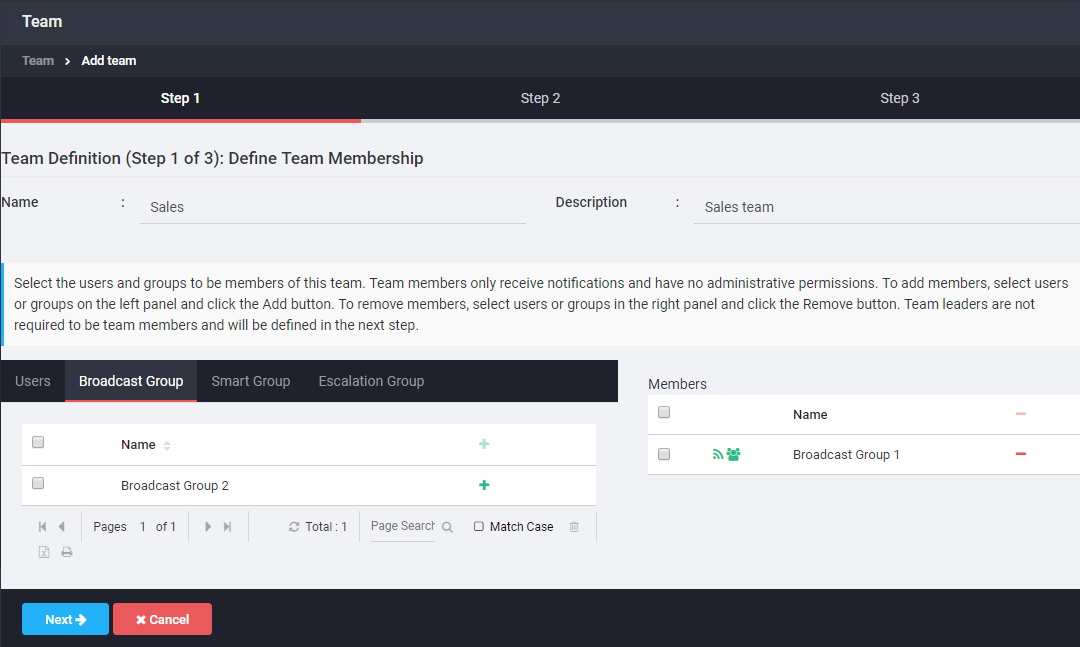
NOTE
Only users, broadcast groups, Smart Groups, and escalation groups available to the parent team can be added to a sub-team.
- To add users and groups, locate the user or group using any of the tabs displayed (Users, Broadcast Groups, Smart Groups, or Escalation Groups). Use the search fields provided to search by name or filter using the Criteria Editor. See Filtering Lists for instructions on using search and Criteria Editor tools.
- Locate the user or group to be added, select it and click Add. The user or group is added to the Members list.
- When the member list is complete, click Next.
- To make a user a team leader, select the name and click Add to move it to the leaders column. You cannot grant team leader permissions to groups.
- When the Leaders list and leader permissions are configured, click Next. The Team Definition page appears, listing the team name, members, and leaders (with their permissions).
- Click Save to save your changes, or click Back to return to the previous screen and edit the team before saving it.