Smart Groups
Smart Groups are dynamic groups of users based on the criteria selected when defining the group. The members of a Smart Group automatically change as users change based on the criteria selected to build the group.
For example, if a Smart Group has been created for users whose department is IT, any new users imported with the property Department and the value IT are automatically added to the Smart Group, users no longer in that department are deleted from the group.
- Select the team context in which the group will be created.
- From the left navigation menu Groups section, click Smart Groups.
- Click the New button at the top of the page. The Create Group Details dialog box appears.
- In the Group Name field, enter a name for this group. This is a required field. Group names must be unique within a group type.
- In the Description field, enter an optional description of the group.
- Click the Edit Criteria button to bring up the Criteria Editor dialog box.
- Click the New button to create a new criteria that will be used to define the group. See Using the Criteria Editor for instructions on using search and Criteria Editor tools.
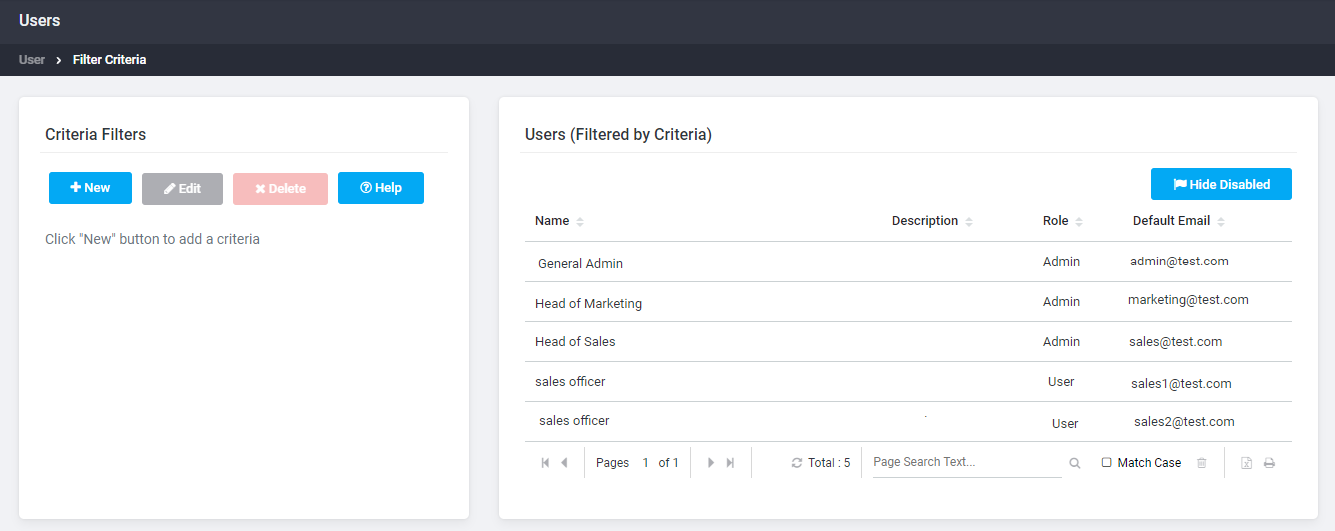
- After the criteria have been created and verified, click Save. The Viewing Group dialog box appears and displays the new Smart Group.
- Click Close to return to the Smart Groups page.