Waive or Unwaive Requirements
To waive an item or items, the user would:
- Click on the check box to the left of the requirement(s). The system enables the “Waive Items” button.
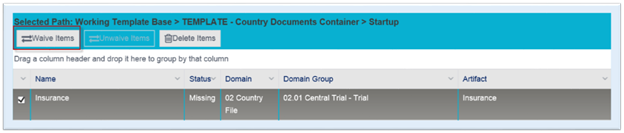
- Click on the “Waive Items” button.
- Enter a Reason in the textbox on the “Waive Item” modal.
- Click on the “Submit” button.
The system sets the document’s status to “Waived” and disables the “Waive Items” button. When the user clicks on the check box for the item again, the system enables the “Unwaive Items” button. A requirement that has been designated as waived can be unwaived and set back to missing.
Tip: A waived item would never be set to “Missing” since a corresponding document isn’t required. A requirement that is set to “Missing” is required but the corresponding document has not yet been added to the system.
To unwaive an item, the user would:
- Click on the check box to the left of the requirement with a status of
“Waived”.
The system enables the “Unwaive Items” button.
- Click on the “Unwaive Items” button.
- Enter a Reason in the textbox on the “Undo Waive Item” modal.
- Click on the “Submit” button.
The system sets the document’s status to “Missing”, since it is no longer waived, and disables the “Unwaive Items” button.