Add Requirements to Container
The system enables the option to add requirements to the container types that the administrator has set to “Allow Items” in the Types Grid on the Settings page. If the container type is preceded by an “Add” icon (+) the system will allow the user to add requirements. All other container types, which do not have the “Add” icon, are simply containers used to organize the structure.
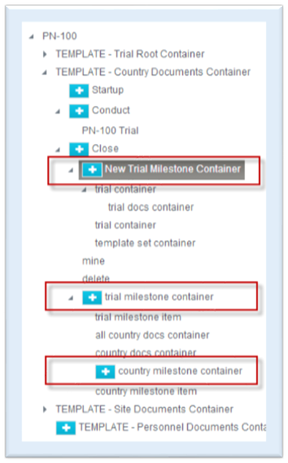
To add requirements to a container, the user would:
- Click on the “Add” icon (+).
Since a user can have access to a number of trials, and those trials may or may not have unique Trial Master Files defined by their Document Inventory lists, the user can choose the template from which he would like to select requirements. When the system presents the modal for the user to select requirements to be added, he will see “Current Site”, meaning the hub, which he can expand to get a list of available templates. After he selects a template, he can click on “Next Step”.
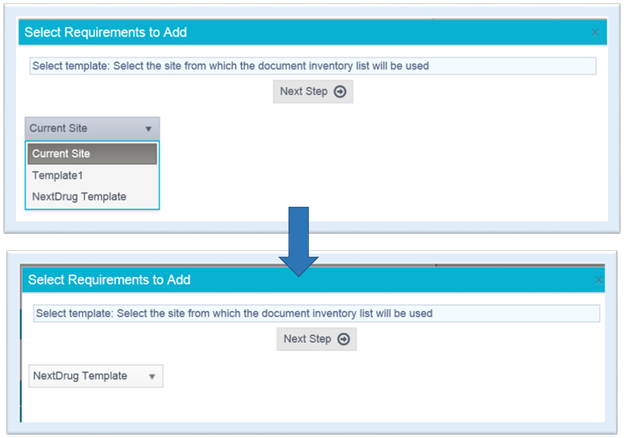
- On the Select Requirement to Add modal:
- Expand the eTMF structure and select a level (Trial, Country, or Site).
- Expand the level to display the contents.
- Click on the check box to the left of the requirement(s) to be added.
The system enables the “Next Step” button.
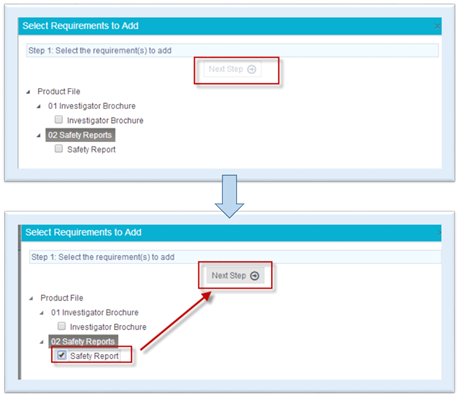
- Click on the “Next Step” button.The system will display a Summary with the options to “Go Back” or “Submit”.
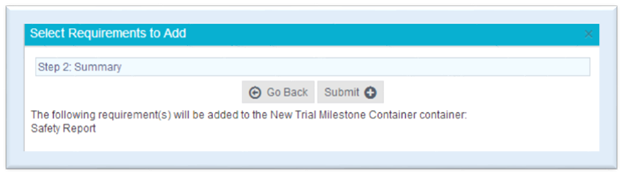
- Click on the “Submit” button to add the requirement(s) to the
container.