Opportunities
You can add opportunities in Aurea CRM once you come to know of a possible sales opportunity.
Throughout the sales process, you can collect more and more information relating to the opportunity. Enter this information in Aurea CRM so that your colleagues can access the current status of an opportunity at any time.
Opportunity management in Aurea CRM allows you to:
- Add opportunities and manage them.
- Add opportunity products including details (estimated price etc.).
- Enter the persons involved in an opportunity as participants with specific roles (decision maker, partner etc.) including details on the participants’ attitude and influence.
- Add an installed base for an opportunity participant.
- Add Opportunity Competitors.
- Add relevant documents.
- Document all activities that take place within the scope of the opportunity.
- Once you have begun negotiations, you can create an initial offer and automatically transfer information from the opportunity to the offer.
- Opportunities can be rated (ABC classification), allowing you to concentrate on those opportunities with the highest expected impact/revenue.
- Analyze opportunities, for example to create revenue forecasts or to optimize your sales processes.
Adding Opportunities
Fundamental information on sales opportunities is stored in the Opportunity info area.
To add an opportunity:
- The following options are available:
- Select
 (Sales) > New
Opportunity. Select a company.
(Sales) > New
Opportunity. Select a company. - Switch to the company you wish to add the opportunity for, and select
New > New Opportunity from
the context menu.

- Select
- Enter the following details:
- Name of the Opportunity.
- Currency
- Estimated product value (Total product value)
You can also add opportunity products, in which case the product value is automatically calculated.
- The opportunity’s investment and realization probability.
- The estimated Completion Date.
- Save the record.
- Add the following additional information regarding the opportunity:
- Opportunity participants
- Opportunity products and offers
- Opportunity competitors
- Activities
- Document links
- Installed base
- Opportunity rating
Adding Opportunity Participants
Opportunity participants are those companies and persons involved in the decision-making process of an opportunity, e.g. contact persons, planners, local authorities, partners etc. Opportunity offers are always created for opportunity participants.
Adding Activities for Opportunity Participants
If you have an appointment with an opportunity participant, you can add a corresponding activity.
To add activity for an opportunity participant:
- Switch to the desired opportunity.
- The following options are available:
- Select New > New Activity from the opportunity’s context menu. Select the opportunity participant.
- Select New > New Activity from the opportunity participant’s context menu.
The input mask for activities is displayed.
- Enter the data.
- Save the record.
Adding Installed Bases for Opportunity Participants
The Installed Base info area allows you to store the products currently used by a customer.
Opportunity Products and Offers
There are several ways to calculate the value of an opportunity based on the values entered in opportunity products and offers.
Entering the Value of an Opportunity Directly
If you only have estimates available when first dealing with an opportunity, and have no specific details on products, enter the values directly in the opportunity. Once you add products or an offer with items for the opportunity, these values are overwritten.
- Total product value: Estimated total value of the opportunity
- Wtd. total product value: The estimated value weighted by the probability of the opportunity
- Realization probability (%): The probability of the customer placing an order corresponding to this opportunity with anyone.
- Investment Probability (%): Probability of the customer placing an order with your company (and not with a competitor).
A further weighted value is calculated automatically.
Adding Opportunity Products
If you know which of your products have attracted the interest of a potential customer, you can add the products as opportunity products.
To add opportunity products:
- Switch to the desired opportunity.
- Switch to the Opportunity Product tab and click on
 (New).
(New).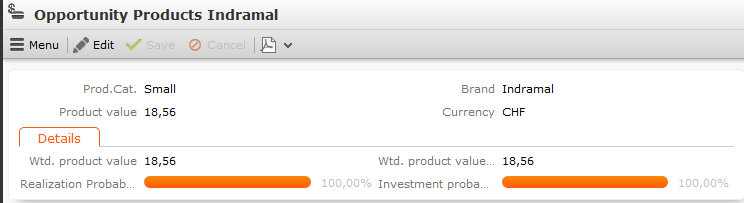
- Enter the following details:
- Prod.Cat. and Brand
- Product value (the absolute product value)
- Wtd. product value (the product value weighted by the probability)
Note: Note: If you change the Product value, the Wtd. product value is not updated automatically. Enter 0 (zero) in the Wtd. product value field to recalculate the value. - Save the record.
A second weighted value is calculated automatically by the system using the probabilities entered in the opportunity as follows:
Wtd. product value (Opportunity) = Product value * Investment Probability (%)[opportunity] * Realization Probability (%)[opportunity]
The product values of all opportunity products are totaled and written to the Total product value, Wtd. total product value and Wtd. total product value (Opportunity) fields in the opportunity. Manual values entered previously are overwritten in the process.
Adding Opportunity Offers
If you add an offer for an opportunity, the value of the items in the offer are totaled and the weighted value is entered in the opportunity. In many cases, offers are subject to negotiations. Enter any changes to the offer in the opportunity and add any follow-up offers. If the negotiations are successful, you can copy the offer to an order.
To add an offer for an opportunity:
- Switch to the desired opportunity.
- Switch to the Opportunity Participants tab and select
New > New Offer from the desired
participant’s context menu.
The new offer is automatically linked to the opportunity. If the participant is a person, they are entered in the Contact Person field.

- Enter the Currency. Once the offer has been saved, you can no longer edit the Currency field. The currency is transferred to the offer’s items.
- Enter further data concerning the offer, e.g. the Offer No.,
Realization Probability (%) etc.Note: Note: Set the Status to Offered to transfer the values entered in the offer items to the opportunity products.
- Save the record.
- Select New > New Offer Item from
the opportunity participant’s context menu to add items to the offer.
The Offer value field in the offer is calculated from the sum total of the value of all items (after any discounts have been applied to the items and offer). Offer items where the Optional item check box is enabled are ignored.
An opportunity product record is automatically added for each product entered in the offer item records using the following values:
- Product value: The value of the item
- Wtd. product value: Item value weighted according to the probability of the offer
- Wtd. product value (Opportunity): Item value weighted according to the probabilities entered in the opportunity
If the currency entered in the offer differs from that in the opportunity, the values are converted automatically using the exchange rate table, >> on page 171.
For further information on offers and orders, >> on page 193.
Adding Opportunity Competitors
Aurea CRM web allows you to store competitors also competing for an opportunity.
To add a competitor:
- Switch to the desired opportunity.
- The following options are available:
- Select New > New Competitor from the opportunity’s context menu.
- Switch to the Opportunity Competitor tab and click on
 (New).
(New).
- Select a competitor from the drop-down list or enter a new name.Note: Note: Competitors are not stored as companies or persons, but as catalog values.
- Enter further information, such as the Strengths and Weaknesses of the competitor and the Price of the competitor’s products.
Rating Opportunities
You can evaluate opportunities in Aurea CRM web. To do so, your administrator needs to define a portfolio. The portfolio format contains questions used to classify opportunities.
To evaluate an opportunity:
- Switch to the desired opportunity.
- Select New > New Portfolio from the context menu.
- Answer the predefined questions.
By default, the rating determined for the opportunity is entered in the ABC field in the opportunity record.
Sales Funnel
Use the sales funnel to analyze your opportunities, for example to:
- Forecast future business development
- Localize possible problems and implement corrective measures
To access the sales funnel:
- Select
 (Sales) > Sales Funnel.
(Sales) > Sales Funnel.
- You can change which data is displayed, for example by choosing a different category or defining a filter and clicking on Start.
Buying Center Wall
The buying center wall display all opportunity participants and provides suggestions for additional participants. You can display information on participants’ roles (e.g. decision maker, contact person) and attitude (e.g. neutral, positive), manage participants and add notes. This allows you to keep track of individual participant’s attitude and ensures that important participants are not forgotten.
To open the buying center wall, switch to the desired opportunity and select Buying Center from the context menu.
The buying center wall is opened.
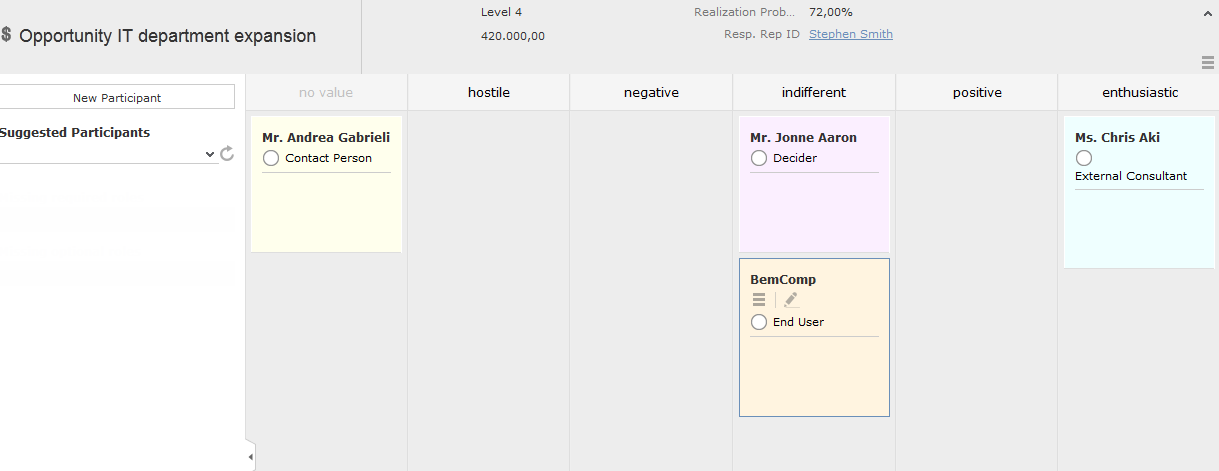
- The opportunity’s participants are displayed in the main area on the right in various columns (grouped by attitude by default). If no attitude has been entered for a participant, the participant is displayed in the no value column. This column is only displayed if participants exist where no attitude is entered.
- Opportunity participants are color-coded according to their role.
- Information on the opportunity is displayed in the header, e.g. the level.
- If a participant’s attitude has changed, drag the participant to the corresponding column to update their attitude.
- Click on a participant to display the context menu and edit icons.
- Click on
 (Edit) to change the
participant’s role or enter a comment etc.
(Edit) to change the
participant’s role or enter a comment etc.Click on the circle (
 ) to set the person’s
Influence (low, medium, high).Note: Note: When in edit mode, you can save your changes (
) to set the person’s
Influence (low, medium, high).Note: Note: When in edit mode, you can save your changes ( ) or
cancel them (
) or
cancel them ( ). You can also click on another participant to
save, or press the Esc key to cancel your edit. You cannot drag and drop
records while in edit mode.
). You can also click on another participant to
save, or press the Esc key to cancel your edit. You cannot drag and drop
records while in edit mode. - Open the context menu (
 ) and select Delete to remove
the opportunity participant.
) and select Delete to remove
the opportunity participant.
- Click on
- Click on New Participant in the sidebar to add a new
participant to the opportunity. Choose the participant and then set their attitude by
dragging the participant to the appropriate column.Note: Note: The same participant can be added to the opportunity with multiple roles, but can only be added once per role.
- Open the Suggested Participants drop-down list and select an
entry to display suggested participants:
- from other opportunities: Those companies and persons are listed that are involved in other opportunities with at least one of the current opportunity’s participants.
- from activities: Those companies and persons are displayed that are entered as participants in activities linked to the current opportunity.
- from corporate structure:This options suggests companies and persons in companies within the same corporate structure as the company the current opportunity was added for. Only companies/persons that are participants in other opportunities of the same Type as the current opportunity are suggested.
- from company: All persons in the company (KP) the opportunity was added for are suggested (excluding those that are already participants).
Drag the desired company/person from the list of suggestions below the Suggest Participants field to the appropriate column (e.g. indifferent) to add them to the opportunity as a participant. A corresponding opportunity participant record is added automatically and the participant’s attitude is entered.
- If configured by your administrator, information is displayed in the sidebar on the Missing required roles and Missing optional roles. For example, you may need to add 3 consultants, but have only added one.
- Click on
 or
or  to hide/show the sidebar and Related
Data.
to hide/show the sidebar and Related
Data. - Data related to the current opportunity is displayed under Related Data.
- Click on
 (Context Menu) on the right of the
header to access the context menu, e.g. select Tab View to
open the opportunity in tab view.
(Context Menu) on the right of the
header to access the context menu, e.g. select Tab View to
open the opportunity in tab view.