Offers
Learn how to add offers and offer items.
Any number of offers may be added for a company or opportunity participant.
Note the following when adding offers:
- If you commonly add offers in various currencies, decide on the currency to be used by the offer. Once the offer has been saved, you can no longer edit the Currency field. The currency is transferred to the offer’s (and order’s) items.
-
Prices are calculated for the individual offer items (and order
items). If price lists for the items have been defined in the same
currency as the offer, these price lists are used to price the items.
Conditions, bulk discounts and special prices must be defined before adding an order.
Adding Offers
To add an offer:
- Switch to the desired company or opportunity participant and select
New > New Offer from the context
menu.Note: If you add an offer from an opportunity participant, the Opportunity field in the offer is entered automatically and the offer is linked to the opportunity.
 Note: If Payment Conditions and Delivery Conditions have been entered for the company, these are transferred to the offer (and the offer items).
Note: If Payment Conditions and Delivery Conditions have been entered for the company, these are transferred to the offer (and the offer items). - Enter data that affect the value of the offer, such as the
Currency, Offer No.,
Status, Receipt Type,
Realization Probability (%) and any discount.Note: Note: If you commonly add offers in various currencies, decide on the currency to be used by the offer. Once the offer has been saved, you can no longer edit the Currency field.
Investment and Realization Probability
Aurea CRM uses two probabilities to calculated the weighted value of an offer:
- Realization probability: The probability of the customer placing an order corresponding to this offer with anyone.
- Investment probability: Probability of the customer placing an order with your company (and not with a competitor).
For example, if the realization probability is 80% and the investment probability is 50%, the overall probability of closing the deal is 40% (50% of 80%).
Adding Offer Items
Use the Offer Item info area to enter the items that make up an offer. Prices are calculated for the individual offer items.
You can either add items to offers individually or use the quick add function (select Quick Add (Items) from the offer's context menu). If a special offer has been entered in the offer, only the Overview and Special Offer filters are available in the Quick Add area. Select Special Offer to display the special offer items defined for the special offer.
To add an offer item:
- Switch to the desired offer.
- Select New > New Offer Item from
the context menu.
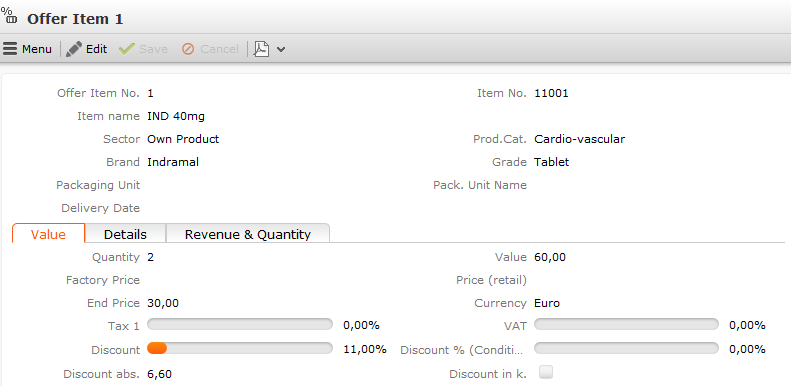
- Click on
 (Select) next
to the Item No. field to select an item. The Item
No., Item name, Sector,
Product Group, Brand,
Grade and Packaging Unit are entered
automatically.
(Select) next
to the Item No. field to select an item. The Item
No., Item name, Sector,
Product Group, Brand,
Grade and Packaging Unit are entered
automatically.The Currency is transferred from the offer and cannot be edited. Individual currency values in fields can be displayed in a second currency. For this to occur an exchange rate needs to be entered.
- Enter data such as the Quantity and any discount. The Value is automatically calculated by multiplying the Quantity, End Price, value factor and Price Factor. If a Packaging Unit and Quantity factor of "+- Qty" (in the order) have been entered, the value factor is 1 / packaging unit; otherwise the value factor is 1. The Price Factor is transferred from the item master and is set to 1 by default. If suitable price lists exist, the End Price and Value are calculated automatically. You can manually change the End Price.
- Save the record. The Offer Item No. is entered automatically.
The value Discount abs. (absolute discount) is calculated as End Price * Discount / 100 (i.e. the discount is a percentage).
The item value after the discount is applied is entered in the Disc.Value1 field (Value - Discount abs.).
Data such as the Rev.cr.M (the revenue for the current month) and the Qty. Curr. Q (the quantity in the current quarter) are displayed on the Revenue & Quantity tab.
The total offer value is calculated automatically: Offer value = Total Items Value * (1 - Discount Cond. (Fixed)/100) * (1 - Cash Cond. (Special Offer)/100)