Pricing and Discounts
Learn to apply pricing and discounts and item and order levels.
Pricing and discounts are applied at the offer and order level.
When adding an order, the value of the individual items and the total value of the order are determined as follows:
- If a special offer is entered in the order, the volume scale and discounts defined for the special offer are applied to the order.
- If no special offer is entered, the item and order values are determined as follows:
- Pricing for the individual items (using prices in price lists and fixed conditions).
- Discount at the item level, i.e. percentage discounts and discounts in kind defined in company and general conditions.
- Discount at the order level, i.e. percentage discounts defined in company and general conditions that are applied to the weighted total quantity of the order.
Pricing
When adding order items, Aurea CRM calculates the price (End Price field).
The following diagram illustrates how prices are determined:
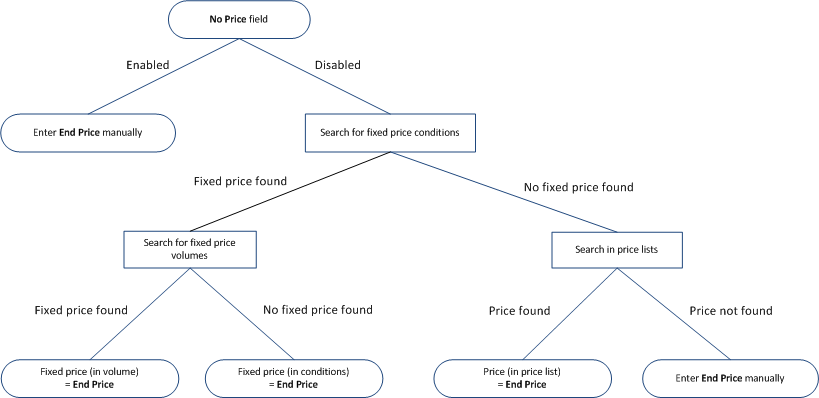
When adding an order item:
-
No price field:The system checks whether the No
price field is enabled in the order item (
Default=disabled).
- Enabled: You can enter a price manually in the End Price field, and conditions may be applied to this price.
- Disabled: The system searches for fixed price conditions. Continue to step 2.
-
Searching for fixed price conditions:The system searches for fixed price
conditions in the following order:
- A record in the Company Conditions info area that meets
the following criteria:
- The company the order was added for is entered in the company conditions record
- The item in the order item record is the item in the company conditions record
- The business area in the order is entered in the company conditions record
- The Currency in the order is entered in the company conditions record
- A fixed price is entered in the company conditions record
- The company conditions record is currently valid (i.e. the date of the order lies in the time period that the conditions are valid for)
- A record in the Conditions info area that meets the
following criteria :
- The customer group entered in the conditions matches the customer group assigned to the customer the order was added for
- The item in the order item record is the item in the conditions record
- The currency in the order is entered in the conditions record
- A fixed price is entered in the conditions record
- The conditions record is currently valid (i.e. the date of the order lies in the time period that the conditions are valid for)
- If a fixed price is found: If a fixed price is found in a suitable company conditions or conditions record, the system searches for a matching fixed price volume (Volume Type = "Fixed price scale" and Comp. value = "Order Item").
- Searching for fixed price volumes:
- If no fixed price is found: The system searches for a price entered in a price list. Continue to step 3.
- A record in the Company Conditions info area that meets
the following criteria:
-
Searching in price lists: The system searches for a price in price lists in
the following order:
- An individual price list if the Indiv. Price List field in the order contains a price list,
- A customer group price list if a customer group has been entered in the company record,
- A country price list defined for the country the company is located in.
The price list must meet the following conditions:
- The item in the order item record is the item in the price list
- The currency in the order is entered in the price list
- the price list is currently valid (i.e. the date of the order lies in the time period that the price list is valid for)
The first price list found is used. If no suitable price list is found, no price is entered. In this case you need to enter the price manually in the End Price field.
Note: If an end price was determined by the system, you can edit it. - Once you have entered a Quantity in the order item, the value
of the corresponding items is entered in the Value field
(calculated as Quantity * End Price *
value factor * Price Factor). The items’ values are totaled in
the Total Items Value field in the order each time an order
item record is saved.
If applicable, discounts are applied to the order items, i.e. percentage discounts and discounts in kind defined in company and general conditions.
After saving an order item record, the discount on the order level (if applicable) is recalculated.
Discounts at the Item Level
Once the End Price and Quantity have been entered in an order item record, Aurea CRM searches for valid conditions, company conditions and volume scales in order to determine which discounts and discounts in kind apply.
The following diagram illustrates how discounts are determined:

The system searches for valid conditions in the following order:
- A record in the Company Conditions info area that meets the
following criteria:
- The company the order was added for is entered in the company conditions record
- The business area in the order is entered in the company conditions record
- The item (Item No. and Item
Name), sector, product group, brand or
grade entered in the company conditions match those entered in the
order itemNote: These fields cannot be combined in company conditions.
- The currency in the order is entered in the company conditions record
- A Bulk discount (%) and/or Discount vol. in kind have been entered in the company conditions record
- The company conditions record is currently valid (i.e. the date of the order lies in the time period that the conditions are valid for)
- A record in the Conditions info area that meets the following
criteria:
- The customer group entered in the conditions matches the customer group assigned to the customer the order was added for
- The item (Item No. and Item
Name), Sector, Product
Group, Brand or
Grade entered in the conditions match those entered
in the order itemNote: These fields cannot be combined in conditions.
- The currency in the order is entered in the conditions record
- A Bulk discount (%) and/or Discount vol. in kind have been entered in the conditions record
- The conditions record is currently valid (i.e. the date of the order lies in the time period that the conditions are valid for)
- If suitable company conditions or generally conditions are found, the system searches for a suitable scale of discount (Volume Type = "Scale of discount" and Comp. value = "Order Item").
- The discount determined is entered in the order item:
- Discount in kind are entered in the Discount vol. in kind field
- Percentage discounts are entered in the Discount % (Condition) field. Depending on the settings selected in the Conditions apply to field (in the company or general conditions), this discount is applied in addition to the item discount (Discount field); or only if no discount is entered in the Discount field; or the discount entered in the conditions overwrites the discount in the Discount field.
- The value of the items is calculated based on the discount in the order item and
conditions record as follows:
- Value = Quantity * End price * value factor * Price factor
- Discount abs. = Value * Discount / 100
- Disc.Value1 = Value - Discount abs.
- Disc.Value2 = Disc.Value1 - Discount % (Conditions) - Item Group Discount
After saving each order item, the discounts at the order level are recalculated (if present).
Discounts at the Order Level
After saving each order item, the discounts at the order level are recalculated.
The following diagram illustrates the order in which discounts are applied and how discounts are determined at the order level:
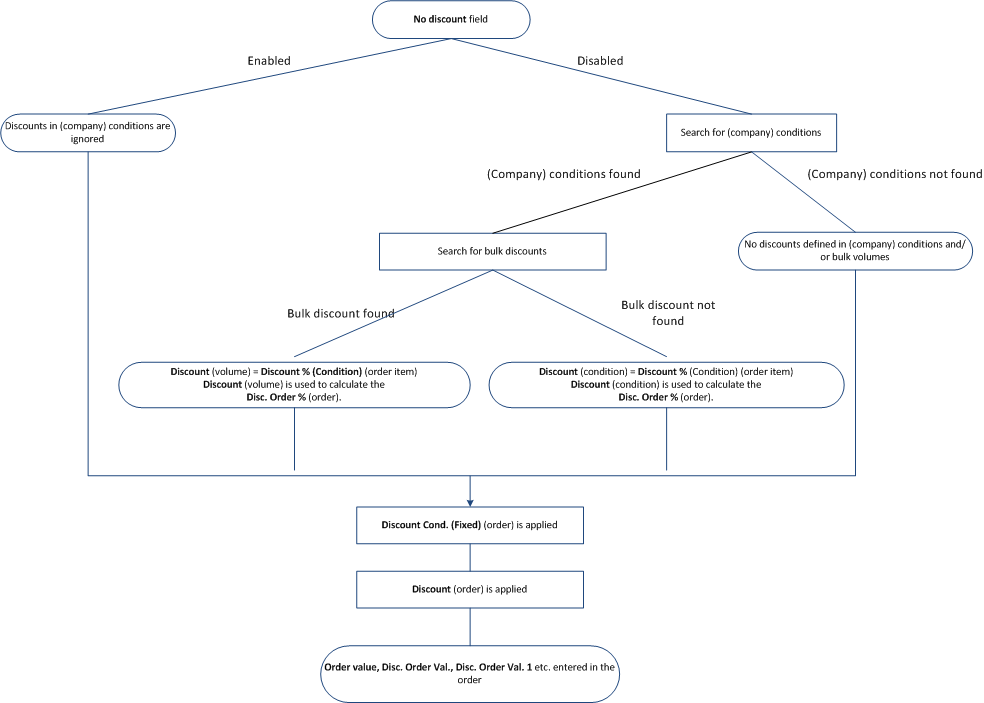
Discounts are determine in the following order:
- To determine the discount applied to the weighted total quantity in the order, Aurea
CRM searches for valid conditions in the following order:Note: A valid weighting must be entered in the order item, >> on page 178.If the No discount field in the order is enabled, the system does not search for applicable conditions. In order for bulk discounts to be applied, the Bulk discount (%) field must be empty. If discounts in kind have been defined in conditions or bulk volumes (Discount vol. in kind field), they are transferred to the order item.
- A record in the Company Conditions info area that meets
the following criteria (>> on page 234):
- The Company the order was added for is entered in the company conditions record
- The Business Area in the order is entered in the company conditions record
- The item (Item No. and Item name), Sector, Product Group, Brand or Grade entered in the company conditions match those entered in the order item
Note: These fields cannot be combined in company conditions.- The Currency in the order is entered in the company conditions record
- A Discount is entered in the company conditions record
The company conditions record is currently valid (i.e. the date of the order lies in the time period that the conditions are valid for)
- A record in the Conditions info area that meets the
following criteria (>> on page 233):
- The Customer Group entered in the conditions matches the customer group assigned to the customer the order was added for
- The item (Item No. and Item name), Sector, Product Group, Brand or Grade entered in the conditions match those entered in the order item
Note: These fields cannot be combined in conditions.- The Currency in the order is entered in the conditions record
- A Discount is entered in the conditions record
- The conditions record is currently valid (i.e. the date of the order lies in the time period that the conditions are valid for)
- If suitable company conditions or generally conditions are found, the system
searches for a suitable Scale of discount
(Volume Type = "Scale of discount (weighted total
quantity)" and Comp. value = "Total Order"), >> on
page 235.Note: If more than one order item has been entered containing the same item, the total quantity entered in all order items is used to determine the volume and any discount.
- The discount determined is entered in the Discount % (Condition) field in item records, whereby discounts at the order level overwrite discounts at the item level. The discount is also used to calculate the Disc. Order % in the order and the.
- The Disc.Value2 field in the item records is updated accordingly.
- A record in the Company Conditions info area that meets
the following criteria (>> on page 234):
- After applying discounts from conditions (if present), the discount entered for the company is deducted (Discount Cond. (Fixed) field in the order).
- If present, any order discount (Discount field) granted manually is then deducted.
Fields in Order Value Calculations
|
Field |
Calculation |
|---|---|
|
Total Items Value |
Sum total of the item values (Value field) where Discount in k. is disabled |
|
Value in Kind |
Sum total of the item values (Value field) where Discount in k. is enabled |
|
Order Value |
Total Items Value - Discount Cond. (Fixed) - Cash Cond. (Special Offer) Discount Cond. (Fixed) is transferred from the company Cash Cond. (Special Offer) is transferred from the special offer |
|
Disc. Order Val. |
Total Items Value - Discount Cond. (Fixed) - Discount You can define an additional discount applied at the order level in the Discount field. |
|
Disc. Order Val. 1 |
Sum total of the Disc.Value2 fields in those items where Discount in k. is disabled (discount from the conditions applied at the order level). |
|
Disc. Order Val. 2 |
Disc. Order Val. 1 - Discount Cond. (Fixed) - Discount |
|
Disc. Order % |
Total discount as a percentage, calculated from Disc. Order Val. 2 / Total Items Value -1. |
Pricing for Special Offers
If a special offer is entered in the order, the volume scale and discounts defined for the special offer are applied to the order. Special offers are managed in the Special Offer info area.
Special offer volume scales and discounts applied to item groups are taken into account prior to conditions when pricing items and applying discounts.
Enter the special offer in Special Offer Name field in the order. You can only access special offers that are currently valid; i.e. the current date needs to be between the start and end date of the special offer.
You can use the Additional items field special offers in Aurea CRM win to determine how the quick add area for order items behaves.
- Enabled: All items are displayed. All radio buttons are active and you can use the Special Offer option to display all special offer item as a list of suggestions.
- Disabled: Only special offer items are listed. Only the Overview and Special Offer options are active. Select Overview to display all items where quantities have been entered; select Special Offer to display all special offer items.
Special Offer Volume Scales
If you have defined bulk discounts and/or discounts in kind in a special offer item record, these can be displayed in the quick add area (Scale of discount field), see Aurea CRM win Administrator Guide.
If you select a different scale in the Scale of discount field, the lower limit of the scale’s volume is entered in the Quantity field and the corresponding discounts are entered in the Discount % (Condition) and Discount vol. in kind fields. Your administrator can disable this behavior using the Do not apply scale of discount configuration entry (General Settings category), see CRM.core Administrator Guide.
Corresponding order items can be created automatically using triggers (see CRM.core Administrator Guide) for the units granted as a discount in kind.
Item Group Discounts
You can group special offer items and define volumes that apply to these groups.
Whenever a new offer/order item is added, the system searches for a suitable volume by totaling the Quantity and Value fields in all items. If a new volume has been reached, all affected items are updated (Item Group Discount, Item Group Discount in Kind, Total discount in kind, Disc.Value2.
When granting discounts in kind on item groups, new offer/order items are not automatically added; the existing item records are only updated (Item Group Discount in Kind and Total discount in kind fields). A new item record is not added for special offer items in orders/offers where the Discount in kind share is positive.
Discount scales at the item group level are not displayed in the Scale of discount field.
Transferring Individual Fields from Special Offers
The following fields are transferred from special offer items to the following fields in order items:
|
Special Offer Item Field |
Target Order Item Field |
|
Price |
Special Offer Item Price |
|
Quantity |
Special Offer Item Qty |
|
Special Offer Name |
Special Offer Name |
The Special Offer Item Price is converted to the currency in the order item. An appropriate exchange rate needs to have been defined, otherwise the field remains empty.