Print Lists
Learn how to fetch partner information from a standard print list.
To access print list, do the following:
- Select File > Print from the menu.
- Choose one of the standard lists:
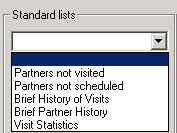 Note: Note: If you do not select a standard list, the current info area's mask/list is printed.
Note: Note: If you do not select a standard list, the current info area's mask/list is printed.You can restrict the data that is printed using the Selection criteria.
Aurea CRM win can print the following standard lists:
- Partners not visited
- Partners not scheduled
- Brief partner history
- Brief history of visits
- Visit statistics
Partners Not Visited
This standard list outputs information on companies that have not been visited. A company counts as having been visited if an activity of the type "Visit" with the status "Completed" is stored for the specified time period.
You can limit companies and persons by:
Rep: One page containing the matching companies is output per rep: If a company has several account managers, the company is output for each of these reps. If you do not select any reps, a single list of all companies that have not been visited is printed.
Product: You can select which product groups (as defined in the Account Manager info area) to output. If you do not select a product group, all product groups are output.
From/To: Enter a time period to restrict the output to those companies not visited during a specific time period (i.e. there are no "Completed" visits over this time period).
Partners not scheduled
This option outputs a list of companies where no visits have been scheduled (i.e. no "Scheduled" visits are stored for the company).
You can limit companies and persons by:
Rep: One page containing the matching companies is output per rep: If a company has several account managers, the company is output for each of these reps. If you do not select any reps, a single list of all companies without scheduled visits is printed.
Product: You can select which product groups (as defined in the Account Manager info area) to output. If you do not select a product group, all product groups are output.
Co. Type: Select company types to restrict the output to companies of those types. If you do not select a company type, all types are output.
Brief History of Visits
This option prints a list of all "Completed" visits for one or more reps.
Enable the Sum only to only output sum totals instead of a complete list of all visits.
Rep: One page containing the matching companies is output per rep: If no rep is selected, all activities in the selected time period are printed.
Brief Partner History
This option prints an overview of the information stored on your partners in various info areas.
Each page contains an overview of the data stored in the Company and Person info areas. The Activity Overview section includes the number of completed visits per month.
If contact times have been defined for a company, these times are output. This information is taken from the Contact Times info area.
You can limit companies and persons by:
- Current partner: Outputs only the current company.
- Selection: Restricts the output to those records in a selection. Click on Load to choose the selection.
If you leave both options unchecked, information on all partners is printed.
Activity: Enable the Activity check box and enter a Quantity to determine how many activities to print (the most recent activities are printed if you restrict the number).
Note: Enable the Note check box and enter a Quantity to determine how many notes to print.
Interests: Prints data in the Interest info area.
Targeting: Surveys carried out for partners are printed. This information is taken from the Survey and Survey Results info areas.
Sample: Prints data in the Sample info area.
Sales Group: Prints data in the Account Manager, Contact Times and Activity info areas:
|
Data |
Info Area |
Explanation |
|---|---|---|
|
Product categoryAccount managerAreaClass |
Account Manager |
A line is output for each account manager. |
|
Visit frequencyVisit code |
Contact Times |
Only output if a contact times record exists for the account manager record. |
|
Last activity |
Activity |
The last activity (if one exists) involving the rep |
Visit Statistics
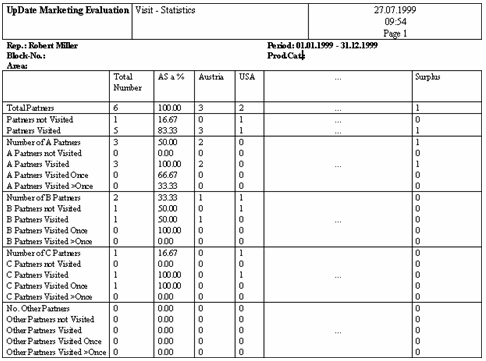
This option outputs statistics concerning the "Completed" visits within a certain time period. The following information is included:
- The number of companies in a block and area where a specific rep is the account manager
- How many A, B and C partners are assigned to account managers
- How often partners were visited in the selected time period
- Visits statistics for partners that meet specific conditions
The following options are available under Analyze:
- Summary: Outputs one page per rep.
- Detail: Outputs one page per rep, block and product category.
Use the Selection criteria to restrict the companies included in the statistics: If you do not select a product, area or a block all companies are output.
The options restrict the companies as follows:
- The Block no. and Area need to match the value in the company record.
- The Rep and Product need to match the rep and product category entered in the Account Manager record linked to the company.
The following companies are output:
- Companies where the block number and area match the selection criteria.
- An account manager record has been added for the company that contains at least one of the selected reps and product category (both criteria need to match in a single record).
The partners are classified as A, B, C and other partners. They are classified according to the entry in the Account Manager info area (not the entry in the Company info area). Each category includes a breakdown of the number of partners that were never visited, visited once, or visited several times. The percentage values are always refer to the previous level's entry. "Number of A partners" (=10) is split into "Visited A partners" and "Not visited A partners". Of the 10 A partners, 8 were visited (80%) and 2 were not (20%).
You can define up to 10 sets of conditions that are applied to the next columns. Select Define Conditions > Company/Person in Company to define the conditions and save them. These conditions need to be assigned to the print list in the Configuration info area. The statistics in these columns only apply to the companies that meet the conditions. The last column contains the companies that are do not match any of the conditions.
The conditions applied to companies and persons need to be entered in the Configuration info area (Lists category), e.g.:
- Column 1: Companies in Austria;Owner;Austria
- Column 2: Companies in Switzerland;Owner;Switzerland
- ...
- Column 10: Companies in the US;Priority 1;USA