Product Detailing
Learn how to use the Product Detailing info area to define products and various items that is the subject of your focus for the defined time period.
You can select certain products in your item master that should receive special attention for a specific time period. Reps can link these items to activity records using the quick add features and enter the customer responses.
Adding a Product Discussion Definition
In order to define which products is focused and transferred to activities when discussing them:
- Select
 (Products & Service) > New Product
Detailing Definition.
(Products & Service) > New Product
Detailing Definition.
- Enter a Name.
- Enter a Type. The items displayed in the quick add area can be filtered based on this type.
- Enter the time period that this product should be focused on in the Start Date and End Date fields. Only those items are displayed in the Quick Add (Product Detailing) area where the current date is in the defined time period.
- Enter the Business Area and/or
Specialization. The items that are displayed in the quick
add area for product detailing records are determined based on this data as
follows:
- Items where the business area entered in the product detailing definition matches the rep assigned to the activity are displayed.
- Items where no specialization is entered are displayed.
- Items where the specialization matches the one of the specializations entered in the person record (Spec. 1-5 fields) the activity was added for are displayed.
Note: Only one record may exist for the same combination of Type, Business Area and Specialization for a certain time period.
To add product detailing definition items:
- Switch to the desired product detailing definition and select New Product
Detailing Definition Item from the context menu.
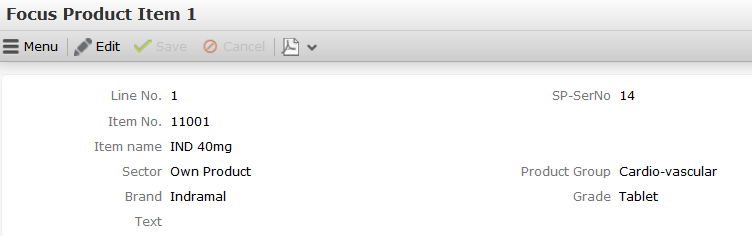
- Select an item from the Item No. field. The Item name, Product Group, Sector, Brand and Grade fields are transferred automatically from the item master.
- Save. The Item No. and SP-SerNo fields are entered automatically.
Discussing Products
Products are discussed with customers with the scope of activities (e.g. visits). You can store the customer’s response the various items.
To add a product detailing record:
- Switch to the desired activity or add a new one.
- Select Quick Add (Product Detailing) from the context menu.
- Select a filter to display the items defined for the selected type (Focus Product or Standard Focus Product). Select All to display all items in the currently valid product detailing definitions (of all types) where the business area is the same as your own and where the specialization (if available) matches that of the person the activity is linked to. Click on Overview to display an overview of the entered items.
- Enter the desired data.
- Save. A product detailing record and product detailing item record is added for each of the items you have entered.
Editing Product Detailing Records
To display and edit product detailing and product detailing item records:
- Switch to the desired activity.
- Select Go to All Related > All Product Detailings from the context menu. The product detailing records added for the activity are displayed.
- Switch to the desired record. The product detailing item records are displayed and can be edited.