Displaying today's contacts
A workflow can consist of several processes. The first process in our workflow should display all of the current rep's contacts that are scheduled for today.
The data displayed in the workflow is taken from the Contact info area. There are two criteria for selecting the contacts that are displayed: the current rep and the current date.
- Click on Processes in the overview. The Processes table is
displayed.

- Describe the process by entering text in both the Short Text and Description fields. The Short Text is only displayed in this table. The Description is displayed once the process is executed.
- Select New View in the Type column. This determines that a new level will be opened to display today's contacts.
- Click in the Definition field. The following dialog box is displayed.
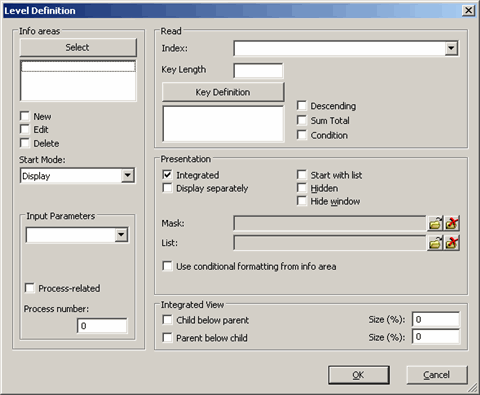
This dialog box is used to select the desired info areas and define how they are displayed.
- Click on Select under Info Areas. Select the Contact info area and
confirm with OK. The name of the info area is now displayed below the Select
button.
This process only depicts data from a single info area. However, it is possible to include several info areas in a single process and to configure separate settings for each info area.
- Click on Contact in the list below the Select button. This allows you to determine the settings for the Contact info area.
- Enable the Edit option below the list of info areas (do not select New or Delete). This determines that the contacts displayed can be edited; however records cannot be deleted or added.
- Use the Start Mode drop-down list to select the mode (New, Edit, Delete, Display) that the process is opened with. Choose Display in this case.
- Use the Read pane to determine the index used to select the contact records in
the database to display.
Select "2. Date(4)+Time(2)" under Index. Enter a Key Length of '4'.
A key length of 4 corresponds to using the date (first 4 places) to select the records displayed in the workflow. The time is ignored in this case, as we wish to select all of today's contacts, irrespective of the time. We determine that the records are selected using a date parameter containing today's date later on.
- Click on the Condition check box.
As only the contacts for the current rep are to be displayed, enter "Rep ID = Current Rep" as a variable condition.
- You need to select a mask used by your workflow. You can specify masks for both list and
mask views. Click on the Load button next to Mask and List. For the
moment, we can use one of Aurea CRM's default masks. Click on Choose Default Mask
in the dialog box that is displayed upon clicking the Load button. Choose a default
mask from the list.
When designing your own workflows, you can use masks designed in the mask generator, see Mask Generator in the Win Administrator Guide.
- Enable Start WithList.
- The dialog box should look as follows:
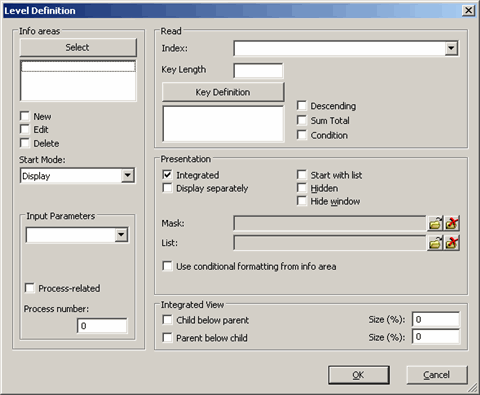
- Confirm with OK. The Definition cell in the Processes table now contains a tick.