Sending a workflow by e-mail
Learn how to send workflows to other users.
Aurea CRM allows you to send workflows to other users, including the formats used by the workflow (masks, triggers, trigger masks, DDE formats, catalog values).
Note: Rights formats are not included.
You should ensure that the following applies:
- The sender and receiver should have the same language version of Aurea CRM installed.
- No formats that use the same name as formats in the workflow should be present on the receiver's Aurea CRM. Formats with the same name are overwritten!
Sending a workflow
To send a workflow:
- Select Info > Workflow from the menu to open the Workflow info area.
- Select E-mail from the context menu. A list of the available workflows is displayed.
- Select a workflow. Enter the first few letters of the workflow's name in the Name field to quickly navigate within the list.
- Confirm with OK. You e-mail client is opened. The workflow you selected is included as an attachment.
- Enter a recipient.
- If you wish, enter body text.
- Send the e-mail.
Importing the workflow from an e-mail
To import a workflow received in an e-mail:
- Open the Workflow info area.
- Select Sync. Mail from the context menu. Aurea CRM searches your inbox for e-mails containing workflows. To reduce the length of the search, make sure your inbox contains only a limited number of e-mails. If the sender included any text in the e-mail, the text is displayed.
- A log of the formats that were imported are displayed.
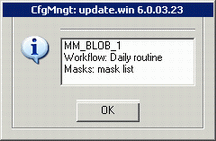
- Click OK to confirm.