Starting a workflow in aurea CRM win
Learn how to start a workflow in Aurea CRM win
For details on using workflows in Aurea CRM web, refer to the Aurea CRM Web Administrator Guide. The following text describes how to start workflows in Aurea CRM win.
Starting a workflow from the menu
- Select Extras > Workflow from the menu. A list of workflows available are displayed.
- Select the desired workflow and confirm with OK.
Note that if a workflow requires mandatory input criteria, such as a person, the workflow is only accessible if the necessary data is available.
Starting a workflow by actions in the database
Workflows can be triggered by database events such as adding, editing or deleting a record (as with triggers). These events are defined in the Rights module, see Rights in the User Manual. You can determine which workflows are initiated for which users by assigning the access rights to these users. You can also specify that workflows are only activated when certain fields are updated, or if a record satisfies a condition before of after it is edited, see Configuring Workflows in the Rights Module .
You can also use the Triggers cell in the Rights info area to determine that workflows should be started. Use this option to combine triggers and workflows that need to be executed in a specific order (the triggers and workflows are carried out in the order they are entered).
Note that triggers and workflows can make changes in the database and therefore themselves initiate further workflows.
Starting a workflow using a button
To start a workflow with a button:
- Define a button in the mask generator, as described in Mask Generator in the CRM Win Administrator Guide.
- Open the Button Properties dialog box by double-clicking on the button.
- Click on the Load button under Format, select Workflow and select a previously defined workflow from the list.
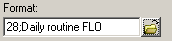
You can also configure buttons to appear as entries in the context menu. For more information, refer to the Mask Generator topic in the CRM Win Administrator Guide.
You can also start workflows using buttons in the level header or the New button in the general toolbar. These are defined in the desktop settings, see Desktop in the CRM Win Administrator Guide.
Starting a workflow from the icon bar
To add workflows to the icon bar:
- Select Extras > Define Desktop from the menu.
- Click the Fixed Icon Bar button.
The Define Fixed Dialog Bar lists all the available workflows under Workflows:
![]()
- Click the
 icon to add a workflow to the iconbar.
icon to add a workflow to the iconbar. - Click the
 icon to determine the settings (text and icon) for the
workflow.
icon to determine the settings (text and icon) for the
workflow.
For more information on configuring the icon bar, refer to the Desktop topic in the CRM Win Administrator Guide.
Starting a workflow from a to-do
Workflows can initiated from To-Do records handled by Aurea CRM server. Only hidden workflows can be executed from To-Do records.
The following settings are required in the To-Do record:
- Enter the Aurea CRM server user in the Rep/Group field of the to-do.
- Select "Calculate" as the To-Do Type.
- Select "Workflow" in the Execution Type field.
- Enter the desired workflow format in the Execution Format field.