Workflow properties
Each workflow can have a title and a description assigned in all available languages.
When the workflow is executed, they are displayed in the current Aurea CRM language. If no entry has been entered for the current language, the default entry is displayed instead.

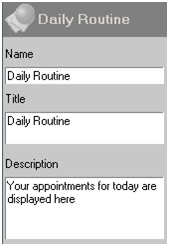
Icon
You can assign icons to processes in a workflow. The icon is displayed in the level header.
Click on the Icon cell in the line representing the process and choose an icon from the dialog box that opens. You can also choose to load your own icon using the Load button to the right of the File field.
![]()
Right settings and denying access
You can use the tree structure to define which rights are applied when the workflow is executed. In the example below, the station and group access rights are applied, but not the rep's individual access rights.

You can specify an additional rights format for the workflow under Workflow Rights.
Furthermore, you can permit or deny access to the workflow by specific stations, groups or reps.
If you click on Rep, you can choose the reps to whom this setting applies. You can choose to lock the workflow for the selected reps, or only allow the selected reps to access the workflow.
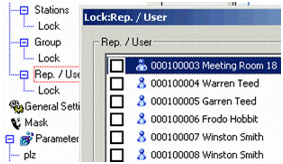
General settings
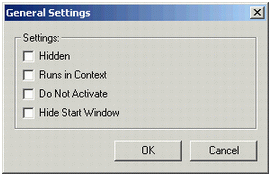
Click on General Settings in the tree structure to access the general settings for the workflow.
Hidden
Determines whether the workflow runs in the background and cannot be sent to the foreground. Only
Hidden workflows can be used in Aurea CRM web.
Runs in Context
Determines whether the workflow is executed with the summary index card displayed.
Do Not Activate
Determines whether the workflow is started in the background. It is moved to the foreground using either the Show Process or Show Window actions.
Hide Start Window
Determines whether the start window hidden.
Enable this setting if you wish to use default processes in your workflow and to be able to influence their appearance using the workflow's settings (e.g. Start With List).
This does not apply to background workflows that are triggered by navigating in the summary index card, which are closed once the parent process is closed.
If you define a workflow with the Do Not Activate option enabled, ensure that the workflow is either brought to the foreground at some point or closed automatically.
Appearance

When the workflow is executing, Information on the workflow is displayed in the following fields:
| Field | Description |
|---|---|
| Name | Name of the workflow. |
| Title | Title of the workflow. |
| Description | The descriptive text entered for the workflow in the currently selected language. |
| Processes |
Describes the current process. You can also use this field to display text when certain commands are executed, see Actions. |