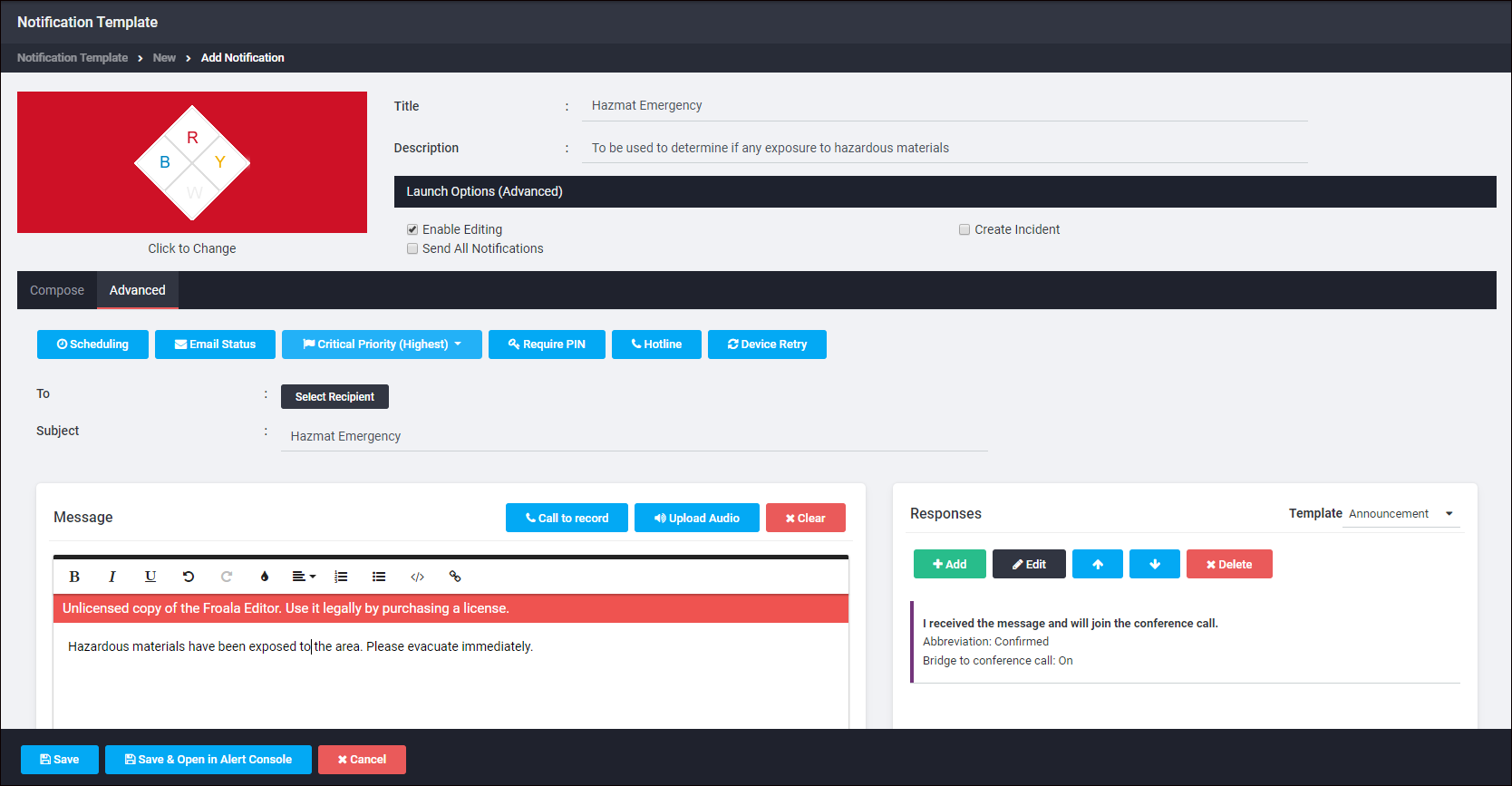The Notification Display When Opening a Template
Depending on the number of notifications linked to a template, the notification display for the template is different when opening the template:
- If a template has only one notification linked to it, when you open the template, the template Notifications list is hidden and the More Notifications button is displayed at the bottom left of the template window. An example of this is the Sick Pole template. In this example, the More Notifications button is singled out by the red rectangle.
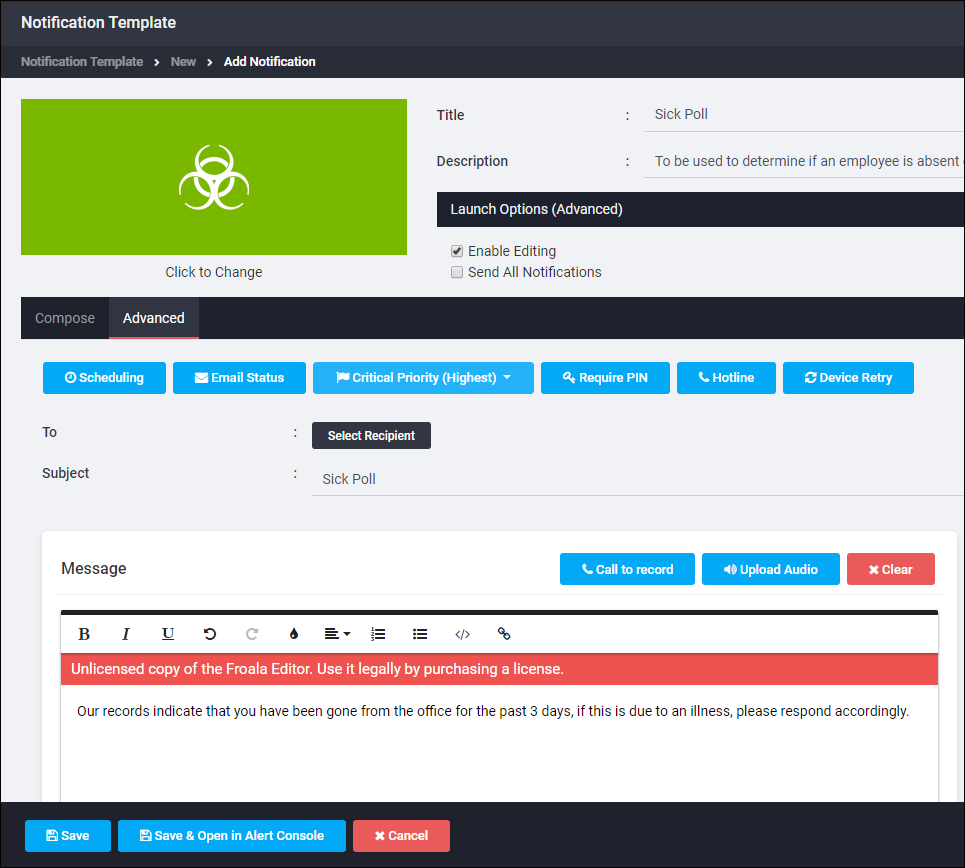
- If a template has more than one notification linked to it, when you open the template, the Notifications list box containing the notifications linked to the template is displayed as in the Inclement Weather template. See View a Notification Template.
- You can choose to create a template with different notification tasks that can be carried out at the same time. For example, the Hazmat Emergency template is set up to send two completely different notifications at once: one to all employees informing them there is an emergency and they should evacuate the building, and the other to the emergency response team telling them there is an emergency and they need to take care of it. You can hide all but the selected notification by clicking the Hide Notifications button, which is singled out in the following example by the red rectangle.