Delete A Site
To delete a site:
- Select the team context to which you want to add the new Site. See Team Security Context
- In the left navigation menu under the Assets section, click the Sites link.
- Locate the Site to be deleted.
- Sites are listed in alphabetical order. Click the Previous and Next button to navigate to further pages.
- The Search function is a keyword search of the
Site Namefield.
- Go to the Site details page by clicking on the Site name.
- If there are any Groups associated with this Site, remove the groups from the list. To do this, hover your mouse over the row of the Group to be removed.

When the X appears, click on it. When the confirmation pane appears, click on the Confirm button.
- When all the Groups have been disassociated, return to the main Sites page.
- Select the site and click Delete.
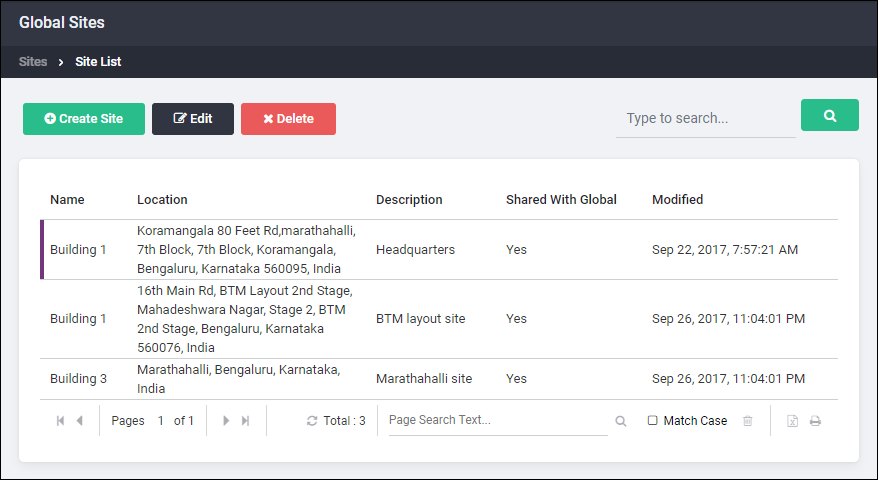
- Click Yes in the next screen to confirm the deletion.