Create A Site
To create a site:
- Select the team context to which you want to add the new Site. See Team Security Context.
- In the left navigation menu under the Assets section, click Sites.
- Click on the Create Site button. This brings up the Create Site page.
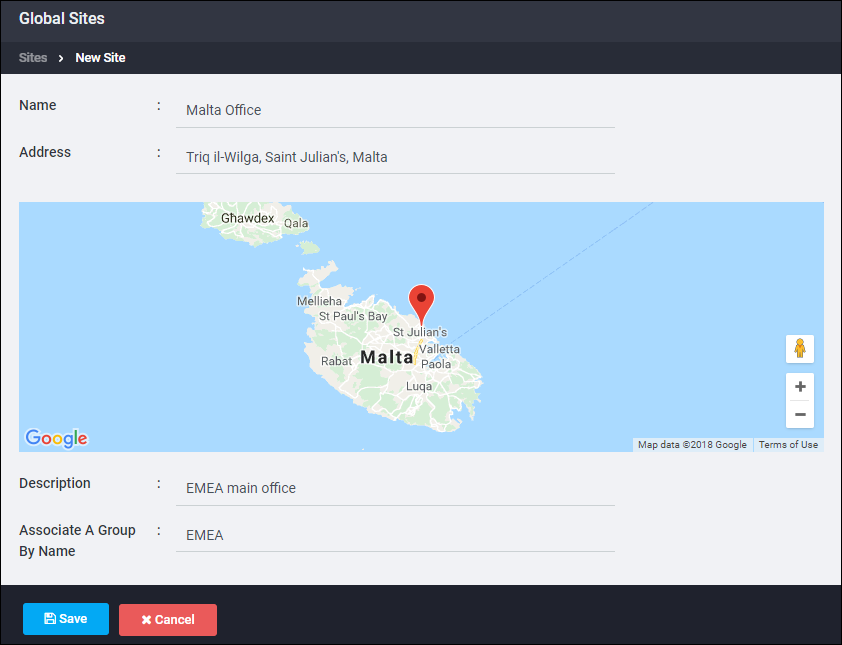
- Enter the Name of the Site into the Name field.
Site names must be unique. If the system gives you an error message when you enter the Site name, it means that another Team is using that Site name, so you will need to choose a different Site name.
- Type an address into the Address field. As you type, Google will match what you type with known addresses.
Alternately, click the Specify location using map link. The Google map page comes up. Locate the desired region on the map. Click on the location marker icon, ![]() , and click on the map to place the location. To move the icon, click on the hand icon,
, and click on the map to place the location. To move the icon, click on the hand icon, ![]() , then click-and-hold on the location marker and move it to the correct location. Click Done when completed.
, then click-and-hold on the location marker and move it to the correct location. Click Done when completed.
- (Optional) Enter a Description.
- (Optional) To associate a group with this Site, begin to type the name of the group. The system will list matches, click on the desired Group. Repeat to add more Groups. Groups can also be added later.
- (Optional) If you want to share this site with the Global team, check the Shared check-box.
- Click the Save button to save the Site. A success confirmation pane appears
- Click OK.