Set Notification Options
For PDF and CSV reports that you have configured and copied to My Reports using the instructions under Configure and Save Custom Reports, you can add notification options using the instructions in this section.
When you add notification options for a saved report, the report can be sent as an email attachment to the recipients you specify after the report runs on its schedule. Notifications are not available for Interactive Reports.
To add notification options to a saved report:
- From the Define Report Parameters page of a report you have already copied to My Reports, in the Advanced Options section, click Notification.
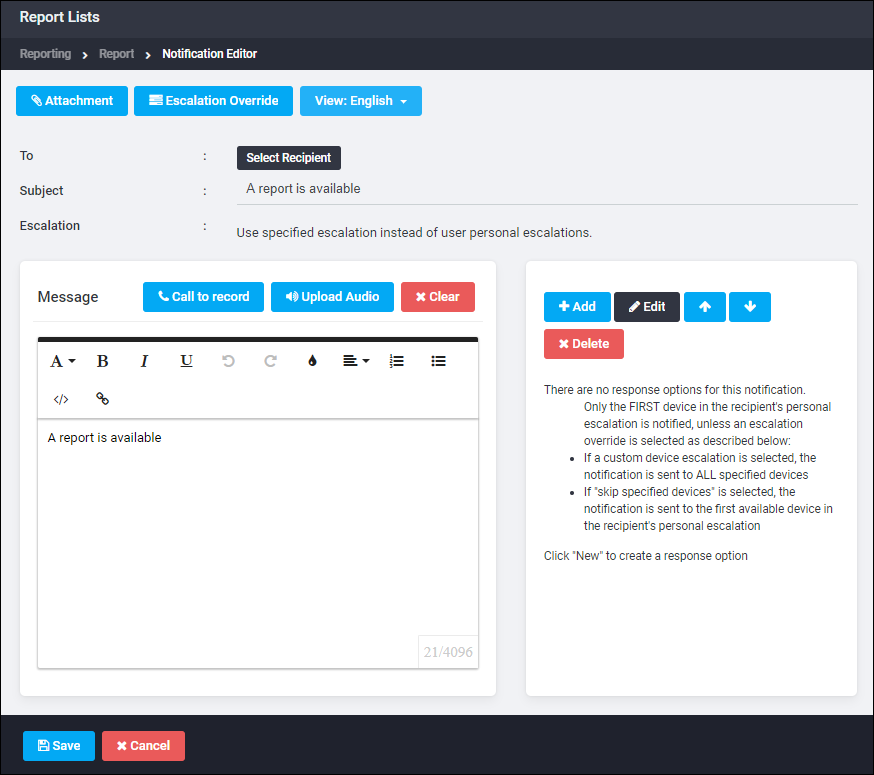
- To specify recipients who should receive the report every time it is scheduled to run, click To. Use the Recipient Editor to choose the list of recipients, then click Save. See Use the Recipient Editor for more detailed instructions.
- Provide a descriptive Subject. This text will appear as the subject line of the email sent to recipients with the report attached.
- To set a custom escalation for the notifications that are sent to recipients of this report, click Escalation Overrider. See Use the Escalation Editor for more detailed instructions.
- Use the Message section to customize the text of this notification as it will appear in written notifications (email, fax, SMS, pager) and as it is spoken by the TTS engine for phone notifications. You can also use Call to record or Upload Audio to complete this field.
- Use the Responses section to create the possible responses for the notification. See Use the Response Editor for additional details.
- When you have configured the notification options for this report, click Save. You are returned to the Define Report Parameters page.