Adding Info Areas
Learn about queries for multiple info areas.
You can define queries that are applied to multiple related info areas.
Aurea CRM has a range of predefined links between info areas:
- A company can be linked to any number of persons
- Each activity is linked to a company or person, and any number of activities can be linked to the same company/person
- Each company and person can be linked with any number of activities
Once you have defined the parent info area, you can add further child info areas to a condition.
To add a child info area:
- Load a query, see Loading Queries.
- Select Add Info Area from the context menu of the parent info area. A window is displayed listing all info areas linked to the parent info area. The Quick Links contains a list of the most frequently used info areas.
- Click on an info area in this list to add it without needing to search. Note: Only those info areas you have access to are listed. Your administrator is responsible for defining which info areas you can access.
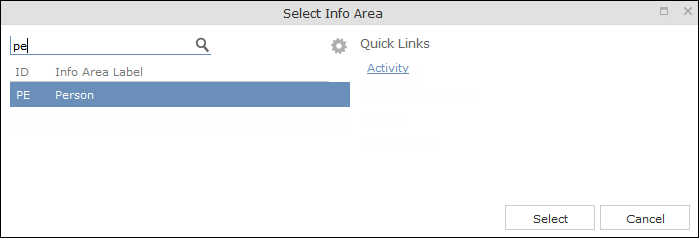
- Select the info area from the list. The Relationship Type dialog
box opens.
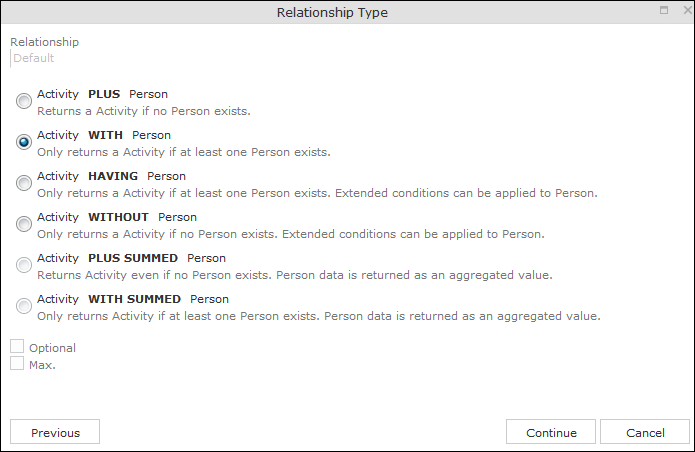
- Select the desired relationship type. The following relation types are available for
activities and persons:
- Activity PLUS Person returns the activity, even if no person is linked to the activity
- Activity WITH Person returns the activity, if at least one person is linked to the activity
- Activity HAVING Person returns the activity if at least one person is linked to the activity. You can define extended conditions. This option needs to be configured by your administrator.
- Activity WITHOUT Person returns the activity, only if no person is linked to the activity
- Activity PLUS SUMMED Person returns the activity, even if no summed person(s) is/are linked to the activity
- Activity WITH SUMMED Person returns the activity, if at least one summed person is linked to the activity
Similar options are available in other info areas, although some info areas may provide fewer options.
The SUMMED option returns the sum total rather than individual records. In the case of activities and persons, the number of person records added for the activity is returned.
Note: Sort fields are only available for the relation types PLUS and WITH. Sort fields cannot be defined for WITHOUT, PLUS SUMMED or WITH SUMMED. Furthermore, no fields are available for WITHOUT.Only numeric fields can return summed values when using the SUMMED options. Other fields cannot be totaled and therefore cannot be selected from the Available Fields list. If you select the relation type WITH but do not select any fields, the child info area is only used to check the criteria. For example, if you select all companies with persons but do not select any fields, a list of all companies to which persons are assigned is shown, but not the information about the persons. - Enable the Optional check box to determine that the related info
area is optional when using several child info areas. In this case, only conditions for
info areas not marked as Optional need to be met, as well as for
at least one Optional info area.
This check box is available for the relation types WITH, WITHOUT, HAVING and WITH SUMMED.
- You can restrict the number of records that are output. Enter the number of lines available to the child info area in the results list in the Max. X Records of [A] per [B]. This function is not available for the SUMMED options.
- Click Continue. The Select Fields dialog
box opens.
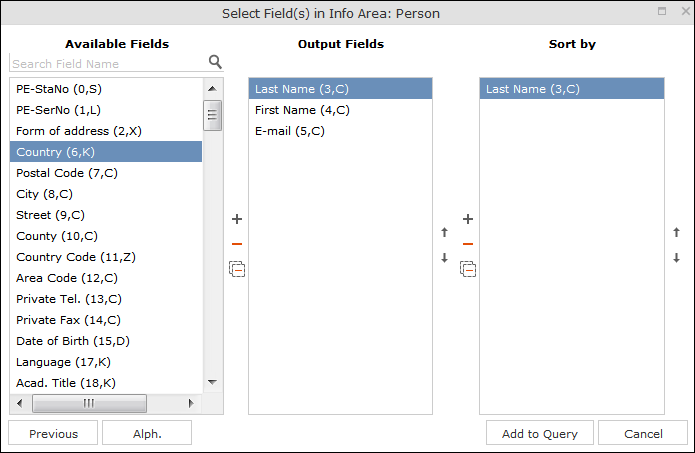
- Define the output and sort fields. For further details, see Selecting the Fields in the List.
- Click Add to Query. You are returned to the query overview.
- Define your conditions, see Conditions.
- From here, you can execute the query using the
Run button, see Executing Queries.
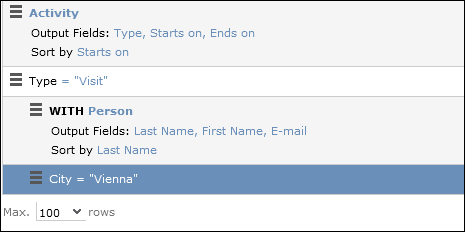
Selecting Links between Info Areas
Several relationships can exist between two info areas. For example, there are multiple links between the Ticket and Person info areas: a person can be linked to a ticket as a person, contact person, end customer or billing recipient.
If you wish to add a further info area to a query, and more than one relationship exists between the two info areas, your administrator is responsible for determining which descriptions are displayed for the individual links.
Example:
A query is defined for the Ticket info area. The Person info area is added to the query. Four links are available for selection between the Ticket and Person info area.
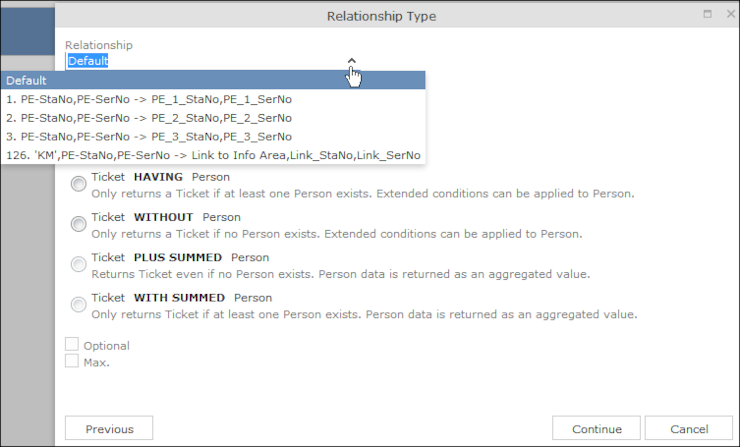
The area surrounded by the frame in the screenshot above lists the relationships between the Ticket and Person info areas.
The link type is displayed in the query as follows:
![]()