Selecting the Fields in the List
You can determine which fields are displayed in the list.
HideNotUsedFields web configuration parameter to true. Contact your CRM administrator to enable hiding the fields that are not used in the list definition.To select fields:
- Click on
 (Modify List Fields).
(Modify List Fields).The Modify List Fields dialog is displayed:
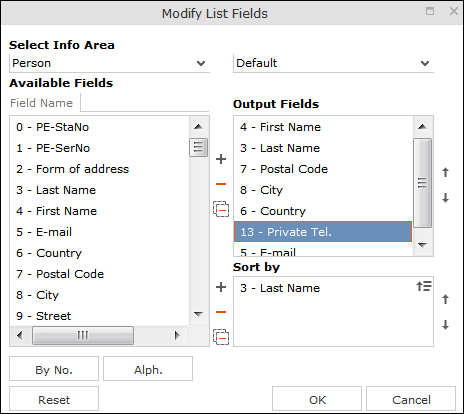
The info area that you accessed the search for is entered in the Select Info Area field.
- Determine which fields to display in the list and the order of the columns:
-
Select Info Area: Select the info area whose fields you want to display and sort records by. To do so:
Click on
 to display a list of the linked info areas:
to display a list of the linked info areas: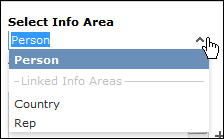
More than one link may exist between linked info areas, e.g. the Ticket info area is linked to the Person info area several times. A person can be linked to a ticket as the end customer, contact person or billing address. Select the desired link from the drop-down list to the right of the info area.
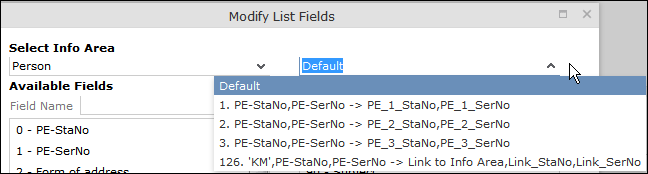
If only one link is available, only the default option is available.
-
Available Fields: All fields in the selected info area are listed here.
Click on the By No. or Alph. buttons to list the fields by field number or alphabetically. Click on the desired field and click on
 (Add Field), or double-click on the field to add the selected field to the list of Output Fields.
(Add Field), or double-click on the field to add the selected field to the list of Output Fields. -
Output Fields: This area lists the fields that are displayed in the list.
Select a field in the list and click on
 (Remove Field) to remove a field from the list of Output Fields. Click on
(Remove Field) to remove a field from the list of Output Fields. Click on  (Remove All) to remove all fields from the list. Click on
(Remove All) to remove all fields from the list. Click on  (Move Up) and
(Move Up) and  (Move Down) to change the order of the fields.
(Move Down) to change the order of the fields. -
Sort by: This area contains the fields that records are automatically sorted by. To transfer a field from the list of Output Fields, select the field and click on
 (Add Field).
(Add Field).To remove a field, select the field and click on
 (Remove Field). Click on
(Remove Field). Click on  (Remove All) to remove all fields from the list. Click on
(Remove All) to remove all fields from the list. Click on  (Move Up) and
(Move Up) and  (Move Down) to change the sort order.
(Move Down) to change the sort order.The icon next to sort fields indicates whether the entries are sorted in ascending (
 ) or descending (
) or descending ( ) order by default. Double-click on a search field to change the sort order.
) order by default. Double-click on a search field to change the sort order.
Note: If no sort fields are defined (or only one sort field is defined and several records contain the same value in this field), the same records are sometimes displayed when switching between pages in the results list. To prevent this, define sort fields such that the sort criteria is unique. -
Select Info Area: Select the info area whose fields you want to display and sort records by. To do so:
- Click on OK to apply your settings.
Click on Restore Defaults to restore the default settings. Click on Cancel to discard your changes.