Creating user settings in Aurea CRM
Learn how to create user settings in Aurea CRM.
On start-up, connector SE requests a user list from Aurea CRM. This list is based on the Enable Connector settings flag in the rep table. In other words, in order to add a user to the synchronization process, you have to enable the Enable Connector settings check box for the rep, and enable at least one of the options Synchronize e-mails or Synchronize appointments for this user.
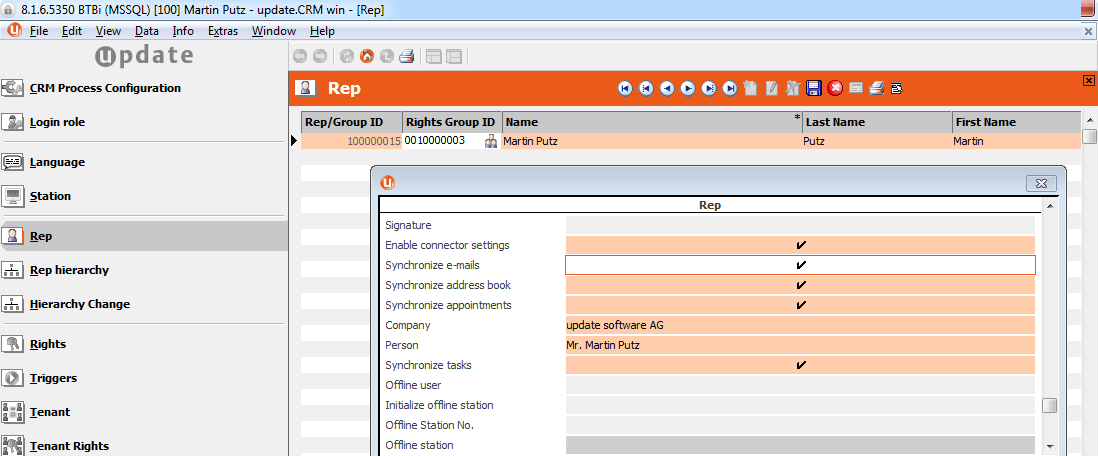
- a KP record for Simon Seller,
- an ID record for Simon Seller,
- Login for Simon Seller with the "groupware connector" module rights and the "Enable Connector settings" option for the rep Simon Seller has to be activated.
Recommended: If the person "Simon Seller" has meetings with other employees of your enterprise (whose mailboxes are not synchronized) and you want to synchronize the full information, you have to create an entry in the rep table for these colleagues, too, but there is no need to create a login for them as well.