Predefined Filters
Your CRM.Client administrator can define additional filters (not included in the standard version).
In this case, a ![]() (Filter) button is displayed besides the search field. The filter
is grey in color when it is not activated. If you select a filter, the search result is
limited to the records that meet the pre-defined filter criteria. If defined, filters are
available from an info area's record list.
(Filter) button is displayed besides the search field. The filter
is grey in color when it is not activated. If you select a filter, the search result is
limited to the records that meet the pre-defined filter criteria. If defined, filters are
available from an info area's record list.
To filter data:
- Switch to the desired info area.
- Click on
 (Filter).
(Filter).The available filters are listed. Each filter has an on/off switch.
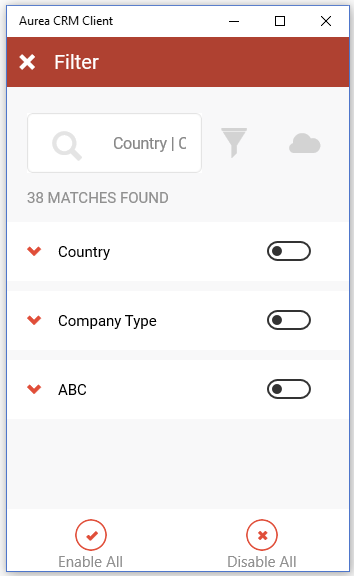
- You need to select filter criteria for some filters before you can enable them. For
example, if you want to limit the listed records to your clients in a specific country,
click on
 beside the
Country filter and then select the desired country from the
drop-down list. After selecting the required countries, you can enable the Country
filter using the on/off switch.
beside the
Country filter and then select the desired country from the
drop-down list. After selecting the required countries, you can enable the Country
filter using the on/off switch.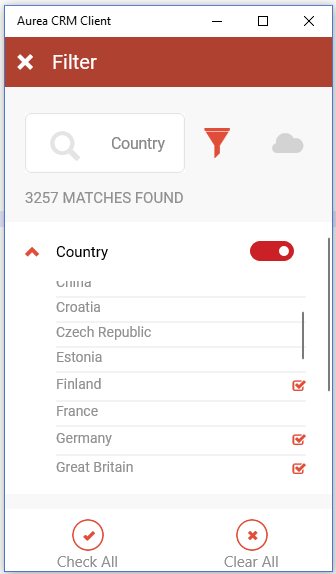
- Enable the desired filter using the on/off switch. Once a filter is activated it is immediately applied to the search list.
- Click on
 to collapse the drop
down list.
to collapse the drop
down list. - Similarly perform the above steps to add more filter criteria. You can combine multiple filters. The search results are filtered as each filter is activated.
- Click
 to return to the search listing with the filters activated.
to return to the search listing with the filters activated.