Conflicts
Conflicts in the data can occur due to a number of reasons.
For example, you can edit data in offline mode and the changes are stored locally, and synchronized automatically once the device is online.
However, sometimes data cannot be updated, e. g. because your administrator changed your access rights and you are no longer permitted to update a specific record. In this case, the affected record (and its child records) is stored locally and marked as blocked.
You are informed about the synchronization conflict with the total number of conflicts that need to be fixed displayed on the control center icon. To fix the conflicts, perform the following:
- Open the Control Center. The control center displays the Sync tab. In the screenshot
below the number of conflicts, two in this case is displayed in a circle on the control
center icon (
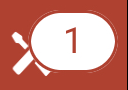 ) and the Sync tab icon (
) and the Sync tab icon (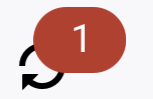 ).
).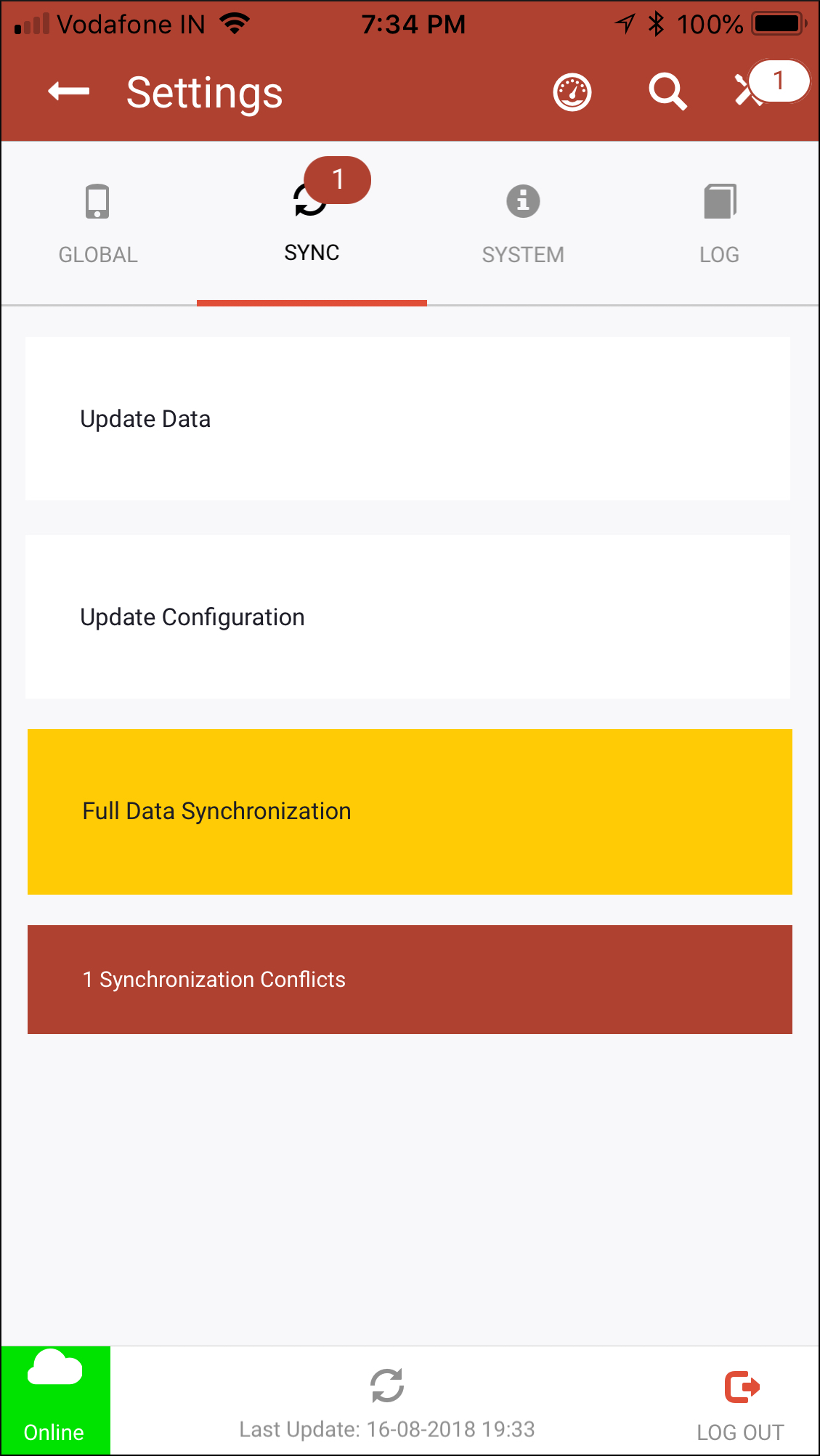
- Click on the Synchronization Conflicts button in red. The
Synchronization Conflicts page displays listing the error records.
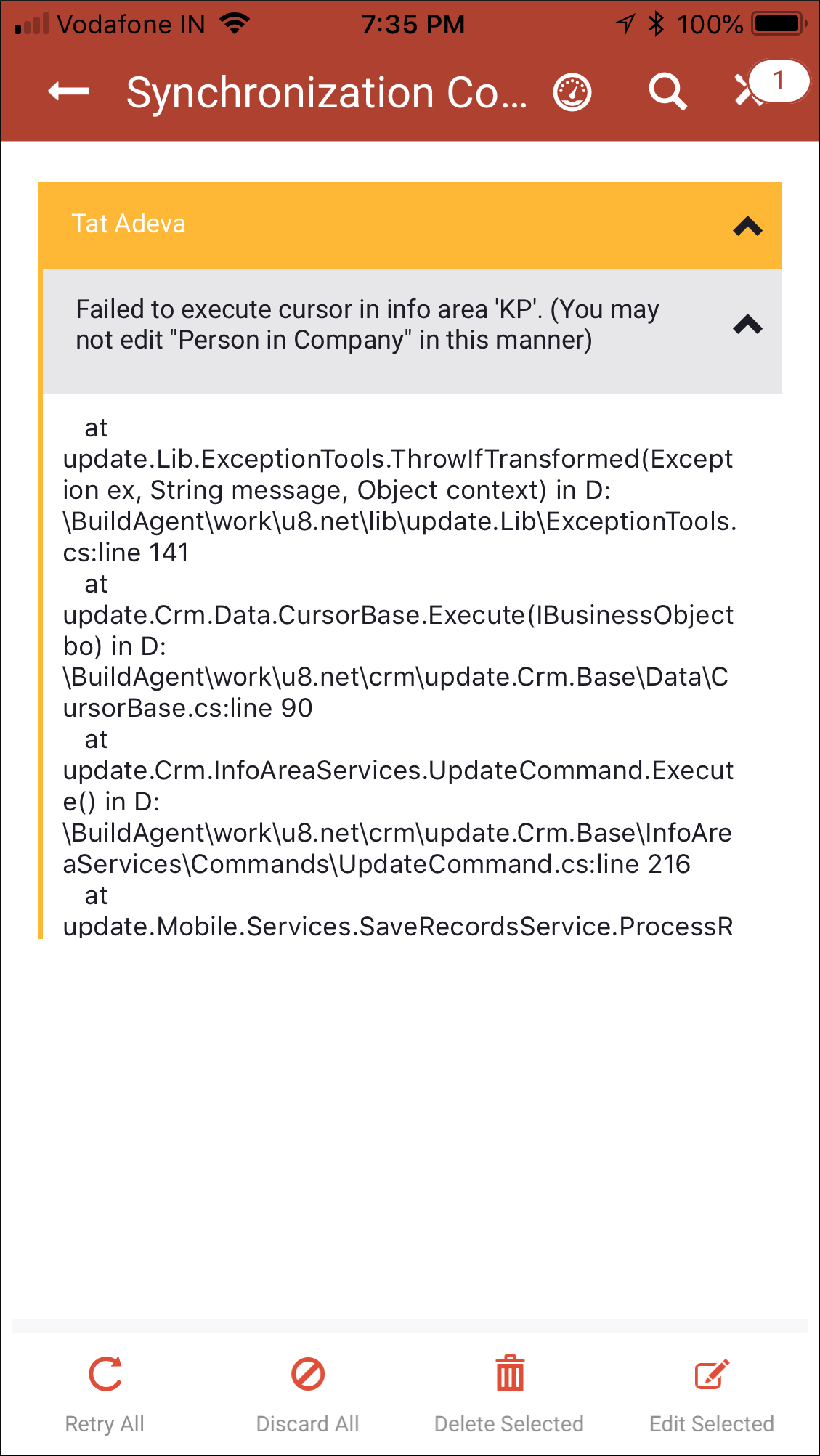
- Click on each listed record and fix the errors in the records.
- Once the problem has been fixed, click on Retry All (
 ) to
synchronize all pending records.
) to
synchronize all pending records.