Viewing Records
Learn how to view records on CRM Client.
To view a record:
- Click on
 to display the
menu.
to display the
menu.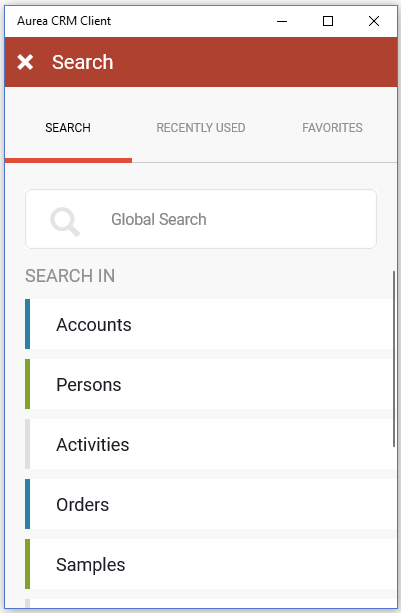
- Either enter search criteria or select the desired info area (e.g.
Persons).
The available records are listed.
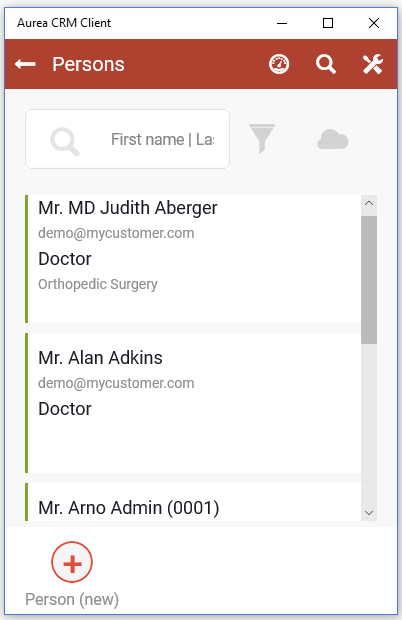
The most important information for a record is displayed in list view. Your administrator is responsible for defining what data is displayed.
- Click on the desired record to display its details.
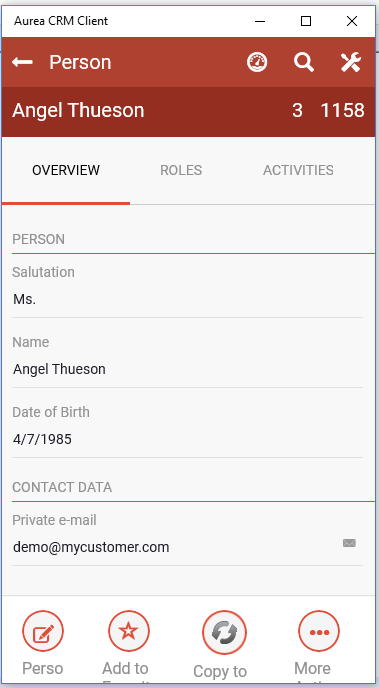
Click on the tabs to view the details of related info areas. For example, Roles and Activities in the above screenshot.Note: Fields that are empty are not displayed, except in the Grid View. Fields with a link are displayed with a link icon to the right of a field.In addition to the record's details, further information may also be displayed (depending on the info area and your configuration):
- The administrator can also add a graphic to records (for example the customer's logo) to a client's account or a photo to a person.
- Your administrator defines that a list is displayed, e.g. your upcoming calls. The number of records in the list is also defined by the administrator. If more records are available, click on View more to switch to the list of all records.
- Depending on your configuration, you can edit data, add child records, or switch to child records.