Search
The data you access on your device is generally restricted to only the data you require for your daily work.
If you require data that is not included in your local dataset, you can search for it online in the main CRM database. Records only available in the main database are marked with a cloud symbol in the result list.
Global Search
To search for data globally:
- Click on
 .
.The Global Search text box displays on top with the list of available areas to search in. The infoareas are highlighted by colored vertical bars on the left.
To close the screen and return to the previous page, click the X button.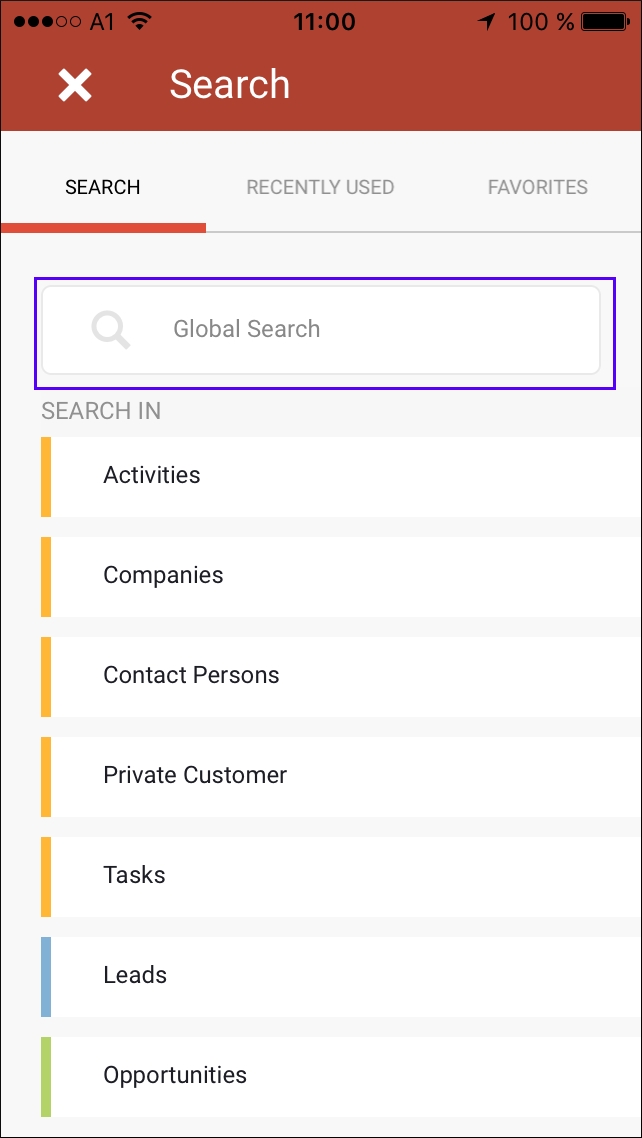
- Enter your search criteria. The List screen displays the search results. Data is
searched as you type in the text box and the hits are displayed sorted by the info areas.
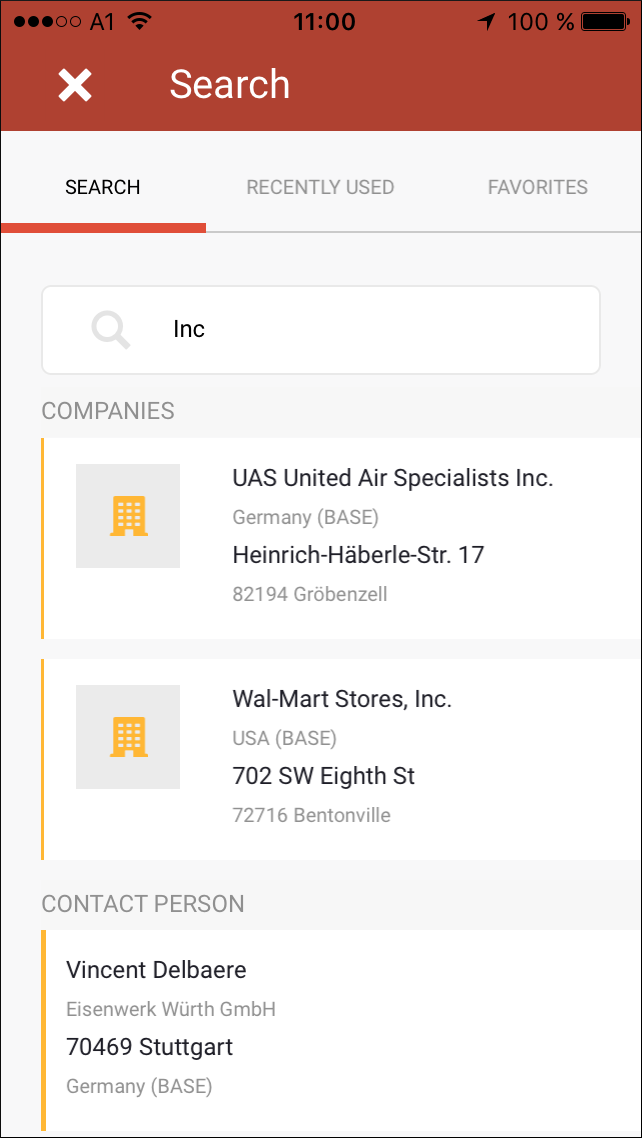
Note: The content displayed in the listed records are configured by your CRM.Client administrator. For example, for a Company records could include the info area logo, company name, address etc. - Swipe Up/Down to scroll the records in the search results list.
- Click on an entry in the results list to switch to the record's details view.
Search Info Area Only
You can restrict a search to data in a specific info area. Searching in the entire database may take a long time when dealing with large volumes of data.
To search for data in a specific info area:
- Click on
 and select the desired info area, e. g.
Companies.
and select the desired info area, e. g.
Companies.All the records in the info area are listed.
- Enter your search criteria in the Search bar. Data is searched as
you type and hits are listed below the Search field.
Only the fields listed as ghost text in the Search field are included in the search. For example, the following fields are searched in the Company info area:

Note: Your administrator determines which fields are included in the search bar. - Click on an item in the results list to open the record's details.
Online Search
You can also search for data online in the CRM database.
- Enter your search criteria.
- If the desired record is not found on your device, click on
 to search in the online
CRM database. The search button changes to
to search in the online
CRM database. The search button changes to  .
.The search results available online are indicated by a cloud symbol in the results list:
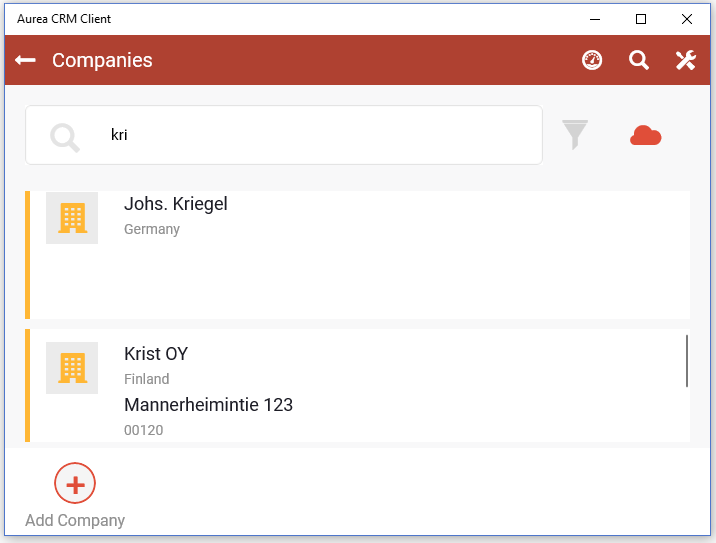
Note: If you lose your network connection after searching online, the search result still lists the records that are available online. However, if you try to open an online record, an error message is displayed. - Click on an entry in the results list to switch to the record's details.