Panels
You can add panels and then add fields to these panels.
In the following sample screenshot, a panel labeled "Panel 1" is configured to display the country, company name, city, and date the company was founded:
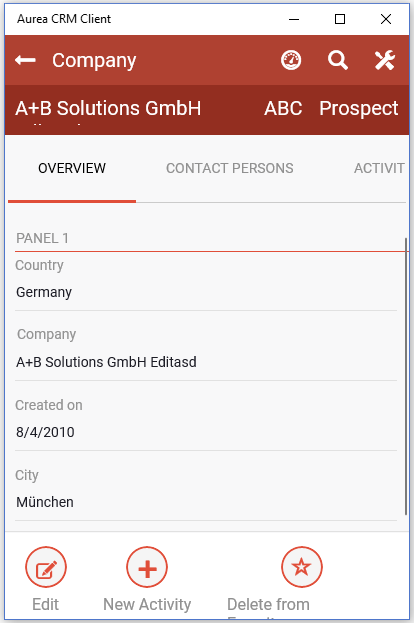
The size of each panel is adjusted automatically to its content.
Fields defined for Details and Edit controls are organized in panels.
In the Panel Editor you can define the following:
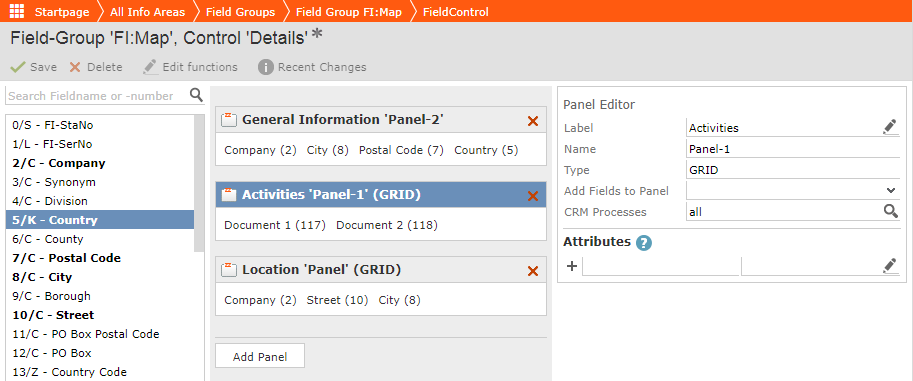
- Label: The text displayed as a subheader on the control.
- Name: The panel's name (the panel's ID).
- Type: You assign only GRID to your panel, see Panel Types.
- Add Fields to Panel: If you want to add the fields of another existing panel, select the desired panel in the drop-down list. The fields of the selected panel are appended to this panel.
- CRM Processes: You can assign one or more CRM processes to the current panel.
For general information on how to handle panels, for example, on how to add or delete them, see Configuring Panels in the Aurea CRM web Administrator Guide.
Panel Types
You can assign the panel type to GRID, as for example:
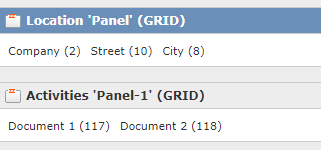
Use the Panel Editor of CRM.Designer to assign a type to a
panel. Key in GRID in the Type field.
Grid
By default, data is displayed in one column for each panel in the Details view.
You can define that data is displayed in two columns (= in a grid) called the Grid view. Empty fields are always displayed in a grid view.
You can also define a placeholder that you can add to the Grid view (for example, if you
want that a specific field is always displayed as the first field in a line, you may
want to define an empty placeholder). Add a field to the desired panel and set the
Empty field attribute. This field is then displayed without label
and without content.
The following sample screenshot shows the grid panel layout of the company details:
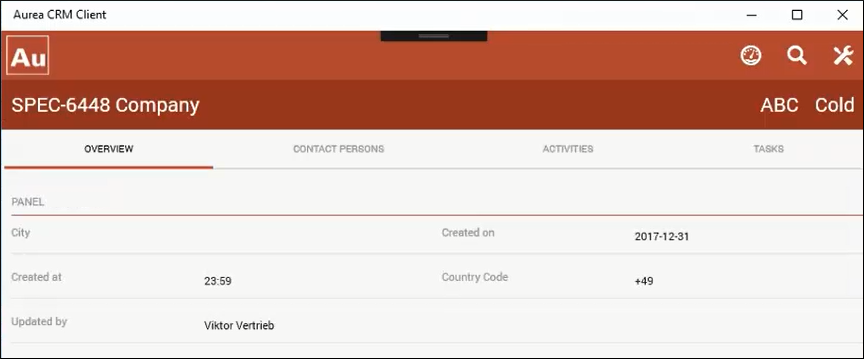
Defining Sub-Lists (Related Data)
You can define that data from child info areas is also shown in Details or Edit view by adding additional panels to the Details or Edit control.
If you add an Edit control, the user can edit the child record's data as well.
To define sub-lists:
- Add a panel.
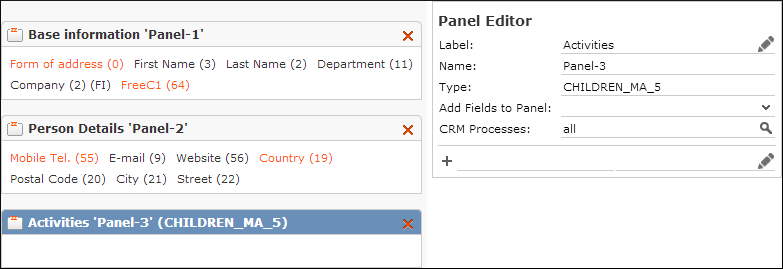
- Define a Label to be used as sub-list header. If undefined, the header text of the assigned Search&List configuration is applied.