Buttons
You can define buttons to pages that allow the user to call the assigned page.
You can add the following buttons to the Details (or any other) view:
-
Edit: CallsOrganizerActionaction template, see OrganizerAction. -
EditWithSerialEntryButton: Call the quick add, see SerialEntryEdit and SerialEntryNew. -
DownloadRecord: Calls theSyncRecordaction template, see SyncRecord. -
Modify(not included in theupdate.tablet): You can add this button if you want to change records based on an existing Template filter by assigning theModifyRecordaction call, see Template Filter and ModifyRecord.To add a modify button, configure the
ModifyRecordpage (which actually is a function) to hand over the record and to apply aTemplateFilter. -
Delete: Calls theDeleteorganizer action to delete the current record, see OrganizerAction.
Adding a Button
Buttons are added to the header group of the desired info area for each view.
To add a button to the Details (or any other) view:
- Switch to the header group (for example, Expand) of the desired info area (for example, Person).
- Select a button in the drop-down list at the end of the existing buttons and click
on
 (Add).
(Add). - Click on the button's name to open the button's details.
- Click on Copy to this configuration to switch to the Edit
mode, then click on
 (Edit) besides Action
to assign the action that is executed when the user clicks on this
button.
(Edit) besides Action
to assign the action that is executed when the user clicks on this
button. - Define the action's parameters. The mandatory parameters depend on the selected button.
Adding a Button Group
You can also define that one or more buttons are grouped and that the options are displayed in a pop-up list when the user clicks the More Actions menu in the record's header:
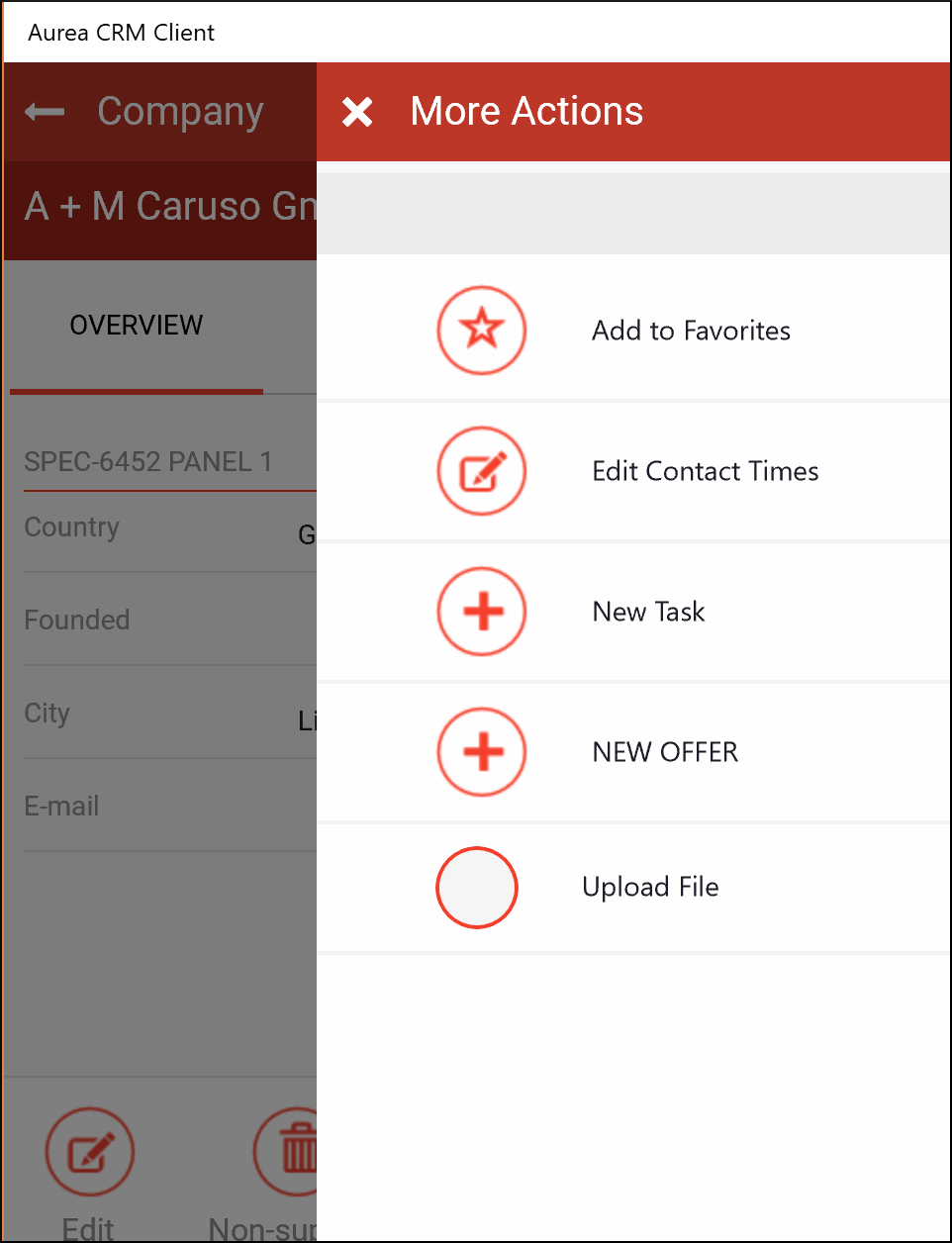
To add a button group:
- Switch to the header group for the desired info area, for example, Company.
- Add the desired buttons to the Buttons area:
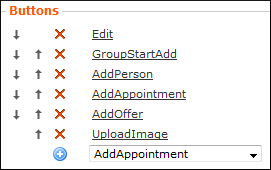
- Add the
GroupStartbutton (or any button with a name starting withGroupStart). The image defined for this button is used as icon for the button group. - Add the
GroupEndbutton to mark the end of a group. TheGroupEndbutton is only required if you want to add further buttons at the right side of a group.
Note: The grouping is ignored if quick actions are not defined.