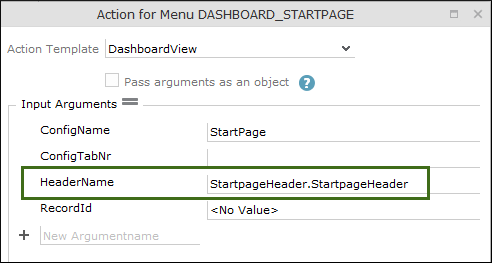Adding Buttons to the Start Page
Learn how to add buttons to start page.
To add buttons to the start page:
- Click Headers on the CRM.designer start page.
- Add a header group that applies to all info areas, for example,
StartPageHeaders.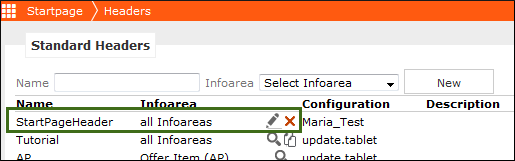
- Switch to this header group and add a Special Header, for example,
StartPageHeader. - Add the desired buttons to this header. You can only add buttons without a record context, for example, adding new records like tasks or activities.
- Enter this special header's name in the
HeaderNameinput argument of theDashboardViewaction call, DashboardView. This action is called in the default configuration by theDASHBOARD_STARTPAGEapplication menu action.Syntax:
<Header Group Name>.<Special Header Name>Example:
StartPageHeader.StartPageHeader: