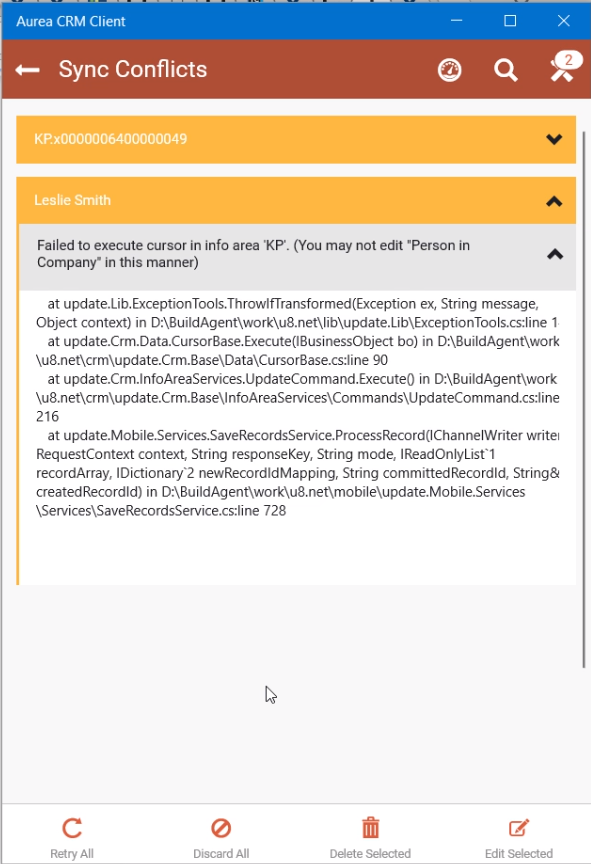Synchronization Conflicts
Learn to trouble synchronization conflicts.
Users can work offline when no server connection is available. The request is then stored on the device as an uncommitted request and the changes are applied in the local database. When a server connection is re-established, CRM.Client automatically sends the uncommitted requests to the server and updates the data in the Aurea CRM database.
However, when a request cannot be committed the server returns an error. In this case:
- The error is stored locally and the request is marked as blocked.
- The requested changes are reset locally (changed data is not available anymore when searching or viewing data – both in the offline and online modes).
- All dependent uncommitted requests (changes to the same record and new child records) are blocked and are not available for the user anymore.
- The user is informed about the synchronization conflict and can try to fix the problem.
Conflict Handling - Example
In the following example, modifying records results in synchronization conflicts and the error messages are displayed in CRM.Client:
- The user tries to edit two person details and one person in company details for
which he does not have permission.
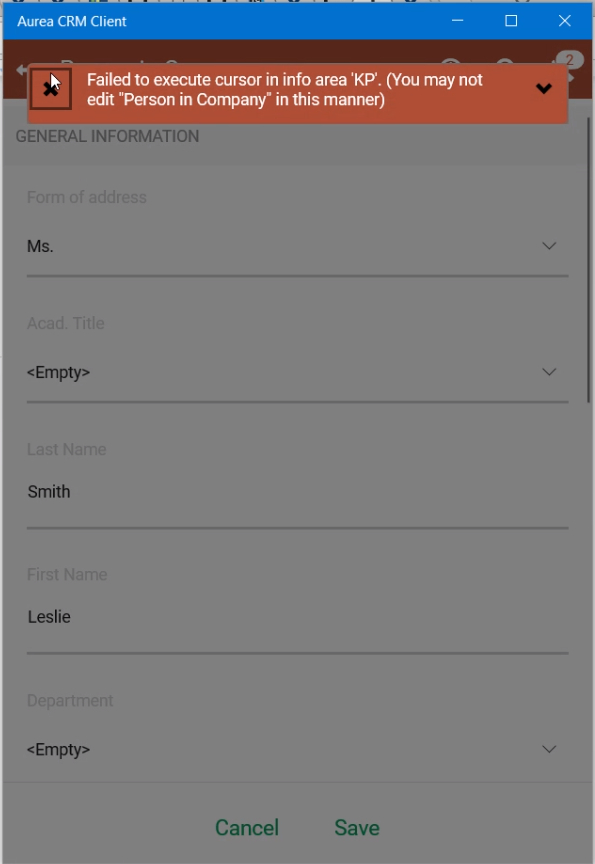
Notice that the control center icon already shows two errors. - If a server connection exists, an error occurs and the synchronization conflicts
should be visible in the SYNC tab of the Control Center.
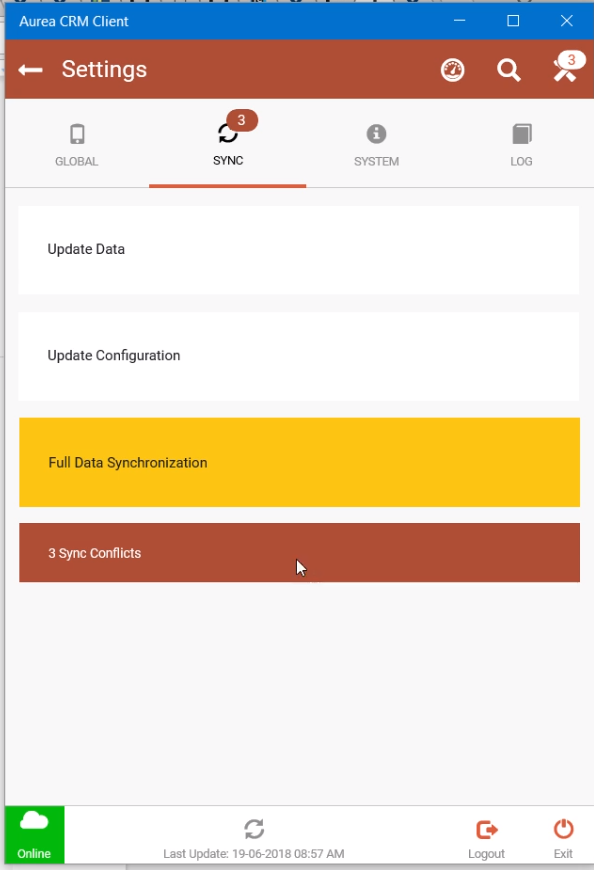
- User can tap on Sync Conflicts button to see the error messages.
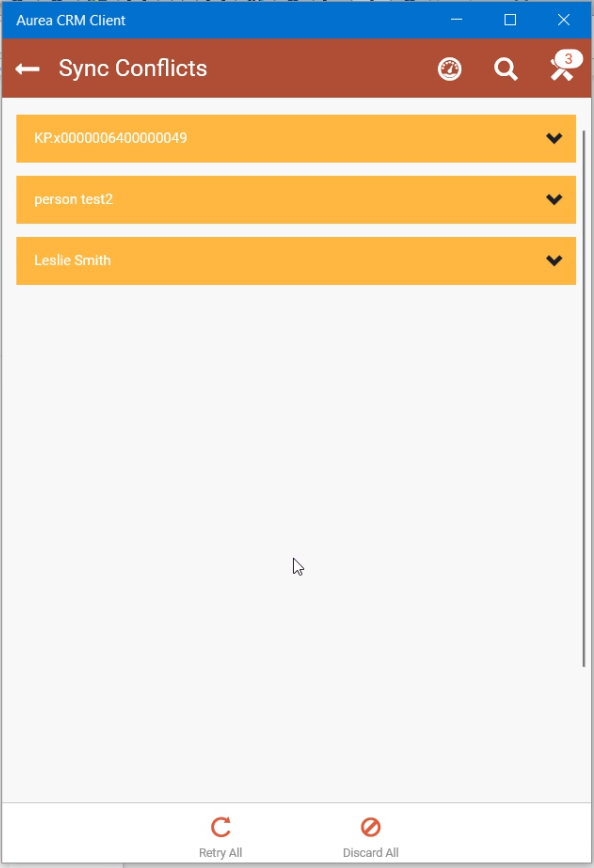
Notice that the Retry All and Discard All buttons are only visible, when the conflicts are not selected.
- User can open the error message to view, edit, and discard the conflicts. The selected conflict message is expanded and is displayed with the selection bar (yellow line on the left) and in a grey background. The buttons Delete Selected and Edit Selected are also displayed.

- The user can either click on Discard Selected to discard the
conflicting change or click on Edit Selected to open the record and fix the
faulty data. On discarding or fixing the error the count of the synchronization
conflicts would reduce.Note: The Edit Selected button is available only if the conflict arises on performing a New or Edit action. For other conflict types it is greyed out.
- The selected conflict message can be further expanded to see the error details, as
shown in the screenshot below.The details are displayed in a text box with a selection bar. The details are not editable but can be copied.