Viewing Individual User Details
From any list of users, double-click a user name to bring up the User Overview page. See Viewing User Lists for instructions on viewing user lists.
Select the user name and click View Details, or double-click the user’s name, to display the User Editor window.
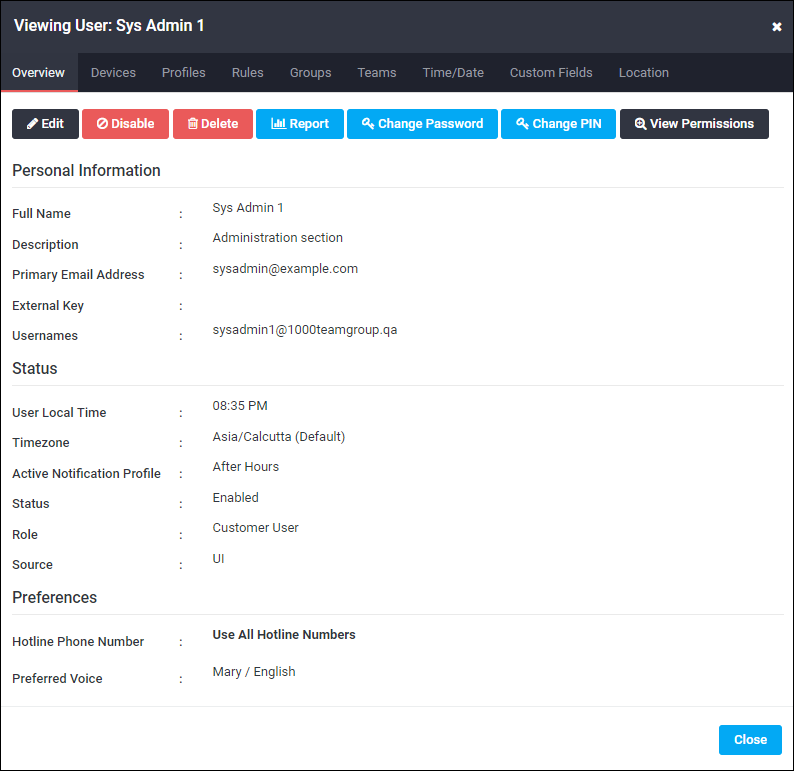
The User Editor window contains the following sections:
- User Overview — Lists basic user information, such as user names, email addresses, and basic personal information. Some of these information is set by default by an administrator using the Settings page. Other information can be set per user by an administrator or team leader by editing the user account. See Editing User Details.
- Notification Devices — Lists the devices available for this user. The standard device list is provisioned by Support, but custom devices can be configured, disabled, enabled, or deleted for an individual user by an administrator, team leader, or user with the necessary permissions. Users can usually edit this information for their own user accounts. See Managing User Devices.
- Notification Profiles — Includes definitions of what devices are used to deliver notifications to a user according to the time of the day, day of the week, or holiday period when a notification is sent. See Customizing a Notification Profile.
- Notification Rules — Includes definitions of special time-periods (such as Business Hours, Weekends, After Hours, or Holidays) and the notification profiles to be used when delivering notifications during those time-periods. See Customizing Notification Profiles and Rules.
- Group Membership — Lists groups of which the user is a member.
- Team Membership — Lists teams of which the user is a member.
- Time and Date Preferences — Lists the user’s time zone, business hours, and weekend days. See Changing a User’s Time Zone, Business Days, and Work Hours.
- Custom Fields — If any custom fields were imported for this user, they are listed in this section. Contact AlertFind Support to enable custom fields.
- Location Preference — This field is displayed only if Allow map based notifications has been selected in the Default Company Settings table. It displays a map that allows the administrator or teamleader to view, enter, or edit a user's location. See Enter or Change a User’s Location Preference.