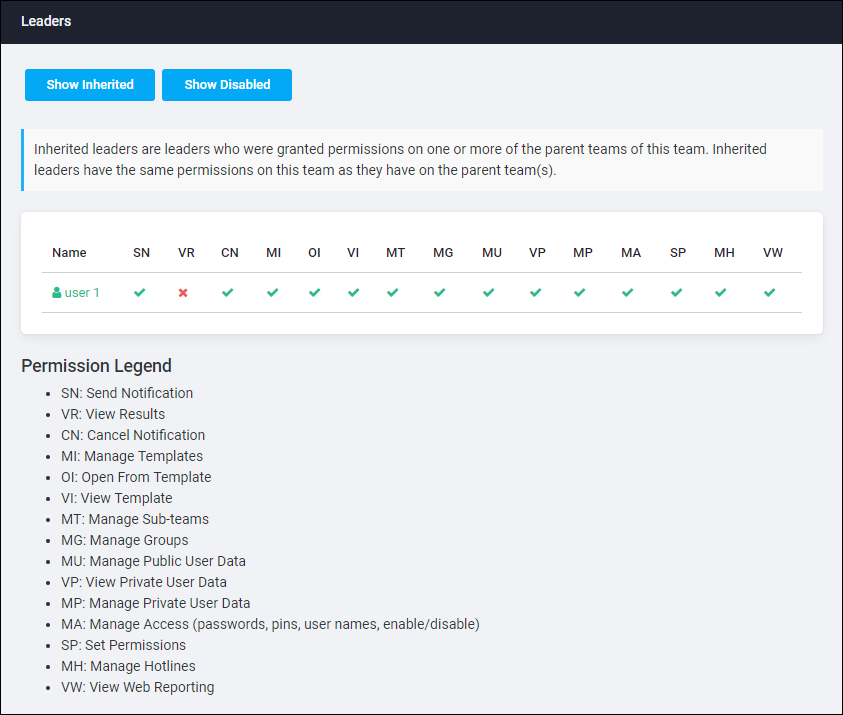Viewing Permissions
Permissions can be viewed in two places:
- On the User Account page (permissions can also be edited in this location)
- On the Team page (this is a view-only page)
View permissions on the User Account page
- Select the appropriate Team Security Context. Team permissions are based on the current Team Security Context. See Change your team security context.
- From the left navigation menu Administration section, click Users.
- Locate the desired user, and either double-click it or highlight it and click View Details.
- Click the View Permissions button.

The Permissions on Team [active team name] window appears.
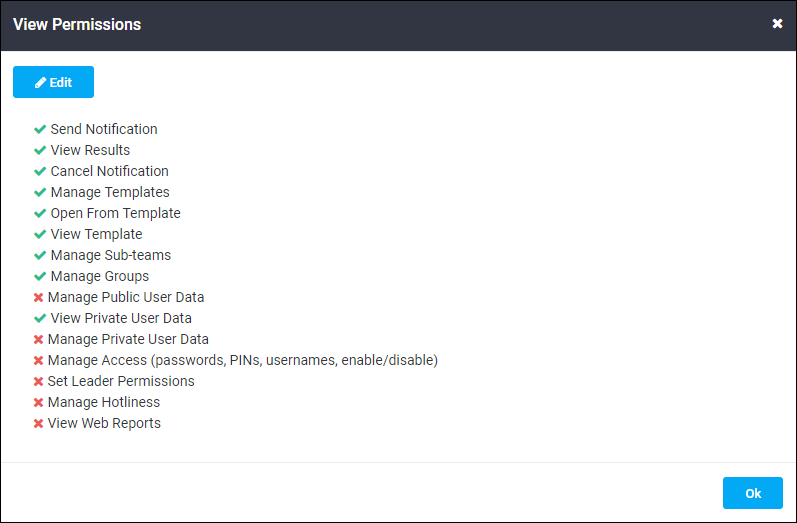
- If you have permission to edit a team leader’s permissions on this team, click Edit to add or remove permissions.
View permissions on the Team page
- From the left navigation menu Administration section, click Teams.
- On the My Teams page, click the name of the team to view team leader permissions.
- Under the Leaders section, the leaders are listed with indicators showing the permissions they have.
See here for a list of permission status indicators. See here for more information on specific permissions. See Changing Permissions for further information.