Inventory Management (CRM # 70004000)
Learn to manage stocks.
Stock
Overview
Stock is read-only and shows only the items of the currently logged in rep and reps hierarchically below the current rep (done with the hierarchy code defined in the Rights module).
Stock Inventory
Overview
Stock Inventory is used for recording the rep’s current (counted by hand) stock and comparing that with the stock values provided in the BS (Stock) info area, approving the values by the rep’s superior and completing the process by the backoffice person that is assigned to the rep. After the inventory is completed the differences are added/subtracted from the current BS (Stock) quantity and the originally created BV (Stock Inventory) gets flagged as ‘booked’.
The SearchAndList has a global filter named ‘BV.TypeInventory’ which limits the visible records to ‘Stock management type’= ‘Inventory’ and ‘Quantity factor’ = ‘0’ is filtered. Additionally there are 3 filter buttons in the header which use the following filters: BV.StatusRunning, BV.StatusSubmitted, BV.StatusCompleted.
Rights
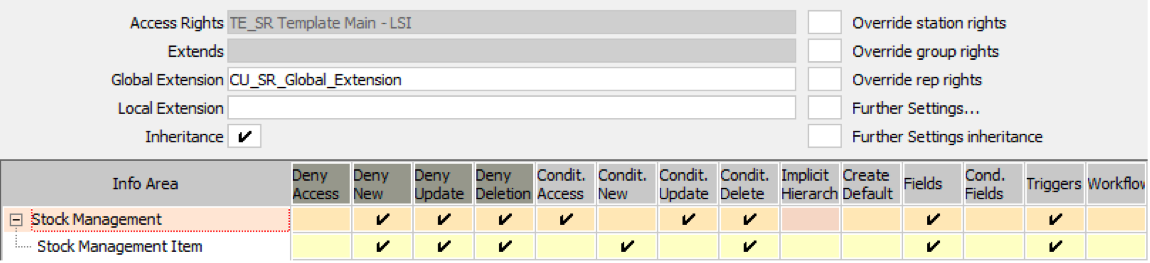
Access to BV (Stock Management) and BP (Stock Management Item) records are granted if the record is assigned to the currently logged in rep, someone higher in the rep’s hierarchy code or the assigned backoffice person for this rep.
Depending on the status of the BV record different users may edit the linked BP records. The rep of the record may edit his BP records in the ‘open’ or ‘declined’ states. In ‘submitted’ status the superior of the rep may edit the BP records. After the superior approved the BV record the rep’s assigned backoffice user may edit the BP records.
Most of these rights are configured in ‘TE_SR Template Main – LSI’. Some of them additionally in ‘TE_RR Backoffice - LSI’, ‘TE_RR Management - LSI’ and ‘TE_RR Sales OTC - LSI’.
Additionally there are 2 new triggers set in the main right which update entered counting differences in BP (the actual difference between the rep’s entered values and the BS values) and BV (the number of records differing from the original stock item): ‘TE_BP_UPD_Difference’ and ‘TE_BV_UPD_Difference’.
Workflows
There are 2 different workflows in the process of correcting the stock through inventory: TE_BV_BP_ManageStockForCurrentRep:
This workflow is started by clicking the ‘New’ button in the BV result list. It creates a new BV record, looks up all BS records of the current rep and creates a copy of them as linked BP records to it.
TE_BV_Automatic_Booking_Inventorydifferences:
This workflow is executed (by the backoffice rep clicking on ‘Complete’) after the rep has counted his/her stock items and the differences between these values and the respective BS records are calculated, approved by his superior and booked by his backoffice rep.
The workflow creates a second BV record with the same linked BP records as the original and sets the ‘Booked’ field to “True” in both BV records. With the difference that the ‘Quantity factor’ field is set to ‘+Qty’ (which is shown nowhere on the interface but used by the business logic). The business logic then corrects the BS records accordingly.
Stock Transaction
Overview
Data model
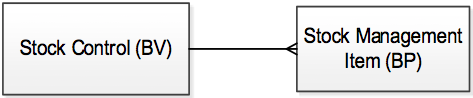
Callable from
-
Menu Sales -> Stock Transaction
-
Sales start page, backoffice start page, management start page
Processes
New Order process
The following picture shows the “New order” process. White boxes display buttons in web.
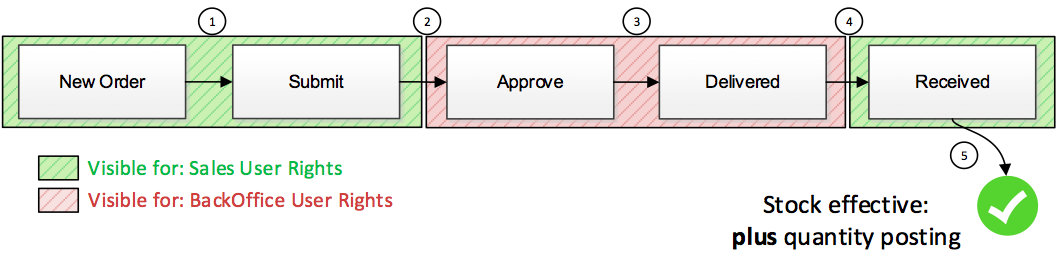
| BV Status symbol | BV Status | Status changed by button |
|---|---|---|
| 1 | Open | |
| 2 | To be verified | Submit |
| 3 | Transferred | Approve |
| 4 | Delivered | Delivered |
| 5 | Completed | Received |
New Loss process
The following picture shows the “New loss” process. White boxes display buttons in web.
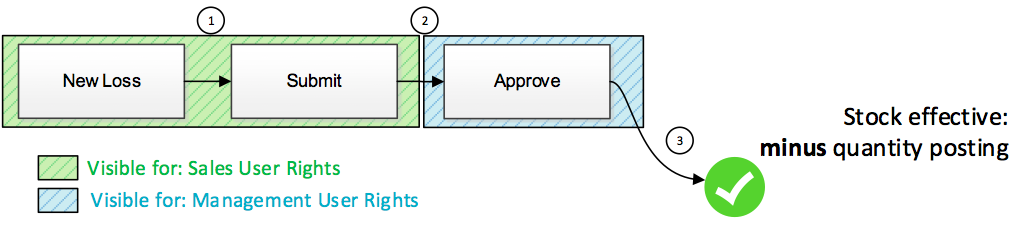
| BV Status symbol | BV Status | Status changed by button |
|---|---|---|
| 1 | Open | |
| 2 | To be verified | Submit |
| 3 | Completed | Approve |
New Theft process
The following picture shows the “New theft” process. White boxes display buttons in web.
Dito.
| BV Status symbol | BV Status | Status changed by button |
|---|---|---|
| 1 | Open | |
| 2 | To be verified | Submit |
| 3 | Completed | Approve |
New Return process
The following picture shows the “New Return” process. White boxes display buttons in web.
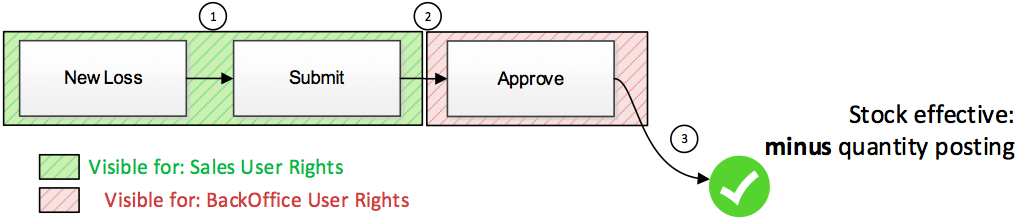
| BV Status symbol | BV Status | Status changed by button |
|---|---|---|
| 1 | Open | |
| 2 | To be verified | Submit |
| 3 | Completed | Approve |
New Transfer process
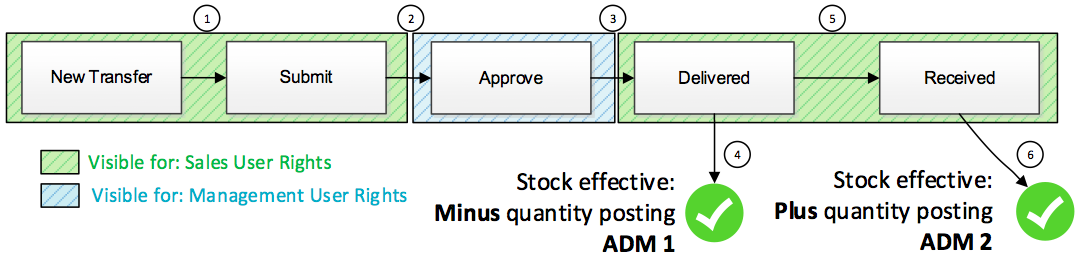
| BV Status symbol | BV Status | Status changed by button |
|---|---|---|
| 1 | Open | |
| 2 | To be verified | Submit |
| 3 | Transferred | Approve |
| 4 | Completed | Delivered |
| 5 | Delivered | Delivered |
| 6 | Completed | Received |
CRM Processes
Basically there are three different CRM processes which are blocked in thegGlobal CRM process configuration and unlocked in the different roles.
-
Stock Inventory Sales (1.2.6.8.1.400)
-
Stock Inventory BackOffice (1.2.6.8.1.401)
-
Stock Inventory Management (1.2.6.8.1.402)
| User rights ↓ / CRM process→ | Stock Inventory Sales | Stock Inventory BackOffice | Stock Inventory Management |
|---|---|---|---|
| TE_Management_LSI | Locked | Locked | Unlocked |
| TE_Management_CG | Locked | Locked | Unlocked |
| TE_Sales_OTC_LSI | Unlocked | Locked | Locked |
| TE_Sales_RX_LSI | Unlocked | Locked | Locked |
| TE_Sales_CG | Unlocked | Locked | Locked |
| TE_Backoffice_LSI | Locked | Unlocked | Locked |
| TE_Backoffice_CG | Locked | Unlocked | Locked |
| TE_KeyAccount_LSI | Unlocked | Locked | Locked |
| TE_KeyAccount_CG | Unlocked | Locked | Locked |
Buttons
TE_BV_NewOrder
This button calls the TE_BV_New process.
CRM process: Stock Inventory Sales (1.2.6.8.1.400)
|
Argument |
Description |
Template default value |
|---|---|---|
|
BVQuantityFactor |
The catalog value id from fix. Catalog (Quantity factor, cat.id = 2) Value 2 means the “+ Quantity” value |
2 |
|
BVType |
The catalog value id from fix. Catalog (Stock transaction type, cat.id = 113) Value 1 means the “Order (10002_113_1)” value |
1 |
|
createNewTab |
Opens process in new tab. |
true |
TE_BV_NewReshipment
This button calls the TE_BV_NewReshipment process.
CRM process: Stock Inventory Sales (1.2.6.8.1.400)
|
Argument |
Description |
Template default value |
|---|---|---|
|
BVQuantityFactor |
The catalog value id from fix. Catalog (Quantity factor, cat.id = 2) Value 3 means the value “-Menge” |
3 |
|
BVType |
The catalog value id from fix. Catalog (Stock transaction type, cat.id = 113) Value 4 means the value “Reshipment (10002_113_4)” |
4 |
|
createNewTab |
Opens process in new tab. |
true |
TE_BV_NewLoss
This button calls the process TE_BV_NewLoss.
CRM process: Stock Inventory Sales (1.2.6.8.1.400)
|
Argument |
Description |
Template default value |
|---|---|---|
|
BVQuantityFactor |
The catalog value id from fix. Catalog (Quantity factor, cat.id = 2) Value 3 means the “- Quantity” value |
3 |
|
BVType |
The catalog value id from fix. Catalog (Stock transaction type, cat.id = 113) Value 2 means the value “Loss notification (10002_113_2)” |
2 |
|
createNewTab |
Opens process in new tab. |
true |
TE_BV_NewTheft
This button calls the TE_BV_NewTheft process.
CRM process: Stock Inventory Sales (1.2.6.8.1.400)
|
Argument |
Description |
Template default value |
|---|---|---|
|
BVQuantityFactor |
The catalog value id from fix. Catalog (Quantity factor, cat.id = 2) Value 3 means the value “-Menge” |
3 |
|
BVType |
The catalog value id from fix. Catalog (Stock transaction type, cat.id = 113) Value 3 means the value “Theft notification (10002_113_3)” |
3 |
|
createNewTab |
Opens process in new tab. |
true |
TE_BV_NewTransfer
This button calls the TE_BV_NewTransfer process.
CRM process: Stock Inventory Sales (1.2.6.8.1.400)
|
Argument |
Description |
Template default value |
|---|---|---|
|
BVQuantityFactor |
The catalog value id from fix. Catalog (Quantity factor, cat.id = 2) Value 3 means the “- Quantity” value |
3 |
|
BVType |
The catalog value id from fix. Catalog (Stock transaction type, cat.id = 113) Value 5 means the “Transfer (10002_113_5)” value |
5 |
| Transfer |
This value is for dispatching between the “selected rep” step and the “serial entry” step. |
true |
|
createNewTab |
Opens process in new tab. |
true |
TE_BV_Submit
This button calls the TE_BV_UPD_SubmitInventoryVerify trigger.
CRM process: Stock Inventory Sales (1.2.6.8.1.400)
This button is only unlocked for sales reps because a user with management or backoffice role does not have the possibility to create new BV records. Therefore this button is not needed for these user roles.
|
Argument |
Description |
Template default value |
|---|---|---|
|
uid |
The uid from the selected BV record from the result list. |
Record |
TE_BV_Approve
This button calls the TE_BV_UPD_SubmitInventoryChecking trigger.
CRM process: Stock Inventory BackOffice (1.2.6.8.1.400), Stock Inventory Management (1.2.6.8.1.402)
This button is unlocked for backoffice and management reps because a user with sales role should have no possibility to approve a BV record. Therefore this button is not needed for sales user roles.
|
Argument |
Description |
Template default value |
|---|---|---|
|
No further default values! |
||
TE_BV_Decline
This button calls the TE_BV_UPD_DeclineInventory trigger.
CRM process: Stock Inventory BackOffice (1.2.6.8.1.400), Stock Inventory Management (1.2.6.8.1.402)
This button is unlocked for BackOffice and Management reps because a user with sales role should have no possibility to decline a BV record. Therefore there is no use of this button for sales userroles.
|
Argument |
Description |
Template default value |
|---|---|---|
|
No further default values! |
||
TE_BV_Delivered
This button calls the workflow TE_BV_TriggerHandler.
CRM process: Stock Inventory BackOffice (1.2.6.8.1.400), Stock Inventory Sales (1.2.6.8.1.402)
This button is unlocked for BackOffice and Sales reps because a user with management role should have no possibility to click the deliver button on BV record. Therefore this button is not used for management user roles.
|
Argument |
Description |
Template default value |
|---|---|---|
|
uid |
The uid from the selected BV record from the result list. |
Record |
TE_BV_Received
This button calls the TE_BV_UPD_CompleteInventory trigger.
CRM process: Stock Inventory BackOffice (1.2.6.8.1.400), Stock Inventory Sales (1.2.6.8.1.402)
To change this vi sibility you have to change the CRM process status in your specific CRM process configuration within the role.This button is unlocked for backoffice and sales reps because a user with management role should not be able to click the “Complete” button in the BV record. Therefore this button is not used for management user roles.
|
Argument |
Description |
Template default value |
|---|---|---|
|
uid |
The uid from the selected BV record from the result list. |
Record |
Visibility Overview
| Button Name ↓ / User Role→ | Sales roles | Management roles | Back office roles |
|---|---|---|---|
| TE_BV_NewOrder | Visible | Invisible | Invisible |
| TE_BV_NewLoss | Visible | Invisible | Invisible |
| TE_BV_NewTheft | Visible | Invisible | Invisible |
| TE_BV_NewTransfer | Visible | Invisible | Invisible |
| TE_BV_NewReshipment | Visible | Invisible | Invisible |
| TE_BV_Submit | Visible | Invisible | Invisible |
| TE_BV_Approve | Invisible | Visible | Visible |
| TE_BV_Decilne | Invisible | Visible | Visible |
| TE_BV_Delivered | Visible | Invisible | Visible |
| TE_BV_Received | Visible | Invisible | Visible |
Table 4: This table shows which user role has access to which buttons.
Process
TE_BV_New
This process is responsible for adding new BV records and create linked BP records via the serial entry.
Graph
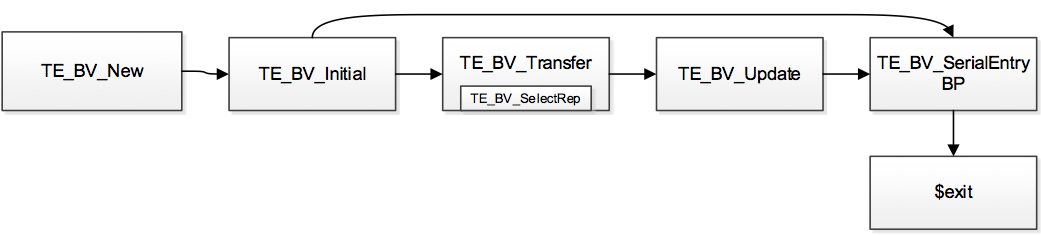
Process Storage Variables
| Name | Description | Value |
|---|---|---|
|
BVtype |
$.get("BVType") |
|
|
BVQuantityFactor |
$.get("BVQuantityFactor") |
|
|
Transfer |
$.get("Transfer") |
Step - TE_BV_Initial
This step creates a new BV record with some default values. Therefore we used the crud service (u8.services.crud.create).
Action Template: JavaScriptWithCallback
Input Arguments
| Name | Value | Description |
|---|---|---|
|
$function |
u8.services.crud.create({ info areaId: "BV", fields: [{ field: 5013, value: u8.services.catalogs.externalKeyToCode(5013, "10002_5073_2")},{ field: 9, value: BVtype},{ field: 10, value: BVQuantityFactor}]}, $callback) |
Create a new BV record via the crud service. Fields 5013, 9, 10 is prefilled with values from the process storage. |
|
BVQuantityFactor |
$.get("BVQuantityFactor") |
Get the BV quantity factor from the process storage. Passed via the new buttons to the process. |
|
BVtype |
$.get("BVtype") |
Get the BV type from the process storage. Passed to the process using the new buttons. |
Output Arguments
| Name | Next Step | Description |
|---|---|---|
|
curBVuid |
$.get("businessObject").uid |
Write the uid of the created BV record to the process storage to use it afterwards. |
Dispatching
| Condition | Next Step | Description |
|---|---|---|
|
$.get("Transfer")=="true" |
TE_BV_Transfer |
If the “Transfer” variable from the process is evaluated as “true”, then the next step is TE_BV_Transfer. |
|
True |
TE_BV_SerialEntryBP |
Otherwise the process dispatchs to the TE_BV_SerialEntryBP step in every other case. |
Step - TE_BV_Transfer
This step is responsible for selecting a rep if the transaction type is "Transfer". It is a sub-step between the initial step and the serial entry. After selecting the rep the uid is passed to the “TE_BV_Update” step which updates the BV record which was created in the “TE_BV_Initial” step. The selected rep uid is entered in the “Transfer to (Z/51) field.
Action Template: ExecuteSelectRecordSubStep
Input Arguments
| Name | Value | Description |
|---|---|---|
| Name | TE_BV_SelectRep |
Output Arguments
| Name | Value | Description |
|---|---|---|
| repUid | uid |
Dispatching
| Condition | Next Step | Description |
|---|---|---|
| True | TE_BV_Update |
Step - TE_BV_SelectRep
Action Template: Search
Input Arguments
| Name | Value | Description |
|---|---|---|
| searchAndListName | ID | |
| selectionMode | single | |
| autoSearch | true |
Output Arguments
| Name | Value | Description |
|---|---|---|
| This step has no output arguments. | ||
Dispatching
| Condition | Next Step | Description |
|---|---|---|
|
$.get('command')=='Select' |
$return |
Returns to the “TE_BV_Transfer” step with the “uid = $.get('uid')” argument. |
Step - TE_BV_Update
This step has two tasks. First of all there is a data provider which reads the repID from the selected rep in the “TE_BV_SelectRep” step. Afterwards there is the crud service to update the created BV record in the “TE_BV_Initial” step with the repID.
Action Template: JavaScriptWithCallback
Data provider: GetRepID
Action: ReadRecordDataProvider
| Name | Value | Description |
|---|---|---|
| Uid |
$.get("repUid") |
Pass the selected rep uid from the “TE_BV_SelectRep” step to the data provider. |
|
Fields |
0 |
Read the field 0 from the uid passed to the provider. (RepId, 0/L). |
Input Arguments
| Name | Value | Description |
|---|---|---|
|
$function |
u8.services.crud.update({ uid: BVuid, fields: [{ field: 46, value: repID}] }, $callback); |
Update the BV record which was created in the “TE_BV_Initial” step with the value from the GetRepID data provider. The “Transfer to” field is filled with the uid from the rep selected in the search in the “TE_BV_SelectRep” step |
|
BVuid |
$.get("curBVuid") |
Get the current BV uid, which was created in the “TE_BV_Initial” step. |
|
repID |
$.get(0) |
Get the value from the data provider from field 0 for the passed rep uid. |
Output Arguments
| Name | Value | Description |
|---|---|---|
| This step has no output arguments. | ||
Dispatching
| Condition | Next Step | Description |
|---|---|---|
| True |
TE_BV_SerialEntryBP |
Step - TE_BV_SerialEntryBP
This step is the last step in the process. If the user clicks on the “I’m done” button in the serial entry the process is closed and dispatched back to the BV main search. Basically this step is responsible for creating BP records in with the standard serial entry. No special filters are provided.
Action Template: Serial Entry
Input Arguments
| Name | Value | Description |
|---|---|---|
|
Name |
BV(AR=>BP) |
|
|
Uid |
$.get('curBVuid') |
|
|
optionsFormName |
SerialEntry.Default.Options |
|
|
copySourceFields |
ItemNo,ItemName,6,7 |
|
|
copyTargetFields |
3,4,6,7 |
|
|
searchFieldGroupName |
AR |
|
|
totalsFormName |
TE_BV_SerialEntry_Totals |
Output Arguments
| Name | Value | Description |
|---|---|---|
| This step has no output arguments. | ||
Dispatching
| Condition | Next Step | Description |
|---|---|---|
| True | $exit |
Filters
-
BV.TypeTransaction
-
BV.TypeTransactionAndOpen
-
BV.TypeTransactionAndOpenDelivered
-
BV.TypeTransactionAndVerifying
-
BV.TypeTransactionCanceledOpenAndDelivered
Forms
TE_BV_StockTrasaction
This form includes only one search view. Due to that the system has to react to ‘onSelect’ and ‘inSelectionChange’ events and some special configuration values and a separate form is needed.
| Parameter | Value | Description |
|---|---|---|
| Name |
TE_BV_Transaction |
The name of the Search&List designer configuration. |
|
fixedFilterName |
BV.TypeTransaction |
The name of the fixed filter behind the search. For Filter details see section Filters! |
| pageSize | 10 |
Number of rows to display. |
|
showFilters |
False |
Filters in the user interface is not displayed! Instead of additional filters there are filter buttons in the search header! For filter details, see section Filters below. |
|
useAtuoSearch |
True |
The search automatically loads the list. |
|
headerGroupName |
TE_BV_Transaction |
The name of the header group. For details see section Config. Overview! |
|
headerName |
Search |
The name of the header. For details see section Config. Overview! |
|
fieldGroupName |
TE_BV_Transaction |
The field group name! For details see section Config. Overview! |
|
SelectionMode |
Single |
Only one record can be selected. |
|
viewOptions>list>grid>autoSelect |
False |
If the search appears for the first time, no record is selected. This function is used because if there is no BV record in the list there could be a javaScript error when the script tries to read a record although there is no record in the list. |
|
viewOptions>list>autoLoad |
True |
The list automatically starts to load data. |
Events & JavaScript Calls
There is the same JavaScript Code used behind the ‘onSelect’ and ‘obSelectionChange’ events! For detailed information see section JavaScript function below.
• TE_BV_SerialEntry_Totals
Web Config Parameter
In order to keep everything customizable, there are 6 web config parameters where values can be defined!
|
Parameter |
Value |
Description |
|---|---|---|
|
TE_StockTransaction_readField |
5000 |
The field which uses the catalog for matching of status and button visibility. |
|
TE_StockTransaction_readCatalog |
5039 |
Which catalog is used for matching of status and button visibility. |
|
TE_StockTransaction_StatusMapping |
"10002_5039_1": "TE_BV_Submit"; "10002_5039_2": "TE_BV_Delivered d";"10002_5039_4": "TE_BV_Submi t";"10002_5039_5": "TE_BV_Receive ed";"10002_5039_6": "TE_BV_Approve,TE_BV_Decline" |
This variable is responsible for handling the visibility of the buttons depending on status (value from field 5000, var.catalog 5039) of the selected BV record in list. It is an array of the external key (from catalog value) and button name (in the designer configuration). For example the first entry in the array means that the TE_BV_Submit button is displayed if the value of the selected BV record of the “Status” field is “Open”. |
|
TE_StockTransaction_exeptButton |
TE_BV_Delivered |
The button which should not be displayed although all other limitations (CRM processes, rights, status values) would display the button. Important: This restriction refers only to currently logged in users
|
|
TE_StockTransaction _exeptStatus |
2 |
The status value of the Status (BV) field. This means that if a record matches the given status value then the button in the “TE_StockTransaction_exeptButton” web config parameter is not displayed for the currently logged in user! |
| TE_StockTransaction_exeptType | 1 |
The type value of the “Stock Transaction type (BV)” field. This means that if a record matches the given type value the button in the “TE_StockTransaction_exeptButton” web config parameter is not displayed for the currently logged in user! |
Status Mapping Button
| Buttons to display | External key | Catalog Value |
|---|---|---|
| TE_BV_Submit | 10002_5039_1 | Open |
| TE_BV_Delivered | 10002_5039_2 | Submitted |
| TE_BV_Submit | 10002_5039_4 | Declined |
| TE_BV_Received | 10002_5039_5 | Approved |
| TE_BV_Approve, TE_BV_Decline | 10002_5039_6 | Verifying |
Table 5: This table shows the mapping between the BV status and the button visibility.
JavaScript Functions
A new JavaScript function was created for stock transaction:
checkBVpermission_onRecordSelect(); (File lsiquerystates.js)
Basically the function consists of 6 main blocks:
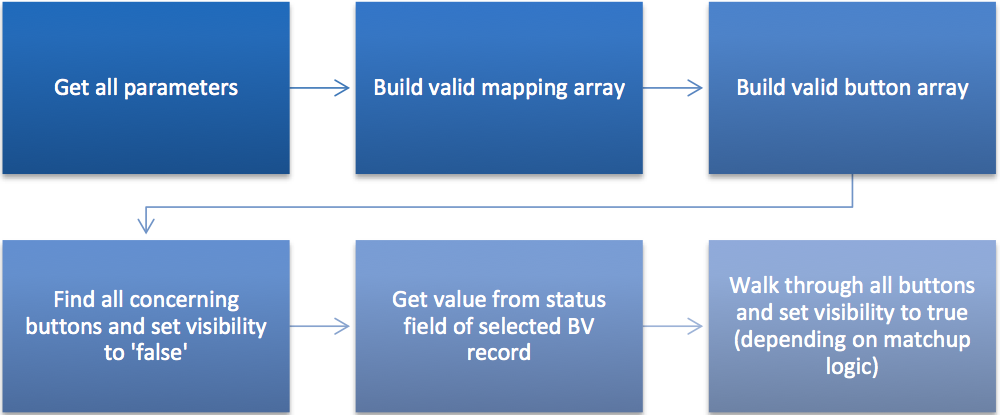
For detailed information please take a look at the file and comments within it.
Triggers
Overview
| Trigger/WF | Executed by button | BV Status |
|---|---|---|
| TE_BV_UPD_SubmitInventoryVerify | TE_BV_Submit | “to be verified” |
| TE_BV_UPD_SubmitInventoryChecking | TE_BV_Approve | „Submitted“ / „Completed“ |
| TE_BV_UPD_DeclineInventory | TE_BV_Decline | “Canceled” |
| TE_BV_TriggerHandler | TE_BV_Delivered | „Completed“ / „Delivered“ (Special Case) |
| TE_BV_UPD_CompleteInventory | TE_BV_Received | “Completed” |
• TE_BV_UPD_SubmitInventoryVerify
Executed by: Button - TE_BV_Submit
| Field | Field content | Condition | |
|---|---|---|---|
| 1 | Submitted at (5002/T) | Actual Time | |
| 2 | Status (5000/K) | “to be verified” | |
| 3 | Counting completed on ( 5008/D) | Actual Date |
This trigger is executed by the “TE_BV_Submit” button and the status set to “to be verified” if the user clicks the button.
• TE_BV_UPD_SubmitInventoryChecking
Executed by: Button - TE_BV_Approve
| Field | Field content | Condition | |
|---|---|---|---|
| 1 | Submitted at (5002/T) | Actual Time | |
| 2 | Status (5000/K) | “Submitted” |
 |
| 3 | Status (5000/K) | “Completed” |
 |
| 4 | Counting completed on (5008/D) | Actual Date |
This trigger is executed by the “TE_BV_Approve” button. As this button is available for backoffice and Management users and act in two different ways at the same time, there are conditions if the “Status” field is filled or not.
-
TE_BV_UPD_DeclineInventory
Executed by: Button - TE_BV_Decline
| Field | Field content | Condition | |
|---|---|---|---|
| 2 | Status (5000/K) | “Canceled” | |
| 3 | Inventory declined on ( 5015/D) | Actual Date |
-
TE_BV_UPD_CompleteInventory Executed by: Button - TE_BV_Received
Executed by: Workflow - TE_BV_ CopyRecordToTransferRep – In process no. 5
| Field | Field content | Condition | |
|---|---|---|---|
| 2 | Status (5000/K) | “Completed” | |
| 3 | Inventory completed on ( 5010/D) | Actual Date |
-
TE_BP_UPD_SetInventoryEntered
Executed by: Workflow - TE_BV_CopyRecordToTransferRep – In process no. 4
Executed in: Right - TE_SR Template Main LSI - Info area BV
| Field | Field content | Condition | |
|---|---|---|---|
| 2 | Status (5000/K) | “Delivered” | |
| 3 | Inventory approved on ( 5009/D) | Actual Date |
-
TE_BV_DV_InventoryChecking
Executed in: Right - TE_SR Template Main LSI - Info area BV [on NEW]
-
TE_BV_UPD_InventoryType_Inventory
Executed in: Right - TE_SR Template Main LSI - Info area BV [on NEW]
Workflows
-
TE_BV_TriggerHandler
Executed by: Button - TE_BV_Delivered
-
TE_BV_CopyRecordToTransferRep
Executed by: Workflow - TE_BV_TriggerHandler
Special Case: “TE_BV_Delivered” Button
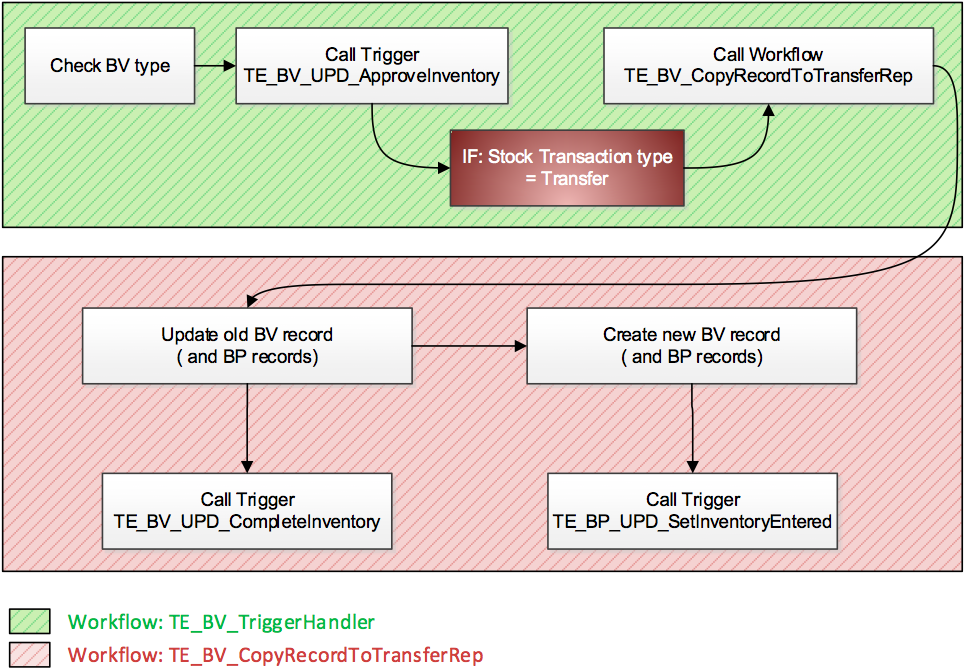
Button Visibility
If one of these buttons
-
TE_BV_Approve
-
TE_BV_Decline
-
TE_BV_Delivered
-
TE_BV_Received
-
TE_BV_Submit
is displayed or not, depends on the following settings:
- Given CRM process in designer
- Locked or unlocked CRM prcosses in the user rights
- The value of the "Status" field (K/5000; catalog 5039); because it is an important factor for the JavaScript function which handles visibility.
- Mapping in web config parameter.
- Exception defined in web config parameter.
Territory Management
Buttons
TE_GL_Allocate
Calls JavaScript: u8.TeLSI.Allocate
The function that is called displays first a question mark type message box and after selecting “OK”, a trigger is called ("TE_TD_NEW_Create ToDo for Allocation"). An information type message box is then displayed with information about action taken by the trigger.
Menu Actions
TE_A_FillUpAllocationConfiguration
Used to fill up specialties (generate GL records with different specialties) for the chosen business area and the chosen account type
Calls javascript u8.TeLSI.TerritoryMgmt.FillUpAllocationConfiguration with allocateAll = false.
TE_A_FillUpAllocationConfigurationAll
Used to fill up specialties (generate GL records with different specialties) for all account types and the chosen business area.
Calls javascript u8.TeLSI.TerritoryMgmt.FillUpAllocationConfiguration with allocateAll = true
Filters
• TD.TE_Allocation
Forms
TE_TerritoryManagement
The form consists of 3 tabs:
-
Allocation (ZU) Search&Result + Expand View
-
Allocation Configuration (GL) Search&Result + Expand View
-
To-Do (TD) Search&Result
ToDos are filtered (automatically applied TD.TE_Allocation filter) so that the user can only see records of his interest.
Account Manager
Overview

Menu Actions
• TE_SB_AccountManager
Filters
• SB.TE_CompanyRelated
• SB.TE_PersonRelated