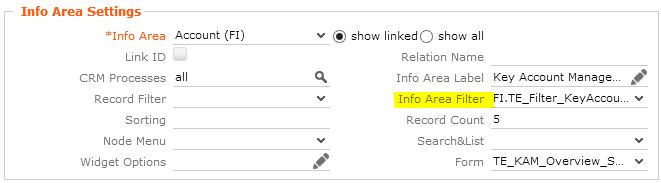Filter trees
There is one main FI tree view and one main PE tree view. To distinguish between opening records in the right tree view, you have to choose in which tree view the record should be opened.
For example if you want to open MA records in the FI tree view, you have to use the dafault action “TE_FI_JS_OpenRecordInFilterTreeView”. If you want to open a record in a tree view but there is no link from the info area to the tree view info area, the function tries to load the other tree view. You have to distinguish between open FI / PE records or related records in tree view.
This flowchart shows how to use this default actions and what happens in the background when opening a record in tree view.
Action template “TE_OpenRecordInTreeView”
The following picture shows how to use the action template behind a menu action. With parameter “rootInfo area” you can choose in which treeview the record is opened.
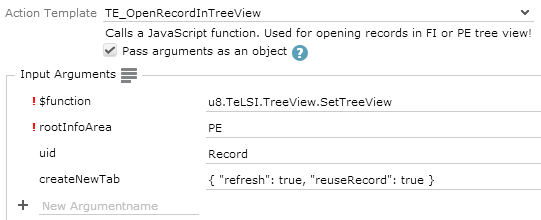
JavaScript function “SetTreeView”
Following flowchart shows how the javascript functions works. Basically there are 4 steps within the function. First, the “Link” strings for following CRUD read actions, is created. There are two different link strings at one time. One linkstring is “$Link[“FI”]”, the opposite link string is “$Link[“PE”]”. Then the CRUD events is fired. Depending on the result of the CRUD read events different tree view is executed.
Designer Filter Tree Views
Within a tree view configuration you have the possibility to add filters to the tree nodes. The filters can be defined in designer and selected in the dropdown menu in field “Info Area Filter”. If the filter returns true, the node is displayed, if the result is false, the node is not displayed.