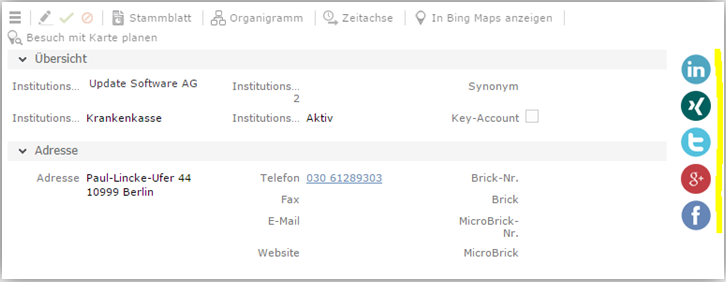Yammer
Learn about using yammer in business solution template.
To get your own yammer id, you have to register your application in yammer.
- Login in yammer with your (admin) user
- Use this link: https://www.yammer.com/client_applications.
- Click “Register New App”
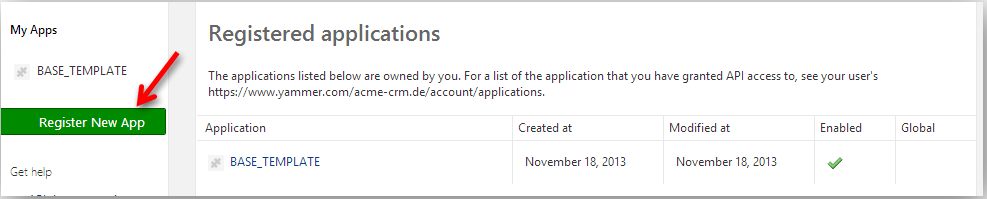
- After registering your application you can see your “Client ID” which you have to enter in
the html file
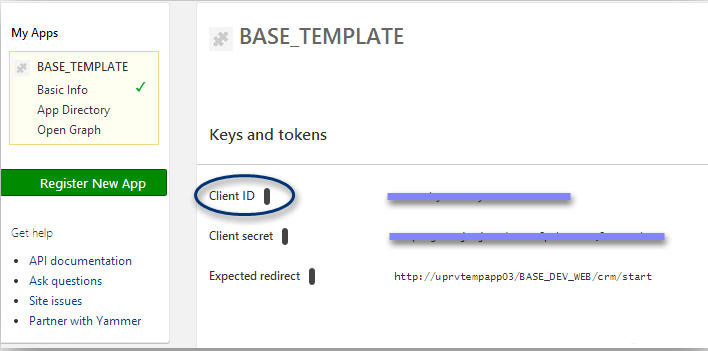
Aurea CRM designer
As part of the LSI Template we deliver an example-form in the TE_CORE Configuration.
Formname: “CORE_Yammer_Expample_FI”
This form contains a FormFrame, which allows to display the Yammer content.
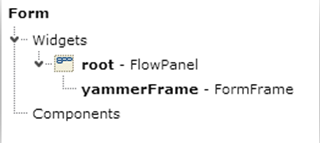
We added an OnCreate javascript function for the form:
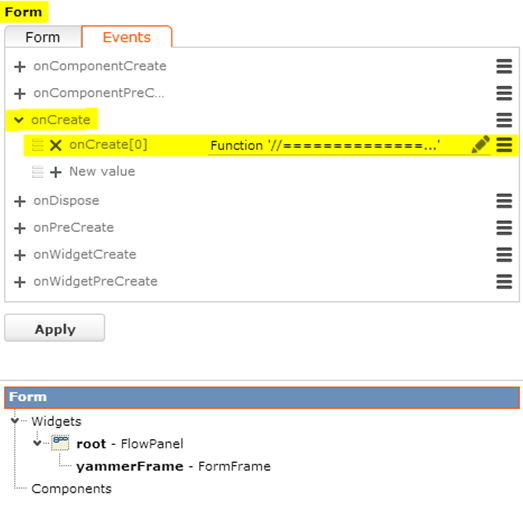
You have to modify the function, to use your project specific data:
Fill all parameters on the top of the script
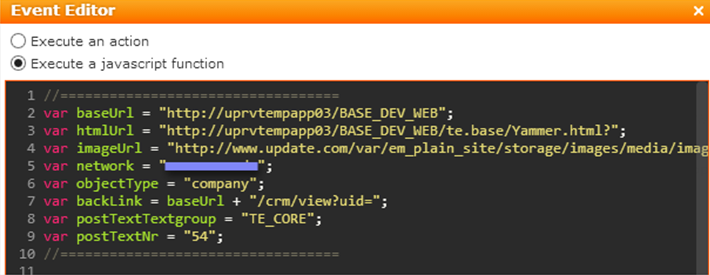
|
Parameter Name |
Description |
Example |
|---|---|---|
|
baseUrl |
URL of your web installation |
http://uprvtempapp03/BASE_DEV_WEB/ te.base/Yammer.html? |
|
htmlUrl |
URL of the yammer html file |
http://uprvtempapp03/BASE_DEV_WEB |
|
imageUrl |
URL of an image (eg. Company Icon for info area FI) |
http://www.update.com/var/em_plain_site/ storage/images/media/images/logos/update/isi_icon_button/120519-1-eng-US/ISI_icon_button_65px.png |
|
network |
Yammer network name |
- |
|
objectType |
type of yammer feed |
company |
|
backlink |
link of the record in your crm to navigate from yammer back to your crm system |
http://uprvtempapp03/BASE_DEV_WEB/ crm/view?uid= |
|
postTextTextgroup |
Name of the textgroup in your designer config, where the string you want to display is located |
TE_CORE |
|
postTextNr |
Number of the text in the textgroup |
54 |
Enter all fields of the info area, which you want to pass to yammer as title or description
UI Text:
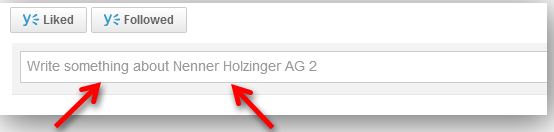
We are using two strings to display this text:
“Write something about” = postText (in our case TextNr. 54 in textgroup TE_CORE)
“Nenner Holzinger AG 2” = title
We are also delivering an example html file, which you can use as a template, so please copy the “Yammer_Expample.html” file which is located in the folder “\web\te.base” and rename the copy to “Yammer.html”
You have to enter your project specific yammer id in this file:

To display the form in your web application just add the form as a related data tab:
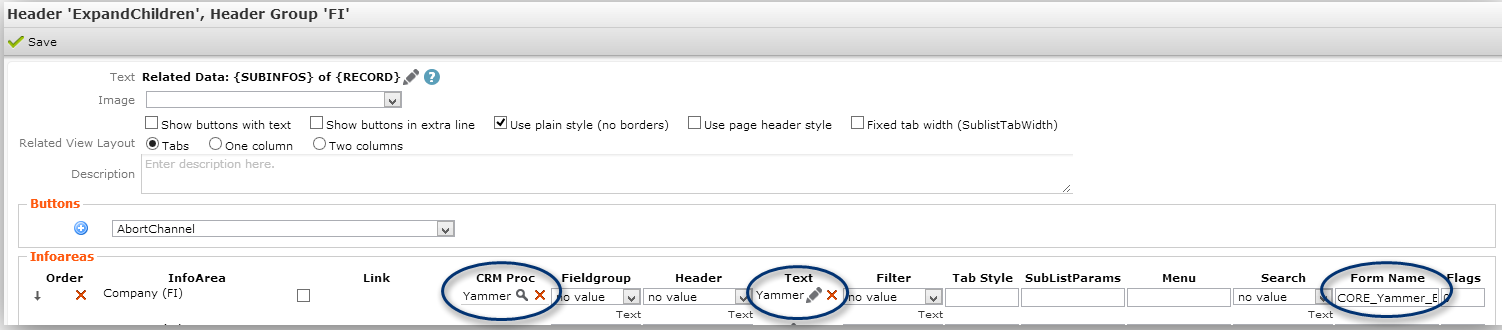
Parameters:
CRM Process: “Yammer”
Text: “Yammer” (Textgroup: TE_CORE)
Form Name: Your form name
The CRM process “Yammer” (1.400.3) is a node beneath the “Template AddOn” node in the process config tree:
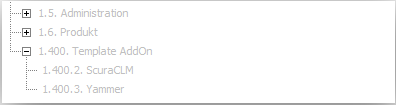
This process is deactivated by default, so you have to activate it in your process configs, if you want to use it.
Startpages
All defined startpages are user /role dependent. For each role, there is a designer configuration with at least one adaption, the web configuration entry “StartPage”. In this web configuration entry you can define which startpage should be visible after the login in AureaCRM. To achieve that a user with a certain role get the right startpage, some definition in the user configuration in the designer are necessary.
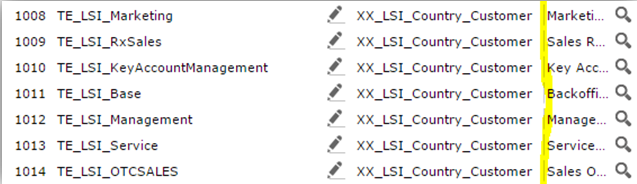
This means, that each user with the role “Marketing” gets the “TE_LSI_Marketing” configuration and therefore the Marketing-Startpage.
Social fields in master data
In PE and FI expand mask, there are new social fields and connected social images defined. The mask fields are invisible if you are in view mode and is displayed if you are in edit view. If one of the fields is filled with data, the connected image at the right side of the mask is displayed. (same in the FI and PE mask)
|
Field |
Large Image Template |
|---|---|
|
FI.LinkedIn (198) |
SocialNetwork_LinkedIn{javascript:$['VALUE']?"":"_doNothing";} |
|
FI.Xing (199) |
SocialNetwork_Xing{javascript:$['VALUE']?"":"_doNothing";} |
|
FI.Twitter (200) |
SocialNetwork_Twitter{javascript:$['VALUE']?"":"_doNothing";} |
|
FI.Coogle+ (201) |
SocialNetwork_GooglePlus{javascript:$['VALUE']?"":"_doNothing";} |
|
FI.Facebook (202) |
SocialNetwork_Facebook{javascript:$['VALUE']?"":"_doNothing";} |