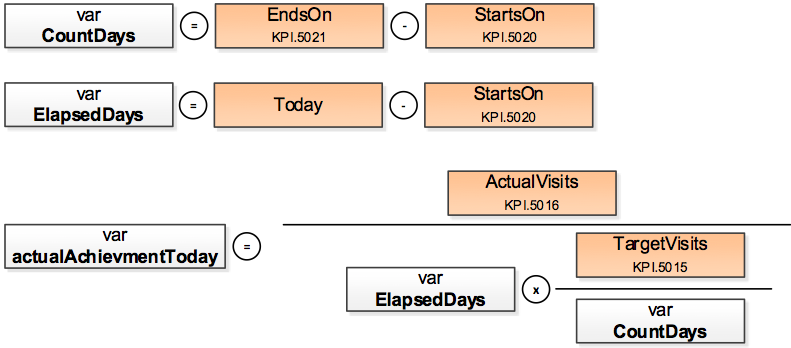Customer Base (CRM #70000010)
Learn to set up basic customer configuration.
Trinity
Overview
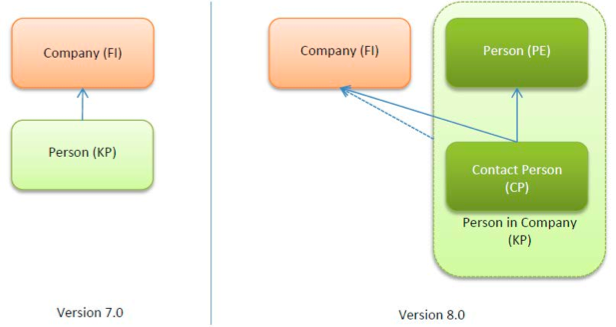
Person (PE) represents the physical person and therefore contains all data which is independent of a company.
Role (CP) represents the person related to a company.
Contact Person (KP) is a join of the data in PE and CP for one company.
The mapping for KP to PE/CP is defined in the data model. The KP info area uses text references only to the CP and PE info areas. So you always have to change texts in either CP or PE, never in the KP info area.
The only CP info area is used in FI or PE tree view to describe the related area of a person.
The CP info area within FI is used for the “Person” node (with “Person” label) and in PE the CP info area is used as “Role” node (with “Role” label). On “New” there is basically the same CP mask excluding a different record selector for the linked info area. If a user clicks on “New” from the “Person” node in FI tree, then the CP new mask has a record selector for selecting a PE record. On the other side, if a user clicks on “New” from the “Role” node in PE tree, then the CP new mask has a record selector for selecting a FI record. In both cases the user is able to add a new record, or selecting an existing one from the list.
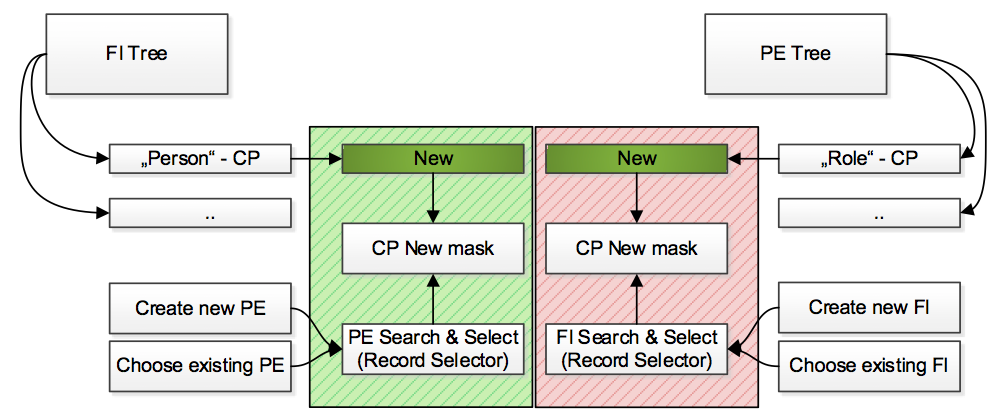
Person (PE)
"TE_PE_UPD_Map Person Type" trigger --> PE.5051 "Person Type (TE)" The mapping of values from var cat. to fixed cat. is handled by variables.
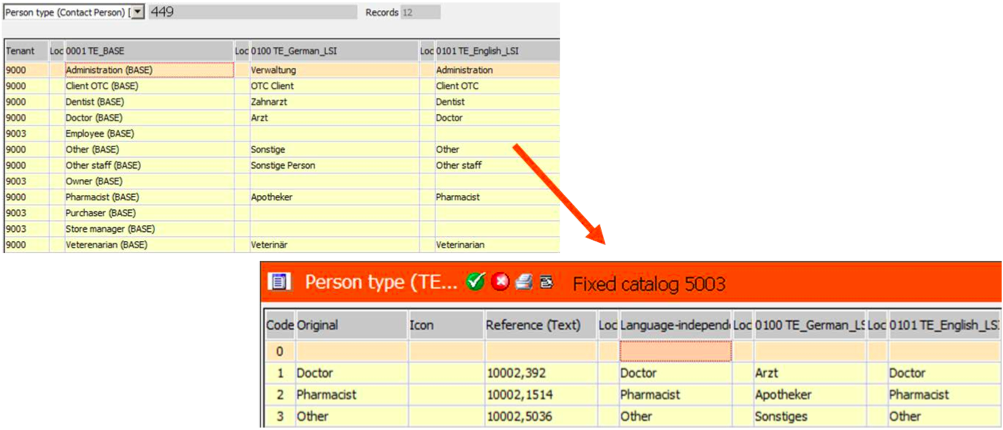
Usage in TreeViews
Coming from the FI tree you can see the CP node called “Persons”. Coming from the PE tree you can see the CP node called “Roles”.
Account Manager (SB)
Regarding territory management we are using the default Account Manager info area within the Aurea CRM default functionality. We are NOT using the Route User, which is part of the index, in order to be sure that no account manager record is deleted due to territory reorganisation. Therefore we offer the possibility to allocate using account managers 1-8 as well as Region Manager and Sales Manager (fields 5- 14).
Account manager records can be created manually or using the territory management.
A sales user is interested in his FI records. Sales Users can only see FI records with the following conditions:
(Conditional access to FI where System Company Flag == true) OR
[ Account Status (TE) <> inactive AND
( created by me and this week OR
Account Manger == me OR
FI via Relationships ) ]
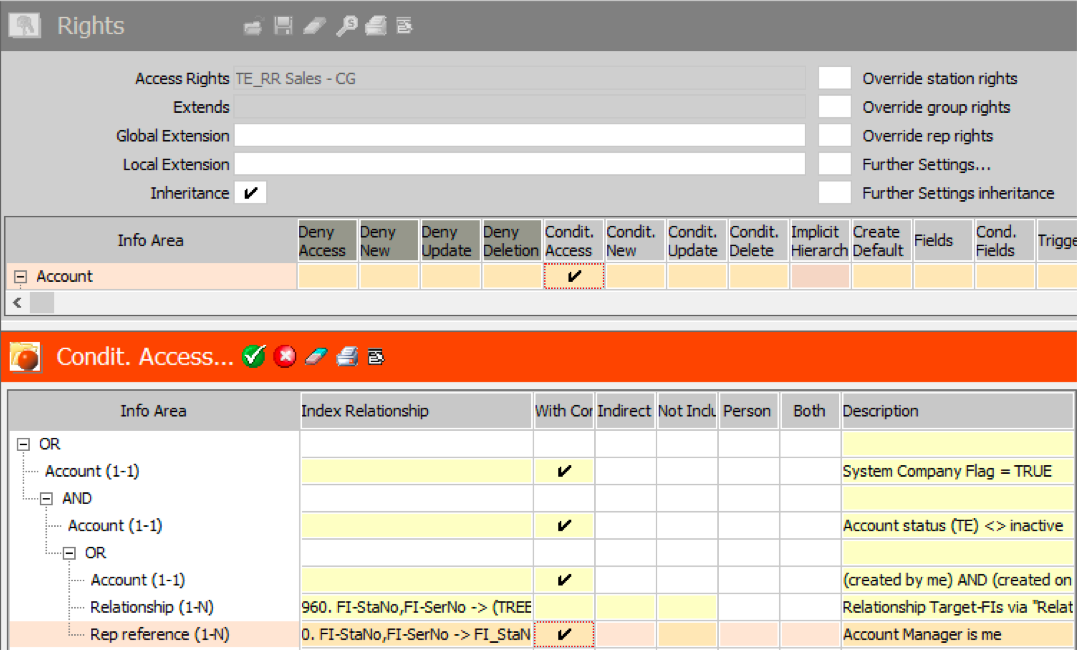
Due to performance issues we are using the “Rep reference” feature. Due to this structure change, we can simplify the rights settings for the sales rep. We are able to set conditions only on FI, PB and 10.
Data Model >> Info Area “Account Manager” (SB) >> Fields
We have checked “Depict rep reference” for most of the uid fields. For more information please refer to the CRM.core – Administrator Guide Chapter “Depict Rep Reference”.
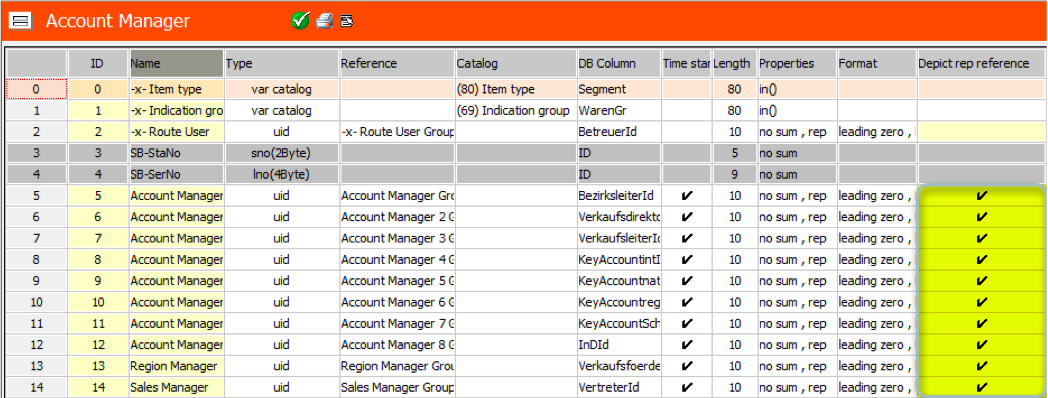
SQL Tool >> Calculate Rep Reference
This setting enables the table “Rep reference” (10). As this table has to be filled you need to carry out the creation of records by starting the SQL tool (mmba.exe -q):
- Select an info area for which rep references are configured.
- Click on Calculate rep reference.
Rights >> Station configuration for station 10002
Check the field “Calculate rep reference” for your customer’s station in the rights module >> station configuration. The field “Calculate rep reference” must be set to true. Due to performance it is not recommended to activate this feature on offline stations.
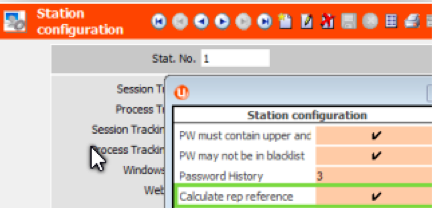
Rights >> Template Sales Right Changes
The following changes were made to the sales rights (“TE_RR Sales - CG”, “TE_RR Sales OTC - LSI”, “TE_RR Sales Rx - LSI”).
Before (up to version 4): The conditional access for info area SB was controlled via SB directly. Since version 5 the conditional access to info area FI is controlled via SB and the Rep Reference (10).
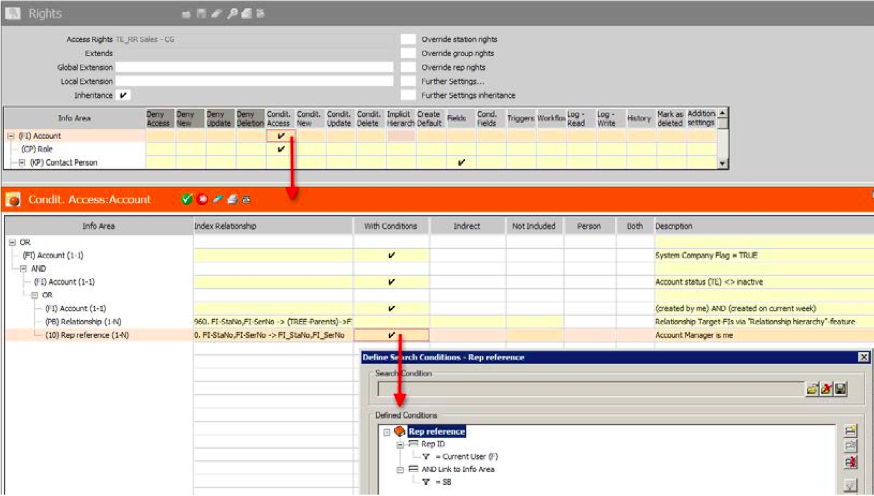
Additional Address (ZA)
Additional Address is callable from the “FI-TreeView.
Triggers
• TE_ZA_UPD_Street
Set the “Street (Search)” field with the content of the field „Street“ Will be called at: Update, New, Update Fields ("Street”).
Calendar
The calendar is callable from the Application Menu -> Daily Business.
Buttons
TE_Cal_ActivityPlanning
o Calls the “TE_LSI_CallPlanning” form
o Configured in special headers: “CalendarHeader” and “DayWeekPlanningCalendar”
Filters
• MA.Sidebar
• A3.Sidebar
• A1.SidebarActivity Defaults
“MADayWeekPlanningDefaults” details field group of the MA info area
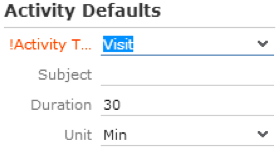
Sidebar
Configuration of the “CalendarSidebar” special header.
Day and Week Planning
The Day and Week Planning is callable from: Application Menu -> Daily Business > Daily & Weekly Planning.