Connection Settings
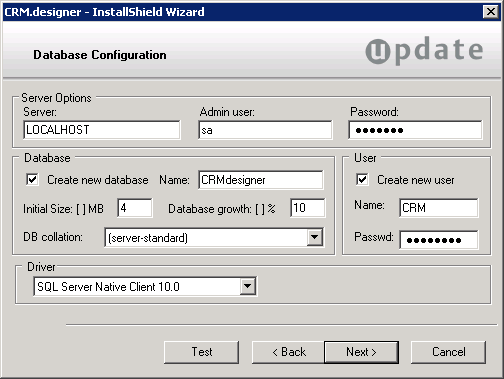
To configure the connection between CRM.designer and the MS SQL database enter the following:
-
Server Options: Enter the instance and server in the Server field.
Enter the database administrator's user name and password in the Admin user and Password fields.
-
Database: If you wish to create a new database, enable the Create new database check box. Disable the check box if you wish to use an existing database.
Enter the name of the database in the Name field.
All valid sort orders for the database are listed in the DB collation field. Select the desired entry.
-
User: If you wish to add a new user for the database, enable the Create new user check box. Disable the check box if you wish to use an existing user.
Enter the user name and password.
-
Driver: Select the desired SQL driver in the Driver field:
- SQL Server Native Client 10.0 for MS SQL Server 2008 R2
- SQL Server Native Client 11.0 for MS SQL Server 2012 and 2014
- Click Test to test the database connection.
- Click Next.
The connection string is written to the settings.xml file (
<designerDsn>), >> CRM.designer.