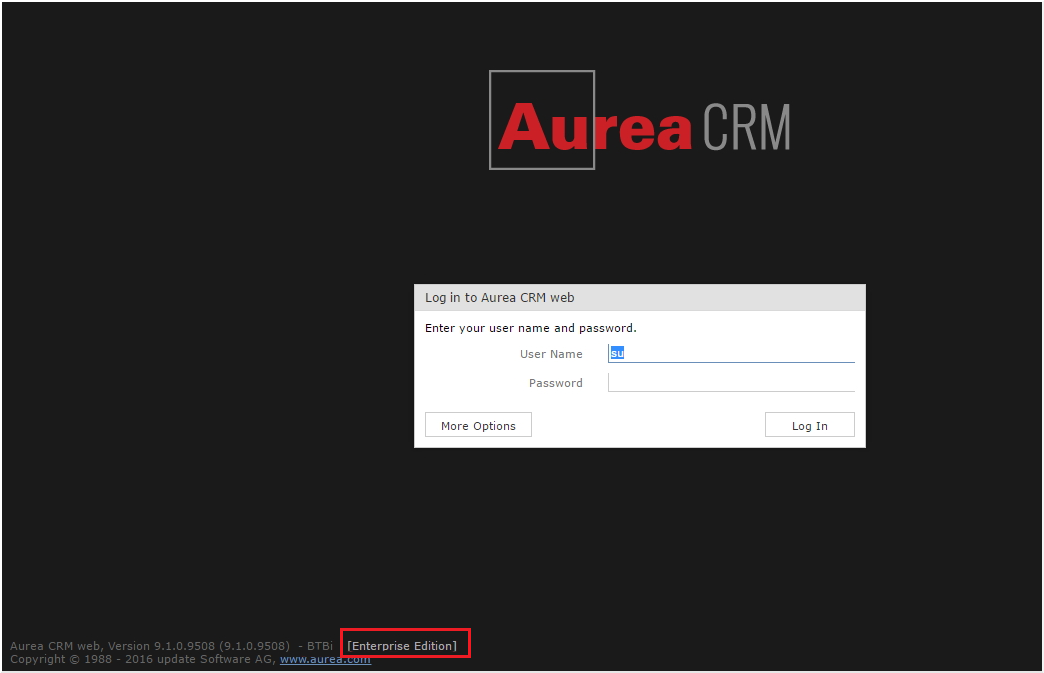Providing the Enterprise Serial Key to the CRM.designer
If you are upgrading Aurea CRM to an enterprise license then you should make the CRM.designer aware of the enterprise version by providing it with the enterprise serial key.
You can do that by using the CRM.designer maintenance setup. To provide the enterprise serial key perform the following steps:
- Upgrade the Aurea CRM to the latest version.Note: Enterprise features are supported from CRM version 9.1.0 onwards.
- Replace the serial number that is saved in the update.CRM win installation directory in …\system\sys\Serialnumber.txt file.
- Initiate CRM.designer to the new enterprise serial key using one of these methods
CRM.designer maintenance setup or Update the settings.xml file for the CRM.designer
described below:
CRM.designer maintenance setup
- Double click and open the CRM.designer program. The
CRM.designer Installshield
Wizard displays.
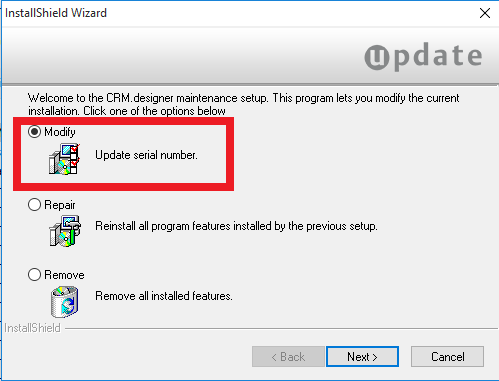
- Click Next. The Serial Number page displays.
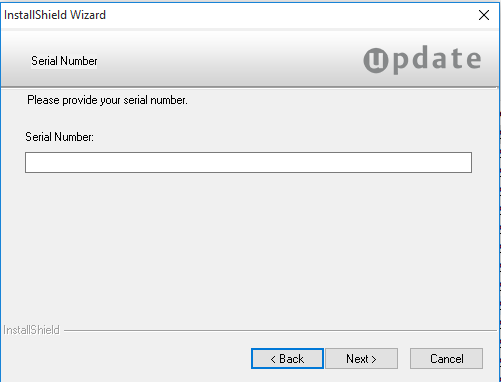
- Enter the Enterprise Serial Number and click Next to continue with the maintenance setup.
Update the settings.xml file for the CRM.designer
- Edit the settings.xml file located in the runtime\designer\settings folder.
- Configure the
<serial>sub-element in the<update.configuration>element. It should look as shown below:<update.configuration> <OleDbDsn>&designerDsn;</OleDbDsn> <VersionCheckOff>true</VersionCheckOff> <Serial>XXXX-XXXX-XXXX-XXXX-XXXX-XXXX-XXXX-XXXX</Serial> </update.configuration>
- Double click and open the CRM.designer program. The
CRM.designer Installshield
Wizard displays.
- Confirm the serial key change by performing the following steps:
- Run mmcfg.exe located in the \system\exe directory. Confirm the message stating that the license rights have changed with ‘Yes’.
- The window should display the new serial key and the License
Type field should show Enterprise. See the screenshot below,
“Enterprise” is highlighted in red:
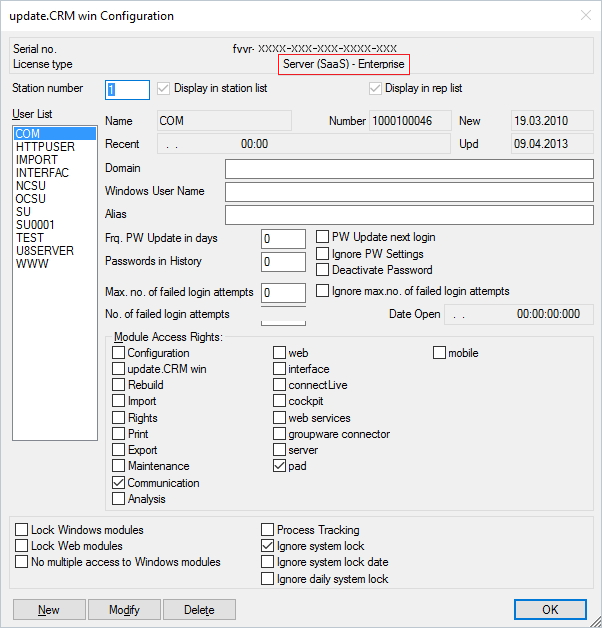
- Restart the CRM server application pool.
- Login to the CRM.web. The login page of the web now shows the mark [Enterprise Editon].
The screenshot below shows the mark highlighted in red.