Notifying Reps
Learn about notifying reps user interface.
You can send a link to a specific record to internal reps and external participants by e-mail, e.g. a link to an activity.
To notify reps:
- Switch to the desired record, e.g. an activity.
- Select Notify Rep from the context menu.
The following dialog box is displayed:
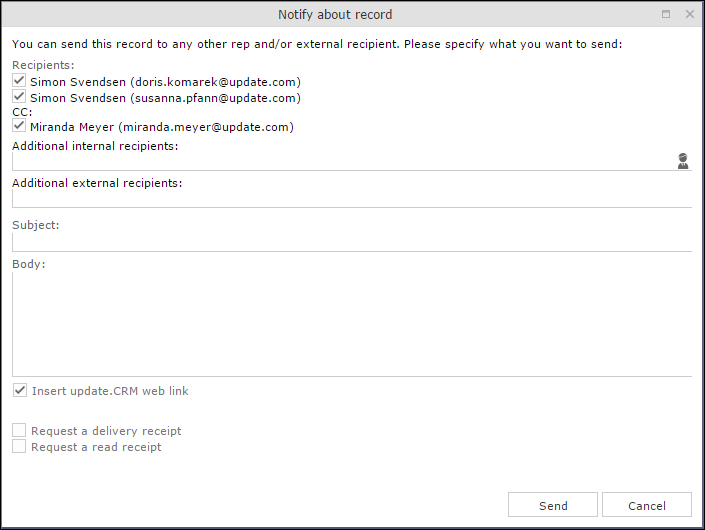
- The following recipients are suggested by the system:
- Recipients: The rep entered in the record and the contact person or company's e-mail address
- Cc: All required participants
- Bcc: All additional participants (optional and for information)
- You can enter Additional internal recipients, see Selecting Reps.
- You can enter Additional external recipients by entering their e-mail addresses.
- The Subject and Body are transferred from the record. You can edit these fields.
- Determine whether to insert a link to a record or request a receipt using the
Insert Aurea CRM web link, Insert Aurea CRM win link, Request a delivery
Receipt and Request a read receipt check
boxes.Note: The “Insert Aurea CRM web link” check box can be checked by default, if your administrator has set it that way. You can uncheck it, and in subsequent notifications to this recipient it remains unchecked.
- Click on
 (Insert Signature) to include your signature in the e-mail (provided a signature has been defined in your rep record).
(Insert Signature) to include your signature in the e-mail (provided a signature has been defined in your rep record). - Click on Send to send the e-mail.