Executing an Analysis
Learn to execute and analysis.
To execute an analysis:
- Load an analysis, >> Loading an Analysis.
The Result tab displays the values defined in the analysis.
- Select the desired category from the drop-down list.
- Click on Add to add a new value. Click on Edit to edit an existing value.
- Use the Type drop-down list to determine whether the sum or the number of values should be analyzed, or whether a maximum, minimum or the mean should be calculated.
- Enter data for the filters in the corresponding fields.
- To execute the analysis:
- Click on
 (Start). The analysis is executed using the values you last entered (Category, Values, Filters). The analysis need not be saved.
(Start). The analysis is executed using the values you last entered (Category, Values, Filters). The analysis need not be saved. - Click on
 (Run Analysis) to execute the saved analysis.
(Run Analysis) to execute the saved analysis. - Press Enter.
You can also execute analyses directly from the list (after accessing the page by selecting
 (Queries & Analyses) > Analyses). Select Run from the context menu.
(Queries & Analyses) > Analyses). Select Run from the context menu.The results of the quick analysis are displayed to the right of the mask.
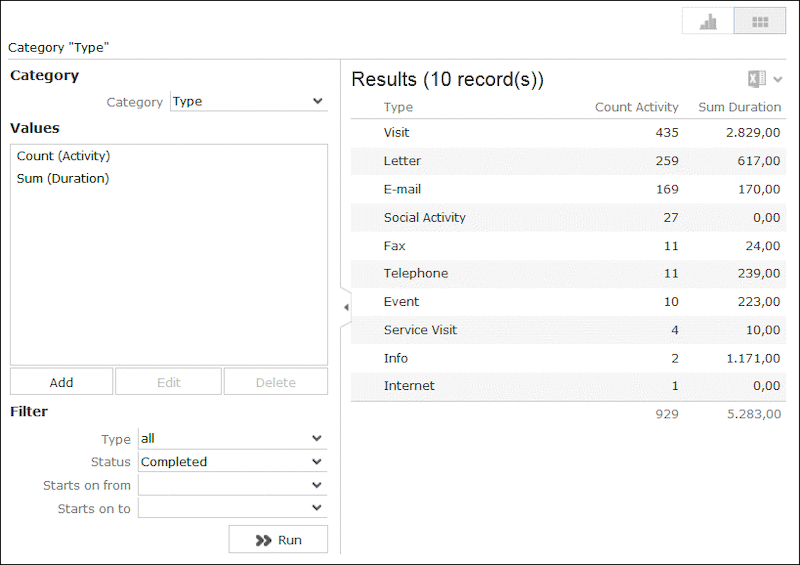
- Click on
- Click on Export (
 ) to export the data as either CSV or XML, depending on your settings, >> Handling Tab.
) to export the data as either CSV or XML, depending on your settings, >> Handling Tab.
Note:
If you execute an analysis and then edit data in the analysis in another tab, the analysis is not automatically updated. For performance reasons, the results of the analysis is cached. Clicking on Run Analysis accesses the data in the cache.In order to update the analysis results, select a different filter and then run the analysis again.